|
Keyboard Input
|
|
Keyboard Input
|
This feature allows you to manually enter or edit coordinates in the current job file or the current control file. The option to specify the control file only appears if Use Control File is clicked on, and a named control file exists, in Job Settings. There are fields for Point Number, Northing, Easting, Elevation and Description. If adding a point to an existing job, SurvCE displays a point number one greater than the highest in the file. If starting with a new job, the point number will default to 1.

You can delete a point within List Points (File Menu), but only in Keyboard Input can you delete a range of points.
If you want to create a duplicate point, simply change the point number and press enter. You can also edit one or more attributes of a point and then change the point number to do this.
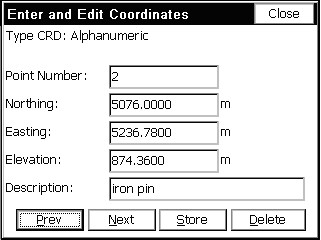
If you want a duplicate point with a different elevation, click in the elevation field and change it. We will change this one to 880.00. Then without pressing enter, click in the point number field and change it to 107A. Now, when you press Store, point 107A is saved using the northing and easting of point 107 and the new elevation.
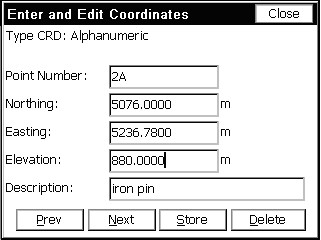
Note: As shown in this latest example, alphanumeric characters are acceptable for numbering points.