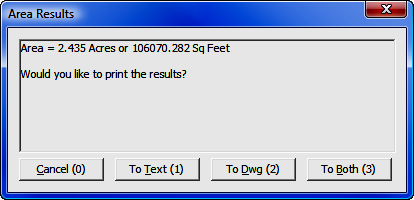
Area Menu
10.01 Area Print Out (AR)
FUNCTION: The Area Print Out routine is used to obtain the area of a closed plane figure.
Activate the Area Print Out routine by picking from the Area menu; by pressing [Alt][A], [A]; or by typing the two-letter command AR at any data entry prompt.
If you have specified your units of area measurement as Acres and/or Square Feet on the Local Configuration Menu (LA - Section 5.05) the program will report the area in square feet and acres. Likewise, you may choose to report the area in Hectares and Square Meters or in Cuerdas and Square Meters.
"Sight" Survey offers you the option of printing your results to the Text Output window, to your drawing, or to both locations. To print the results only to the Text Output window, click [To Text (1)] or press [T] or [1]. To print the results only to the drawing, click [To Dwg (2)] or press [D] or [2]. To print the results to both locations, click [To Both (3)] or press [B] or [3]. You may encounter instances where the area shown is obviously incorrect. In those cases, click [Cancel (0)] or press [C] or [0] to try again.
If you have elected to print the area to the drawing, you will be prompted:
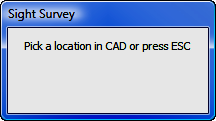
Click the location your drawing at which you want to write the area text. The location you pick is the center of the text string so you need not concern yourself with left or right text justification. In some CAD programs you may notice that you need to click twice; the first click activates the CAD window while the second click places the text. If this is the case, you will notice that the prompt window remains open until the area text is actually written to the drawing.
After reporting the area, the internal area accumulator is cleared to make ready for the next calculation. The starting point for the next routine is the same as the last point number entered prior to calling the area routine. To begin from a different point, use the Start At routine (ST - Section 6.05).
You may obtain the area of any closed figure, including curves, provided you began your traversed and/or inversed path with the Start At routine.
If the subject figure contains any curved segments having a central angle of greater than 180 degrees, you must use the Inverse Obtuse Curve routine (OC - Section 8.02) to obtain an accurate area.
|
|
WARNINGS: Area calculations are valid only for closed figures. If the Northing and Easting coordinates of your starting point do not match the Northing and Easting coordinates of your ending point, the area calculated and reported by this routine will be grossly in error. Area calculations are not valid for figures containing crossing boundary lines. If any course in the figure crosses any other course in the figure, the area calculated and reported by this routine will be grossly in error. |