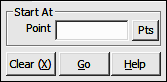
Points Menu
6.05 Start At (ST)
FUNCTION: The Start At routine is used to introduce a new currently occupied point into the COGO routines. This routine should be used before inversing for area calculations to clear the Area Sum and Traverse Length accumulator variables.
Activate the Start At routine by picking from the Points menu; by pressing [Alt][P], [S] or by typing ST at any data entry prompt.
Point: Type a point number and press [Enter] or [Tab]. To enter an alpha-numeric point number (e.g. PIN3456, or 22S30) you must precede the point number with an apostrophe ( ' ) to alert "Sight" Survey that you are not attempting to enter a two-letter command to change routines. For example: 'PIN3456, or '22S30.
Press [Enter] or click [Go] after entering the data.
|
|
TIP: Left-click the [Pts] button to select a point from the Point Manager (PM - Section 6.09). Right-click the [Pts] button to select a point from the CAD window (see Picking Points in CAD in Section 2.03). |
If the point has not yet been assigned coordinates, the program will request them. Follow the Enter and Assign procedure (see Section 6.01) to assign coordinates and a description to the point.
"Sight" Survey will print the word START followed by the point number, ID, Northing, Easting and elevation into the Text Output window.
|
|
NOTES: 1. This routine is the only routine that clears the Area Sum and Traverse Length accumulators. 2. You must use this routine before beginning any area calculations. 3. You must use this routine when you begin a new traverse that you intend to balance. |
|
|
CAUTION: DO NOT use the Start At routine in the middle of an area calculation or your area will be cleared. Instead, use the Go To routine (GT - Section 6.06). |