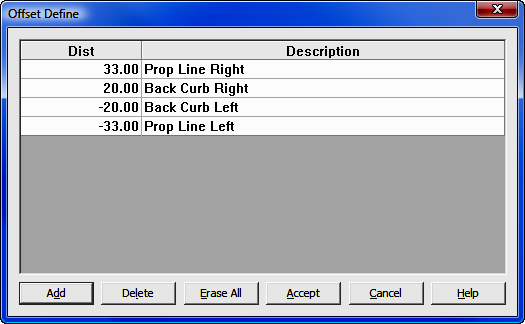
Points Menu
6.21 Define Offsets (OD)
FUNCTION: The Offset Define function is used to populate a table of offset values that are automatically accessed during the Traverse with Offset routine (TO - Section 7.10) and the Traverse Arc with Offset routine (AO - Section 8.11).
Activate the Offset Define routine by picking from the Points menu, or by typing the two-letter command OD at any data entry prompt.
[Add]: To Add an offset entry to the table, click the [Add] button, or press [Alt][D].
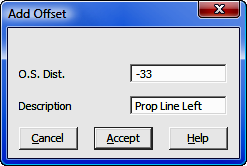
O.S. Dist: Enter the offset distance with respect to the backsight: positive values will offset to the right; negative values will offset to the left. For example, an entry of 20.00 will set an offset point 20 feet to the right of the base point, relative to the foresight direction. An entry of -20.00 will offset 20 feet to the left of the base point.
Description: Enter a description for the point, for example: OS 20R back of sidewalk. Descriptions are optional and this field may be left blank.
|
|
HINT: Editing Values: To edit a value or a description, simply double-click on the item you want to change and type in the revised value. |
[Delete]: To delete an offset value from the table, click on the offset value and then click [Delete] or press [Alt][L]. You will asked to confirm your action.
[Erase All]: Click the [Erase All] button or press [Alt][E] to clear the entire table. you will be asked to confirm your action.
[Accept]: When you have finished defining offsets, click [Accept] or press [Alt][A] to save the table and exit the routine.