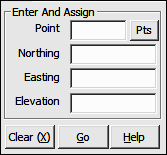
Points Menu
6.01 Enter and Assign (EA)
FUNCTION: The Enter and Assign routine is used to assign Northing, Easting, and elevation coordinates to a point, or to edit coordinates of an existing point. Point descriptions may also be added or changed using this function.
Activate the Enter and Assign routine by picking from the Points menu; by pressing [Alt][P], [E]; or by typing the two-letter command EA at any data entry prompt.
Point: Type a point number and press [Enter] or [Tab]. If you have turned on automatic point numbering, that field will already be filled, but you may override the value it contains. To enter an alpha-numeric point number (e.g. PIN3456, or 22S30) you must precede the point number with an apostrophe ( ' ) to alert "Sight" Survey that you are not attempting to enter a two-letter command to change routines. For example: 'PIN3456, or '22S30.
|
|
TIP: Left-click the [Pts] button to select a point from the Point Manager (PM - Section 6.09). Right-click the [Pts] button to select a point from the CAD window (see Picking Points in CAD in Section 2.03). |
Northing: Type in a Northing (Y) coordinate value or accept any value shown and press [Enter] or [Tab].
Easting: Type in a Easting (X) coordinate value or accept any value shown and press [Enter] or [Tab].
Elevation: Type in an elevation (Z) coordinate value or accept any value shown and press [Enter] or [Tab]. If you are not assigning an elevation to the point you may leave this field blank.
[Clear]: Click [Clear] to erase the contents of all the fields in the dialog box. The Enter and Assign routine remains active.
[Go]: Upon the conclusion of the data entry for each point, click [Go] or press [Enter]. "Sight" Survey will print the point number, ID, and its Northing, Easting and elevation into the Text Output window, and plot the point if a CAD drawing is active and your point properties are set to plot points under the Point Configuration menu (PC - Section 5.08). To exit the routine at any time, simply select another routine from the menus, or type a valid two-letter command in any data entry box.
If you have turned on the Prompt for Point Names (PN - Section 5.04) option, you will be prompted for a point description after you have entered the coordinate values. To enter a new description simply type the description and press [Enter] or click [Go]. You may select one of other descriptions shown by picking with your mouse, or by pressing [Alt][#], where # is 1 through 6.
After entering or selecting a description, "Sight" Survey will print the point number, ID, and its Northing, Easting and elevation in the Text Output window and return you to the Enter and Assign dialog box. To exit the routine at any time, simply select another routine from the menus, or type a valid two-letter command in any data entry field.