The Export Google Earth File allows you to produce a KML (Keyhole Markup Language or alternatively a KMZ which is a compressed form of KML) file of points, polylines, 3D faces, text, solids, images, lines and arcs for rendering in other mapping and GIS applications such as Google Earth and Google Maps. Throughout this discussion, KML will be used to also describe KMZ files unless explicitly noted.
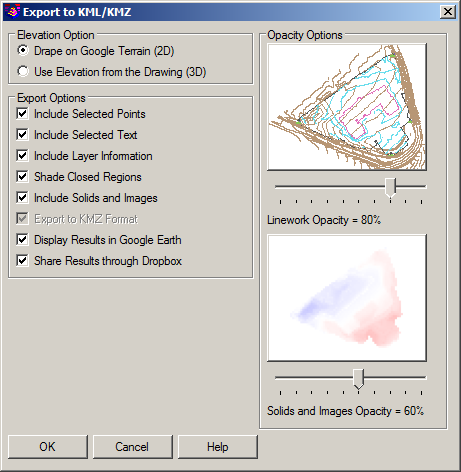
Drape on Google Terrain (2D): When this option is selected, entities written to the KML file will have an Altitude setting of "Clamped to ground."
Use Elevation from the Drawing (3D): When this option is selected, entities written to the KML file will have an Altitude setting of "Absolute."
Include Selected Points: When enabled, this option exports selected Carlson point information to the KML <Placemark><Point>...</Point></Placemark> tag structure.
Include Selected Text: When enabled, this option exports selected Text and MText entities to the KML <Placemark><Point>...</Point></Placemark> tag structure.
Include Layer Information: When enabled, this option organizes exported information based on the layer of each entity, with each CAD layer becoming a KML <Folder>...</Folder> entry with the color of the group taking the general color of the CAD layer.
Shade Closed Regions: When enabled, all closed polyline regions (e.g. building pads, ponds, etc) will be fill-shaded.
Include Solids and Images: When enabled, Solid entities and Images are included in the KML as <Placemark><Polygon>...</Polygon></Placemark> and/or <GroundOverlay>...</GroundOverlay> tags, respectively.
Export to KMZ Format: When enabled, the KML file is written to the more compact (zipped) KMZ version of the standard KML file format.
Display Results in Google Earth: When enabled, the results of the KML are passed to and automatically opened with Google Earth.
Share Results through Dropbox: When enabled, the results of the KML are passed to a personal DropBox account.
Linework Opacity: Use the horizontal slider control to indicate the desired level of opaqueness that should be applied to linework entities. A lower opacity results in increased entity transparency and is helpful for viewing underlying map data found in applications such as Google Earth.
Solids and Images Opacity: Use the horizontal slider control to indicate the desired level of opaqueness that should be applied to Solids and Image entities. A lower opacity results in increased entity transparency and is helpful for viewing underlying map data found in applications such as Google Earth.
Select points, polylines, text, solids,
images, lines and arcs to write.
FILter/<Select entities>: Select
the desired entities and press Enter when
complete.
Pulldown Menu Location(s):
File → LandXML/RoadXML/Google
Earth
Keyboard Command: kmlwrite
Prerequisite: Points, lines or polylines in the drawing with
an established projection zone through Drawing
Setup.