|
Transformation
|
|
Transformation
|
This command allows you to translate, rotate, and/or scale points in the current job. Any point drawn on the map screen will be updated automatically in addition to updating the coordinates.
All three transformations can be performed individually or all at once if desired.
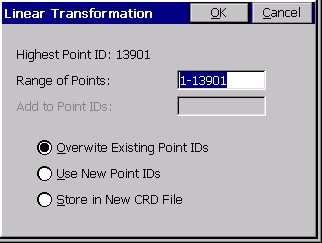
Range of Points: Enter the range of points to translate. Ranges can be entered in the following format: 1-20,32,40-45, etc..
Add to Point Numbers: Enter a number to add to existing point numbers when creating new point numbers. This option is not available when overwriting your existing point numbers. See
example below under Use New Point Numbers.
Overwrite Existing Point Numbers: Overwrites the existing point coordinate data with the new coordinate data.
Use New Point Numbers: Uses new point numbers for the new coordinate positions while keeping the existing point numbers and coordinate data. Each time a point is to be overwritten, you will be prompted whether to overwrite or use a new point number. This method is only recommended when you are transforming very few points, and wish to give them specific point number assignments.
Store in New CRD File: This option writes the transformed points to a new CRD file while keeping the existing point numbers and coordinate data. You may also choose to input a number for Add to Point Numbers, but this is not required.
Translate
On the translate dialog, enter in the Delta North, Delta East, and the Delta Elevation. These values represent the change in the original coordinate values and the desired coordinate values. When complete, select the ok button on the dialog, or press the Rotate or Scale Tabs for further data input.
The lower portion of the screen, is an alternate method of defining a translation, by comparing an original point to a destination point. Data entered there, as point ID or directly entered northing, easting and elevation, will lead to computation and display of the delta N, delta E and delta Z in the upper portion of the screen.
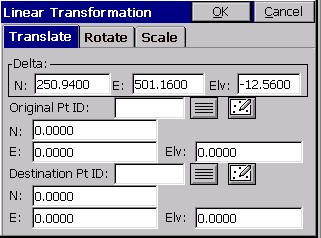
When OK is pressed, a second screen appears which controls then range of
points to be translated.
Assuming you have 55 points in your file, you could "preserve" these 55 points by adding 100 to the point numbers, and saving the transformed points as 101 through 155. If you choose "Overwrite", the Add to Point Numbers option is not available. If you choose "Use New Point Numbers", then you will be prompted to enter a new point number for each existing point to be overwritten (recommended only when you are overwriting a few points). You can even store the "transformed" points in a completely new CRD file by selecting "Store in New CRD File".
Raising and Lowering Elevations: Users often ask, "How do I raise or lower elevations on a range of points?" The answer is, Transformation, option Translate, enter only the delta elevation (leave Northing and Easting at 0 translation). Rather than have a special command for raising or lowering elevations, it is just a subset of the Translate option within Transformation.
Rotate
The rotate tab is used to rotate points in a coordinate file. Enter the
desired degree of rotation into the degree of rotation data field.
Specify the rotation base point. This can be accomplished by either
entering the point number of the desired point manually, or by selecting
the point list icon and selecting the point from the list, or using the
map icon and selecting the point from the screen. You may also enter in
coordinates for the rotation point if the point is not present in the
coordinate file. You can also define the rotation by referencing 2
points (such as ?From? 1, ?To? 2), then specifying the desired new
bearing for these points. Even the new bearing itself can be computed
from 2 points used as a reference.
The ?second? screen appears, which allows you to set the range of points
to transform and how to store the newly calculated points. For all
rotations, the rotation value is written into the RW5 file as dd.mmss
(the current angle format).
Scale
The scale tab is used to scale the points in a coordinate file. The northing, easting and optionally the elevation are multiplied by the specified scale factor. Enter the desired scale factor in the scale factor field. Select the base point by entering the point number of the desired point manually, or by selecting the point list icon and
selecting the point from the list, or by using the map icon and
selecting the point from the screen. You may also enter in coordinates
for the scale base point if the base point for scaling is not present in
the coordinate file. The coordinate of the base point will remain
unchanged. All other points will scale. If the Ignore Elevations toggle
is checked ON, then only the Northing and Easting values are scaled.
Raw Data Records (CC)
The transformation raw data records are expressed as one string per
command with the values separated by spaces. These records will be
recorded to the raw data file for processing purposes so that all
Carlson processors will recognize the records and perform the
transformation during re-processing.
* TRANSLATE: Range Dx Dy Dz Process_Zero_Z
* ROTATE: Range Angle Base_Y Base_X
* SCALE: Range Scale Base_Y Base_X Use_Z
* ALIGN: Range From1 To1 From2 To2
Example:
CC,Translate,8-9 200 50 0 0
CC,Rotate,7 33.1234 79613.662 15619.725
CC,Scale,7 1.5 79613.662 15619.725
CC,Align,8-9 8 6 9 7