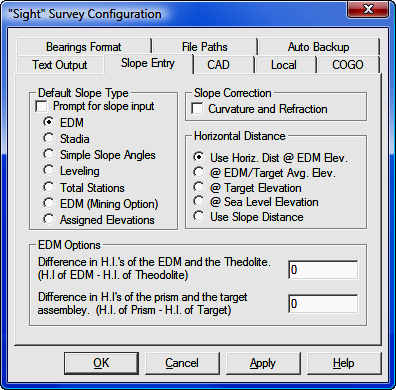
Config Menu
5.02 Slope Entry Configuration (KS)
FUNCTION: The Slope Configuration menu controls the entry and reduction of slope distances in "Sight" Survey.
Activate the Slope Configuration routine by picking from the Config menu; by pressing [Alt][O], [S], or by typing the two-letter command KS at any data entry prompt.
|
|
CAUTION: Several configuration menu settings are dependent upon settings from other menus. For example, setting the directional units to Grads on the Local Configuration menu (LC - Section 5.05) will affect your options the CAD, Text Output, and Bearings Format menus. However, you must remember to click [Apply] at the bottom of the menu before any changes you make are accepted. Simply clicking on an item or changing a value does not change the setting unless you click [OK] or [Apply]. Clicking [Apply] will keep the configuration menu group open for multiple changes, while clicking [OK] will apply the changes and exit the menus. |
Prompt for slope input: When Prompt for slope input is active, every distance you enter will be met with a request for data in accordance with the slope type selected. If you only have an occasional slope distance, leave this item off. You can manually alert “Sight” Survey to a slope distance by placing a slash ( / or \ ) immediately after the typed distance such as 150.55/. An easy way to remember this is to think of the slash as a sloping line.
|
|
NOTE: The two-letter code SA can be used to toggle Slope Angle Prompting between On and Off. |
Default Slope Type: Select a Default Slope Type by selecting one of the seven option buttons. The option button control the type of slope reduction that “Sight” Survey will use when reducing slope distances to horizontal. Your choices are: EDM; Stadia; Simple Slope Angles (angle only, no instrument values); Leveling; Total Stations; EDM (Mining Option); and Assigned Elevations.
Three of the slope type selections, EDM, Stadia, and EDM (Mining Option), include additional setup options.
Slope Type - Stadia
If you have selected Stadia as your Slope Type, you may now enter values for:
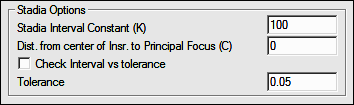
Stadia Interval Constant (K): Type the stadia interval constant into the text entry box. This value is retained between sessions, and you will not need to enter it again unless your instrument setup changes.
Distance from Center of Instrument to Principal Focus (C): Type the value for C into the text entry box. This value is retained between sessions, and you will not need to enter it again unless your instrument setup changes.
Check Interval for Tolerance: Select this option to have "Sight" Survey compare the difference between your top hair reading and the rod reading with the difference between your bottom hair reading and the rod reading. "Sight" Survey will compare this difference with the specified Tolerance and issue a warning if the difference lies outside the tolerance. For example, assume your top hair is 4.25, your reading is 4.02, your bottom hair is 3.68, and your tolerance is 0.05. The differences of (4.26-4.02) and (4.02-3.68) are compared: 0.24 vs. 0.34, or a difference of 0.11. Since the value of 0.10 is greater than the tolerance of 0.05, "Sight" Survey warns you that you might have recorded incorrect rod readings.
Tolerance: Enter a value for tolerance checking.
If you have selected EDM or EDM (Mining Option), you may now enter values for:
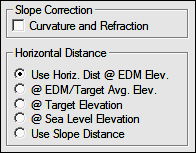
Curvature and Refraction: Select this option to correct readings for curvature and refraction. Many, if not most instruments handle corrections on-board, so be careful not to "double-correct."
Horizontal Distance: Select a Horizontal Distance option button to select the elevation at which your horizontal distance is computed.
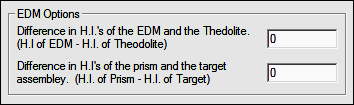
Difference in H.I.’s of the EDM and the theodolite: Enter the difference between the H.I. of EDM and the H.I. of Theodolite. The default value is 0 (zero).
Difference in H.I.’s of the prism and the target assembly: Enter the difference between the H.I. of Prism and the H.I. of Target assembly. The default value is 0 (zero).