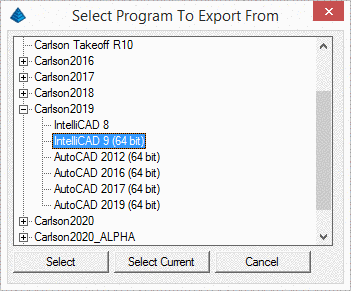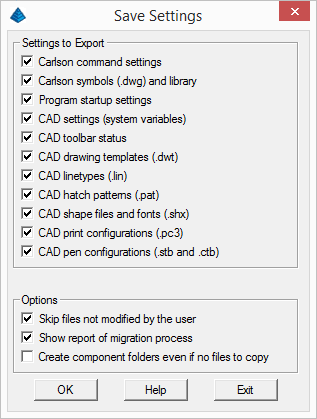Settings
Migration
When user runs the program for the first time, the Carlson Settings
Migrator window will be displayed. 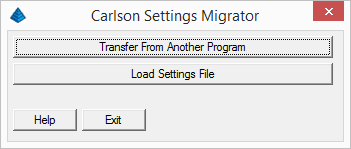
The use has an option to select another instance of Carlson product
installed on the same computer to import the settings from or
select a packaged import file saved on a different computer. The
Settings Migrator can be copied to another computer to export the
settings from there. When used internally, this interface is
slightly different:
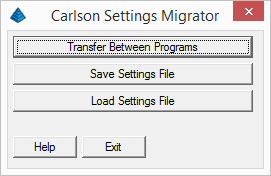 This can
be used to move, export or import settings on another machine or
even version of Carlson.
This can
be used to move, export or import settings on another machine or
even version of Carlson.
Select an instance to export from and click Select:
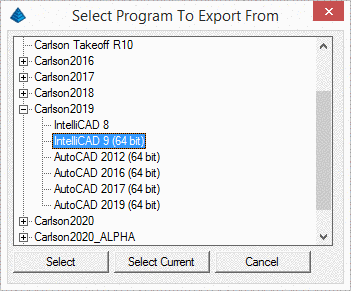
When
an instance of the program is selected to export from, the
following settings dialog is displayed:
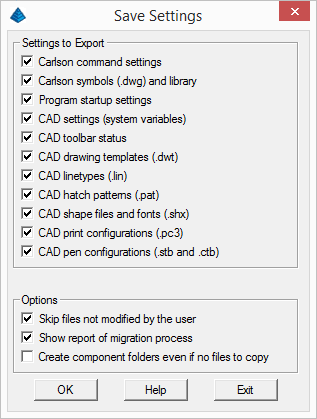
Settings selections are fairly straightforward and most users
probably will want to leave them on by default, but the options are
as the following:
Skip files not modified by the user - only selected files
not originally included with the program will be included. This
cuts down on the migration data set size. Additionally, for some
file types like fonts and hatch patterns, a care should be
exercised when copying them around as they are could be protected
by vendor copyrights.
Show report of migration
process - displays report outlining settings and files
processed
Create component folders even if no files to copy -
migration data set is Zip file with sub-folders for individual file
types. Most of the time, when "Skip files not modified by the
user" toggle is used, there are no files for the particular
component to copy. This setting creates component folder anyways.
This will allow an administrator to edit Zip file and included
additional files in the corresponding folder. This way, by
exporting from old version and adding more files, a custom initial
data set can be created for the new user to hit ground running.
Additionally, the data migration file can be specified during
silent installation for automatic deployment, as described in the
Installation
Guide.
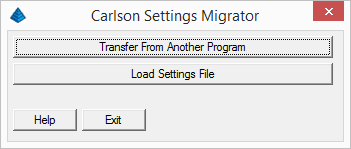
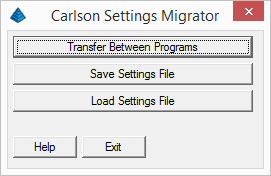 This can
be used to move, export or import settings on another machine or
even version of Carlson.
This can
be used to move, export or import settings on another machine or
even version of Carlson.