Both 32-bit and 64-bit
Windows (for details on Windows support for specific AutoCAD
version, please refer
here ):
• AutoCAD 2015-2020
• AutoCAD Map 2015-2020
• Civil 3D 2015-2020
• IntelliCAD 9.2 built-in (supports Windows Vista through Windows
10)
Note: Carlson requires a minimum screen resolution of 1024x768.
The older AutoCADs or IntelliCAD will install on 64-bit Windows as 32-bit application and Carlson 2020 will install and run properly on these CADs as 32-bit application.
This method is based on creation of a plain-text configuration
file and supplying this file as a command line parameter when
launching the install.
If your configuration file is called setup.ini, the command line
would look like this:
Carlson2020_64bit.exe ini=setup.ini
the path to the may be specified, but spaces in the path or file
names are not currently supported
The contents of the setup.ini are as the following:
| Entry |
Description |
| EULAAccepted=1 |
Confirms that the EULA was reviewed and accepted,
for example as a part of this manual. (Required) |
| Platform=Icad9_x64 |
Specifies target version of CAD. See below of
acceptable values. (Required) |
| Serial=xxx-xxx-xxxx-xxxx |
Serial number provided with purchase.
(Required) |
| ImportProfile=Carlson2020 |
Name of the profile to be used to import settings
(Optional) |
| DestDir=Path_To_Installation |
Destination folder (Optional) |
| WorkDir=C:\Carlson Projects |
Projects folder (Optional) |
| SettingsDir=C:\Carlson Projects\Settings |
Settings Folder (Optional) |
| Language=en |
Language code for the interface: en, win (Windows default), es, pt, cs, hr, pl, ru. (Optional) |
| Migration=Path_to_migration_file |
Path to Carlson Settings Migrator generated zip
file (Optional) |
Acceptable values of the Platform parameter:
| Platform Keyword |
Description |
| Icad9_x64 | IntelliCAD 9.x 64-bit |
| R23.1_X64 |
AutoCAD 2020 64-bit based products |
| R23.0_X64 |
AutoCAD 2019 64-bit based products |
| R22.0_X64 |
AutoCAD 2018 64-bit based products |
| R21.0_X64 |
AutoCAD 2017 64-bit based products |
| R20.1_X64 |
AutoCAD 2016 64-bit based products |
| R20.0_X64 |
AutoCAD 2015 64-bit based products |
setup.exe /r /f1c:\some_folder\setup.iss /f2c:\some_folder\setup.log
where /r
designates recording, /f1 response file and /f2 log file. Please
note lack of space after /f switches. Apparently simple paths with
no special (non-alpha) characters are required.
setup.exe /s /f1network_folder\setup.iss /f2c:\some_folder\setup.log
where /s
designates silent install, /f1 pre-recorded response file and /f2
log file
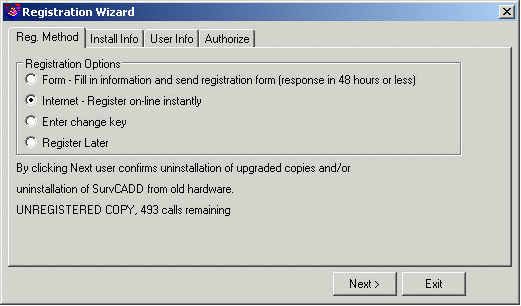
Note: Carlson Software will no longer issue change keys over the telephone. There are four registration options.
Fax: This method allows you to print out the required information on a form which you then fax to Carlson Software. The fax number is printed on the form. The change key will be faxed back to you within 72 hours.
Internet: Register automatically over the Internet. Your information is sent to a Carlson Software server, validated and returned in just a few seconds. If you are using a dial-up connection, please establish this connection before attempting to register.
Enter pre-authorized change key: If you originally chose the Fax method above, you will need to choose this method now to enter the change key that is faxed back to you.
Register Later: If you wish, you may defer registration up to 30 days. After this time, Carlson will enter demo mode which displays a message each time a Carlson command is run.
After you select the registration method, choose Next and select the type of installation you are performing. Choose Next again to review the copyright information and to fill out the required information. At this point, if you are using the Fax method, press the Print Fax Sheet button. If you are registering using the Internet method, press Next and the process will start.
If you have any
problems with Internet registration, please repeat this process,
and use the Fax method. There is more registration information on
the Carlson Software website at
http://www.carlsonsw.com/registration.html.
Tip: If Carlson
is running, you may access the registration dialog by choosing
About Carlson from the Help menu, then pick the Change
Registration button. This also allows you to add additional serial
numbers you purchased without reinstalling software. Each serial
number requires separate registration.
via
Discussion Groups
• Carlson Software operates user discussion groups located at
http://update3.carlsonsw.com/forum/.
You can participate in user-to-user discussion on tips, tricks and
problems. Our staff monitors these groups to ensure that all the
issues are addressed. Visit our website at http://www.carlsonsw.com for information
on how to access these groups.
• You may also access the Carlson Software Knowledge Base. Visit it
directly at http://www.carlsonsw.com/support/knowledge-base/.
via
Electronic Mail
• The Technical Support e-mail address is support@carlsonsw.com.
via Phone
• Phone: (606) 564-5028
via Web
Site
Check the Carlson Software Web Site at http://www.carlsonsw.com for:
• Knowledge Base, discussion groups, technical support documents
and newsletters
Carlson Software manuals (PDF) and training movies
• Training and seminar schedules
• Step by step procedures on popular called-in topics
• Carlson Software and Autodesk downloads and updates (Feel free to
register for automatic update notification of updates when you come
to that area.)