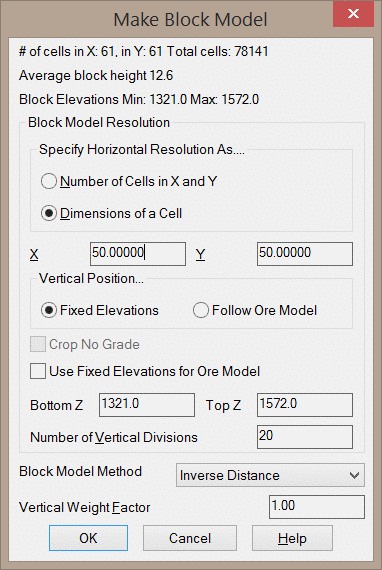
This command will create a Block Model (.blk file)
from drillholes and channel samples. A .blk file is simply a list
of .grd files that model the variation of some attribute across a
bed (e.g. calcium, magnesium, etc.) or across strata types. Because
the block models are represented by a collection of grid files,
there are some points that should be noted:
When the command is first executed, you will be
prompted to select drillholes and channel samples to use. After
selecting these entities, the below dialog will appear.
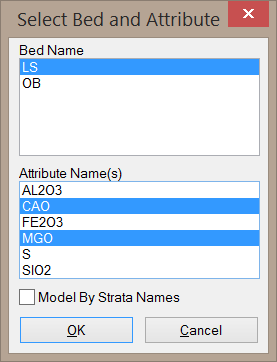
Bed Name: This list will only be populated by beds with
attributes. Note that bed names represent a collection of strata.
When a block model is created from a bed, there will be no
distinction of strata types - all blocks will be treated as being a
part of a single bed. In the above example, two beds with quality
attributes have been detected: LS and OB. You may only create a
block model for one bed at a time.
Attribute Name(s): This list shows the attributes
detected within the selected bed. You may include multiple
attributes in a single block model by clicking and dragging within
the list or by holding the CTRL key while selecting
attributes.
Model By Strata Names: This option will create the block
model from strata names rather than bed names. This option will tag
each block in the model as having a different Strata Index number.
For example, Limestone blocks may be tagged with a 1, Clay blocks
may be tagged with a 2, Overburden blocks may be tagged with a 3,
etc. This allows you to distinguish between strata types in the
block model rather than treating all blocks as a part of a single
bed. You may still model the variation of some attribute throughout
the model when this option is selected.
This option will prompt you to create a Grade Parameter File (.gpf file) that defines each Strata Index number. It is recommended to do this as it is the only place to keep track of the strata types in the block model.
This option will also prompt you to create a Geologic Model. This Geologic Model will be listed as having a single strata with a block model added to define the variation in the qualities. When modeling by strata names, the block model actually defines the various types of strata, so it is not necessary to define multiple strata layers in the Geologic Model.
After selecting the options on the above dialog, you will be
prompted to select the horizontal extents of the block model by
picking X-Y locations on the screen or by referencing the location
of an existing grid file. After following these prompts and setting
the horizontal extents of the block model, the below dialog will
appear.
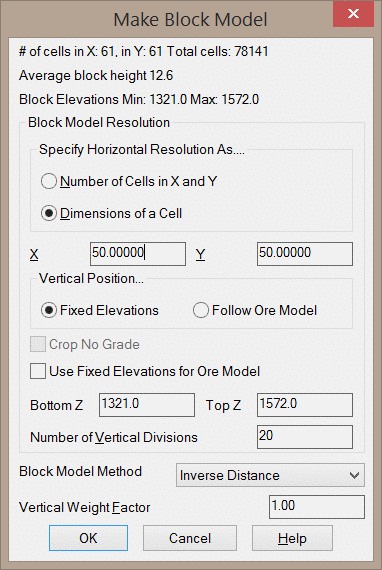
Specify Horizontal Resolution As...: This option determines how the size of the cells are defined. The Number of Cells in X and Y option will use the X and Y fields to set the number of cells in the horizontal plane. With this option, the dimensions of the cells will be calculated rather than manually set. The Dimensions of a Cell option will set the cell dimensions using the X and Y fields. If you opt to set the horizontal extents according to an existing grid file, this dialog will not allow you to set the size of the cells in the X and Y directions.
Vertical Position: This option will define the upper and
lower bounds of the block model. The Fixed Elevations option will
use flat elevations as specified by the Bottom Z and Top
Z fields. The Follow Ore Model option will create grid files to
define the upper and lower extents of the selected bed. With the
Follow Ore Model option, the Block Model Method will
determine how the grids are made.
Crop No Grade: This option is only available when using
the Follow Ore Model option. When enabled, you will be prompted for
a Grade Parameter File (.gpf file) which defines the various grades
of material. When making the upper and lower limits of the block
model, these grids will only extend to portions of the bed that
have been defined within the Grade Parameter File.
Use Fixed Elevations for Ore Model: The Use Fixed Elevations for Ore Model controls how the attributes are interpolated for the Fixed Elevations mode. When this option is on, the attributes are calculated at the fixed elevations. When this option is off, the attributes are calculated within the elevation range of the bed and then interpolated to fit within the fixed elevations. To ensure that all blocks within the upper and lower limit are populated with values, this option should be enabled.
Number of Vertical Divisions: This option controls the
number of blocks per x-y location in the model. If this value is
set to 5, a total of 6 blocks will be present in each column of the
block model. Here it is important to note that the height of each
block will depend on the upper and lower limits of the model. If
these limits are set at flat elevations, then the block height will
not vary with location. If these limits follow the ore model, it is
very likely that the block height will vary with location.
It is also important to note that the top and bottom block of
each column will be half the height of the other blocks. This can
be seen in the image at the bottom of this article. When
calculating reserves with the Surface Mine Reserves command, the
program can apply logic to account for the missing half-blocks at
the top and bottom of the block model. For more information on this
logic, see the section of the help manual corresponding to the
Surface Mine Reserves command (subsection "Report Formatter and
Miscellaneous Notes").
Block Model Method: This option determines which modeling
method is used to create the block model.
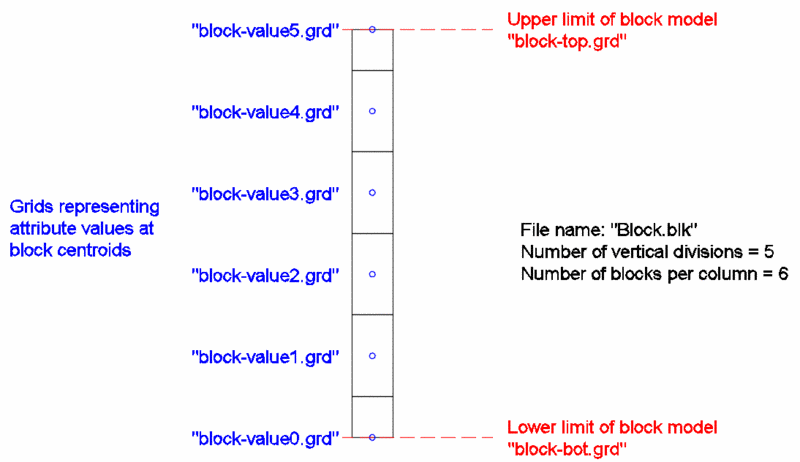
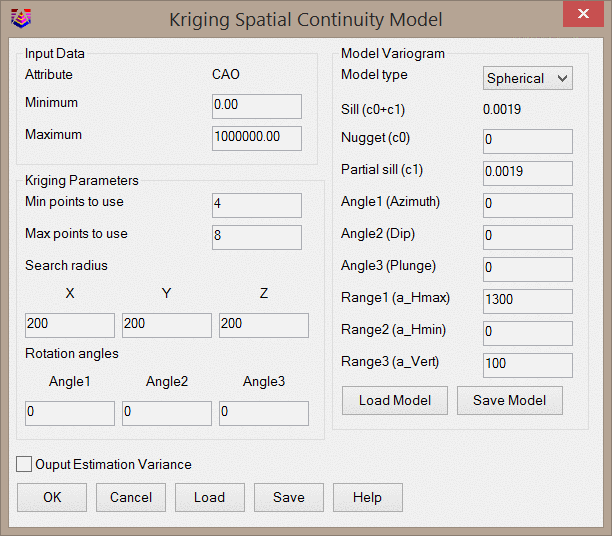
For details about each modeling method, see the section of the help manual corresponding to the Make Strata Grids command.
Vertical Weight Factor: The distance weight for the 3D inverse distance is the combination of the X-Y distance and the Z distance. This vertical factor is multiplied by the Z distance. So if there is no special correlation in the deposit for vertical, then the vertical factor should be set to 1. If there is some strata-like correlation based on deposit level, then this vertical factor should be set greater than 1, such as 10. Inverse Distance horizontal weighting factor, and ellipsoid is prompted for at the command line with: "Use inverse distance to which power [First/<Second>/Third/Other]?" and "Use elliptical inverse distance [Yes/<No>]?"
After entering the additional prompts, you will be prompted to
give the block model (.blk file) a name. All grids that are created
in addition to the .blk file will be named similarly. For example,
if the block model is named "Limestone", 5 vertical divisions have
been set, and the block model represents the Calcium attribute,
then the below files will be created.
Limeston.blk
Limestone-top.grd
Limestone-bot.grd
Limestone-Calcium0.grd
Limestone-Calcium1.grd
Limestone-Calcium2.grd
Limestone-Calcium3.grd
Limestone-Calcium4.grd
Limestone-Calcium5.grd
The "Limestone-top.grd" file represents the elevations of the
upper limit of the block model.
The "Limestone-bot.grd" file represents the elevations of the lower
limit of the block model.
The "Limestone-Calcium*.grd" (where * is a number) files represent
the calcium content for each block level. Note that when 5 vertical
divisions have been specified, 6 attribute grids will be created.
The attribute grid ending with a "0" represents the calcium content
for the lower-most block in each x-y location of the block model.
The attribute grid ending with a "5" represents the calcium content
for the 6th block from the bottom in each x-y location of the block
model.
If more than one attribute is modeled, an additional set of grids
will be created for each attribute using a similar naming
convention.
The below image shows the side view of a column of blocks with
grid files labeled in their respective positions.
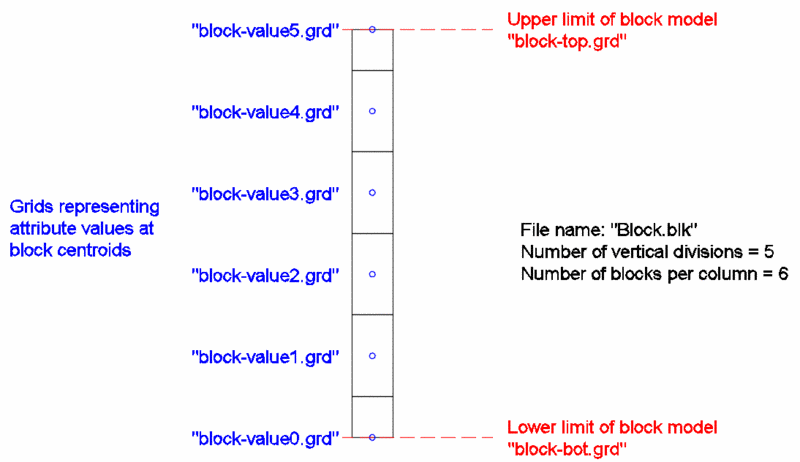
Keyboard
Command: BLKMODEL
Pull-down Menu Location: Geology Module > Block
Model
Prerequisite: Drillholes with a bed name, and variable
quality values that can be vertically modeled.