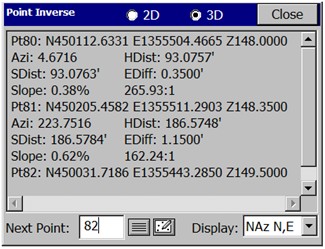|
Inverse
|
|
Inverse
|
This command reports the bearing and horizontal distance between any two user specified points that are contained within the current job. If Units, within Job Settings, is set to Angle: Azimuth, then Inverse will display azimuths instead of bearings. You can override the display settings from within Job Settings by choosing between Bearing (Brg N,E or Brg E,N), North Azimuth (NAz N,E, NAz E,N) and South Azimuth (SAz N,E or SAz E,N) at the bottom right of the Inverse screen.
There is a “2D” and “3D” mode for inverse, set at the top of the screen. In 2D mode, the program displays only the bearing and distance between the two points. As many as four inverses can be viewed at once, as shown below.
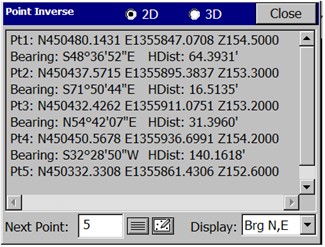
In 3D mode, the report also displays the slope distance, elevation difference, slope in percent and slope as a ratio, between each point. The Northing, Easting, Elevation and description of the specified points are also shown.
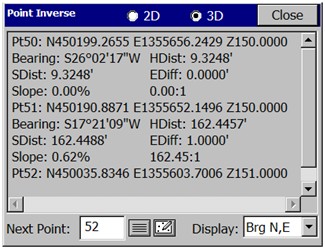
Start the command, enter the first point number at the bottom (you may also select from a point list or select from the map screen). Press Enter, and then enter the second point and press Enter.
If a control file is specified in Job Settings, then when you Inverse, you can choose the “List” icon at the bottom center of the screen and then select points from the control file. In this way, you can inverse between points in your current file and your control file as needed.
If, under Job Settings, Units tab, the Angle Unit is set to Grads/Gons, then the Inverse command will default to the 400 circle and will display North azimuths.