Note: before running this command, go to Selection > Add > Perimeter Inside and draw around the area where this feature will be used. Ensure to choose a good number of points on either side of the curb.
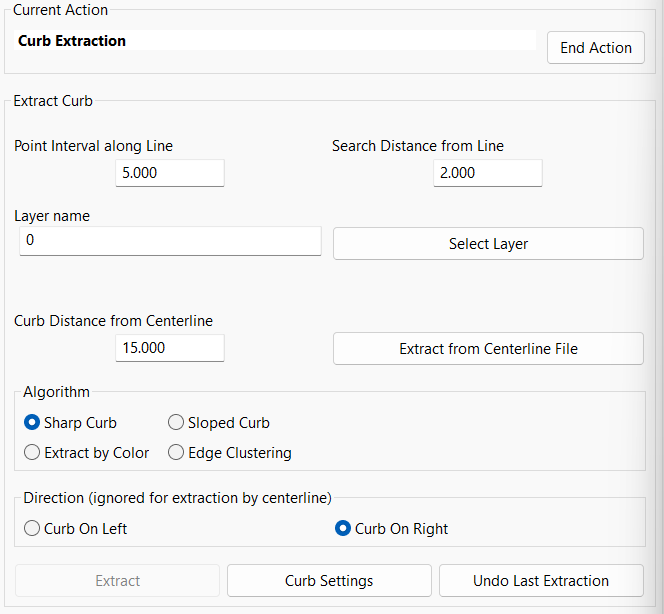
| Converted from CHM to HTML with chm2web Standard 2.85 (unicode) |