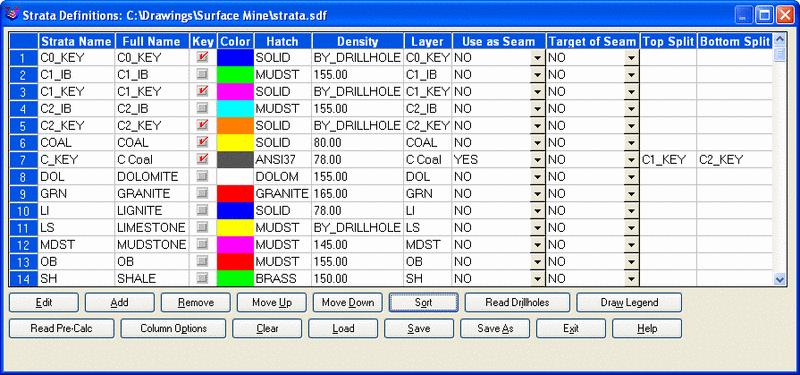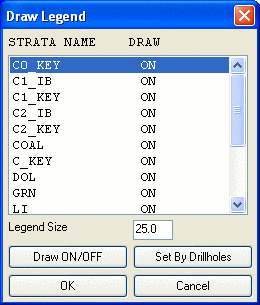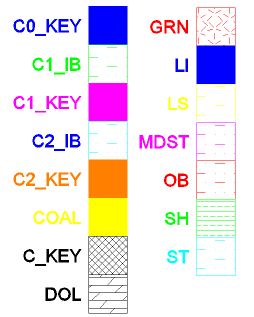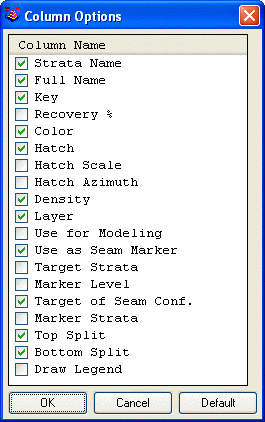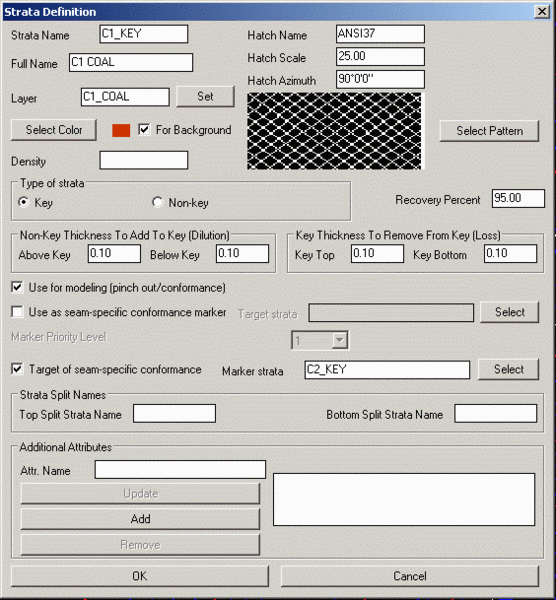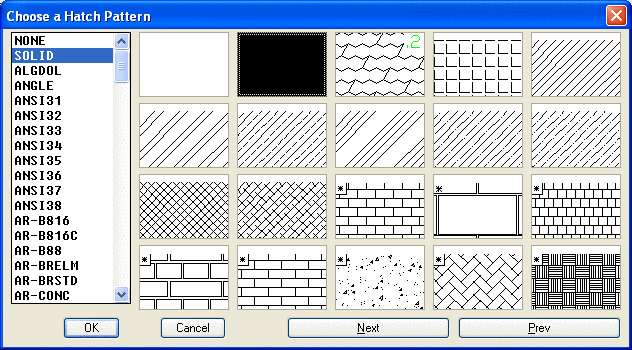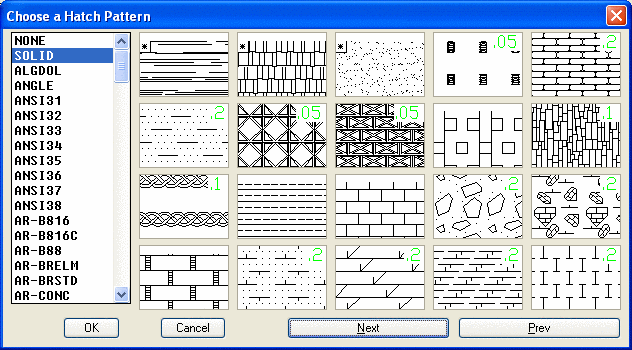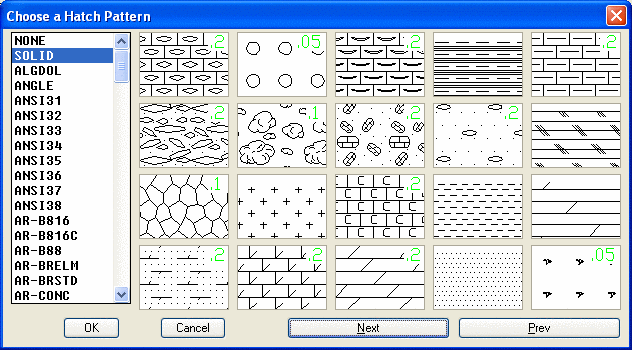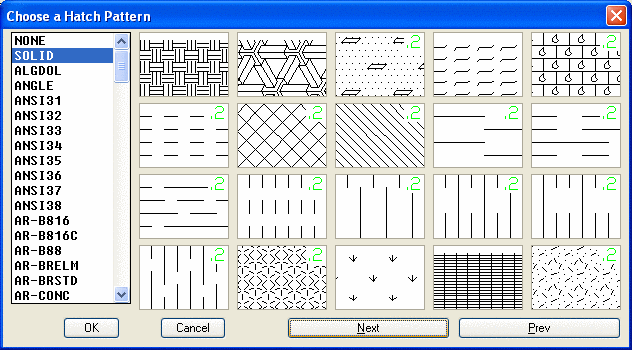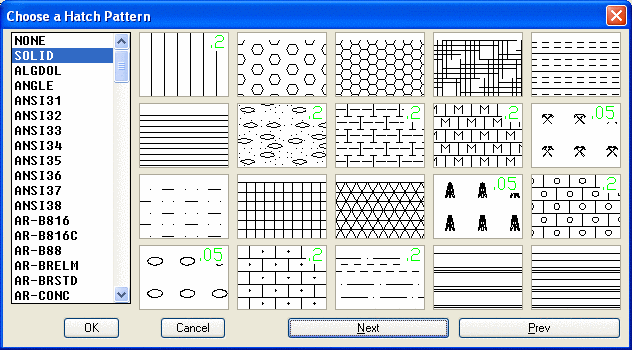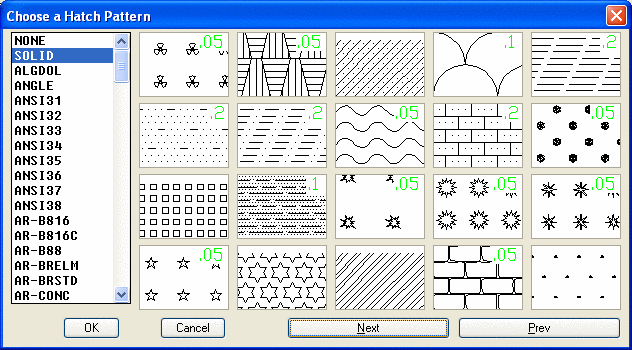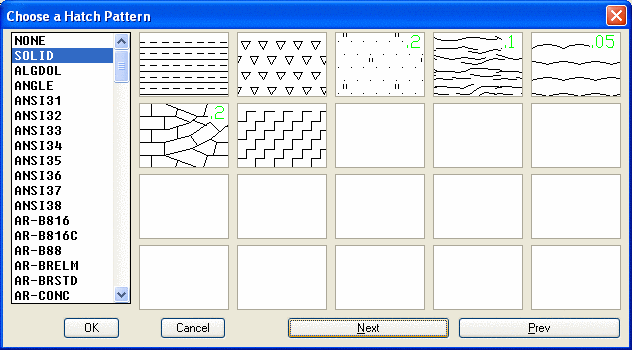Define Strata
Define Strata serves several purposes. It is an optional
settings/configuration file that defines strata and bed hatch
patterns, Key status, density, conformance modeling settings, and
bed splitting settings. Without the strata definitions predefined,
StrataCalc commands will use defaults.
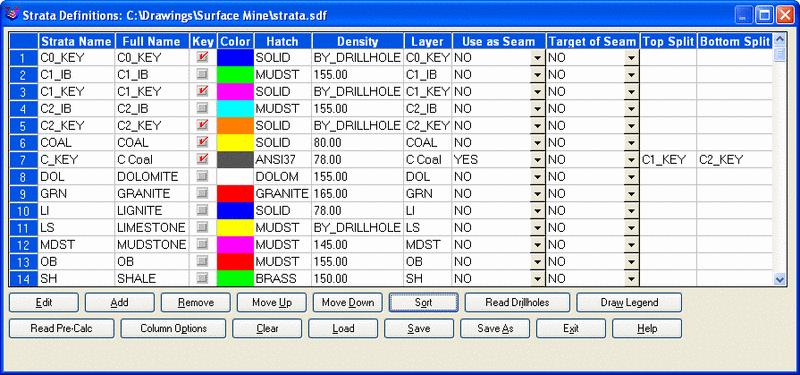
Define Strata is a dialog based spreadsheet editor for strata
definitions. The first window shows a list of all of the currently
defined strata. If no strata are yet defined, this table will be
empty. This command is used to define both Strata, such as COAL and
Beds, such as C_KEY. To add a new strata definition, click on the
Add button. This brings up the Strata Definition dialog. To edit an
existing strata definition, highlight the corresponding line in the
table and then click on Edit button which also brings up the Strata
Definition dialog. To edit the same property for multiple strata
such as the Hatch Scale, highlight multiple rows in the spreadsheet
by picking with the Ctrl and/or Shift keys, and then pick the Edit
Multiple button. You can also use the standard Windows Copy and
Paste functions to edit cells in the spreadsheet. To remove a
definition, highlight the corresponding line and then click on the
Remove button. The Sort button will sort the strata either by name
alphabetically, or by following the Geologic Order file that is
created with the Define Geologic Order command. 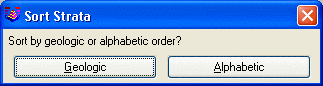 The Draw
Legend button will draw a legend of the selected strata. The Read
Drillholes button will read the selected drillholes and add a
default definition for any strata names found in the drillholes
that are not already in the table. The Read Model button will
search the Geologic or Mining Model for strata names and put them
on the list. The Save and Save As buttons exit Define Strata after
saving all the changes in the current session to the strata
definition file (.sdf file). The Exit button exits Define Strata
without saving.
The Draw
Legend button will draw a legend of the selected strata. The Read
Drillholes button will read the selected drillholes and add a
default definition for any strata names found in the drillholes
that are not already in the table. The Read Model button will
search the Geologic or Mining Model for strata names and put them
on the list. The Save and Save As buttons exit Define Strata after
saving all the changes in the current session to the strata
definition file (.sdf file). The Exit button exits Define Strata
without saving.
Draw Legend brings up the selection window to choose which items
to display in the legend. Then the legend location is selected.
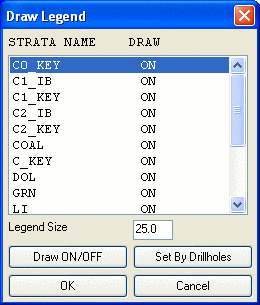
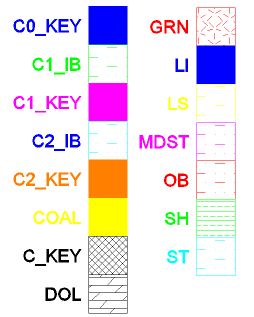
The Column Options button displays the window to select which
columns appear in the main Define Strata Screen. 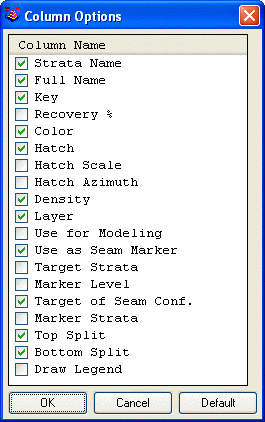
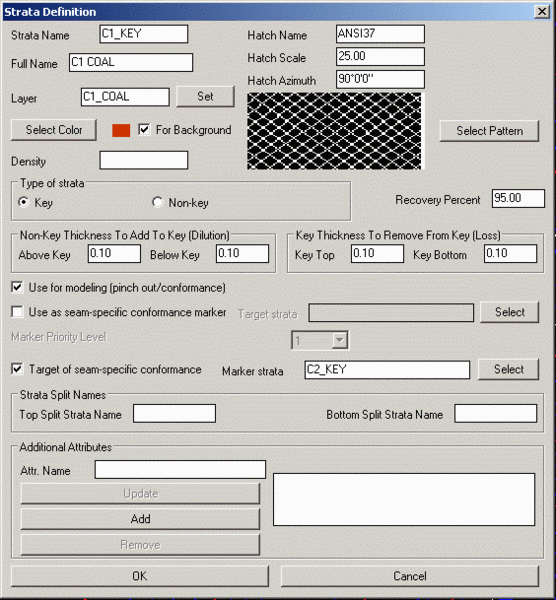
- Strata Name: This is the strata or bed name that is used
to match up with the names in the drillhole. Enter in the strata
names exactly as they appear in the drillhole. For bed names, there
are four extensions or suffixes that must be added to the bed name
to match up with the interval of the bed in the drillhole. They are
as follows: LI_TOP, LI_KEY, LI_PARTING, and LI_BOTTOM. These must
also be entered below, in the target and marker strata windows, and
in the strata split names when using bed names. The strata name may
use wildcards. This allows fewer strata definitions. The strata
list is automatically sorted to place the most general matches in
the end of the list. This concept is illustrated in the following
example:
Strata definitions: C1, C?, C*,
*
Strata in drillhole: COAL, SAND,
C2, C1, C12
Applied Matches:
COAL C* This is the least general
match to the COAL. '*'=anything
SAND * This word begins with 'S'
and all other keys begin with 'C'
C2 C? '?'=any one symbol, so C? is
less general than C*
C1 C1
C12 C* C? does not match because of extra symbol on the
end.
- Full Name: This is the name that will appear as an
option in reports and other strata selection
windows.
- Layer: This is the AutoCAD layer that will be
created and used for this strata or bed.
- Select Color: This is the color that the solid or hatch
pattern will be drawn in for the layer entered
above.
- For Background: If this is checked, then the background will
be a solid fill in the color specified. The hatch pattern will
appear on top of it in a black color.
- Hatch Name: This is the name of the selected hatch. A
preview of it shows up next to the Select Pattern
button.
- Hatch Scale: This is the scale factor used to size the
hatch pattern.
- Hatch Azimuth: To rotate a hatch pattern, enter in an
azimuth. 90 is horizontal and the default.
- Density: Enter in the strata density in pounds per
cubic foot or in kg/cubic meter. This is used in Mine Reserves. If
no density is set in the strata definition, the program displays
"BY_DRILLHOLE" which means that key-strata density of the drillhole
will be used. This key-strata density is set by Define Drillhole
and can be viewed or modified with Edit Drillhole.
- Select Pattern: This button brings up the predefined 127
geologic hatch patterns of Carlson. Each screen with 20 patterns is
shown below. Just click on the one to select for each strata or
bed.
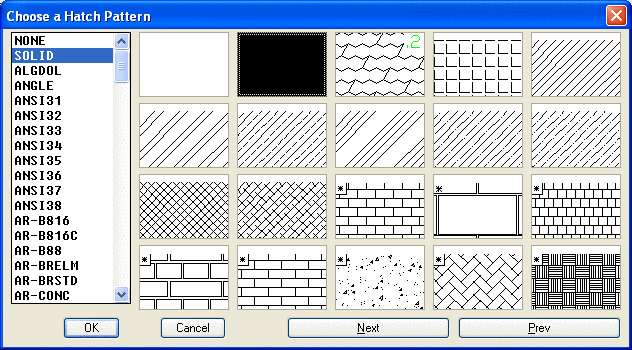
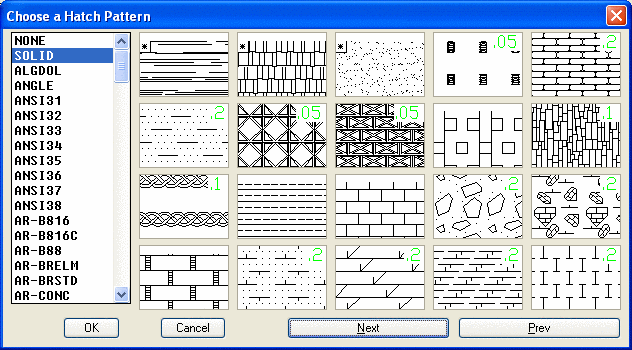
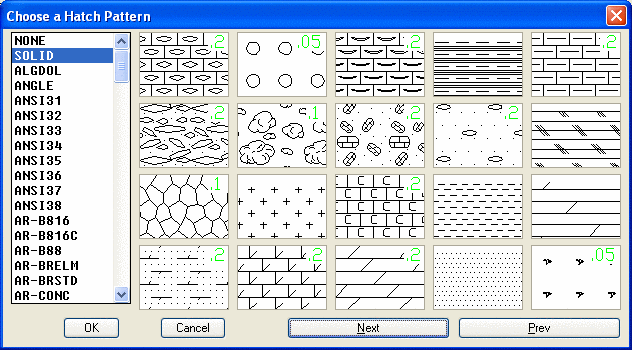
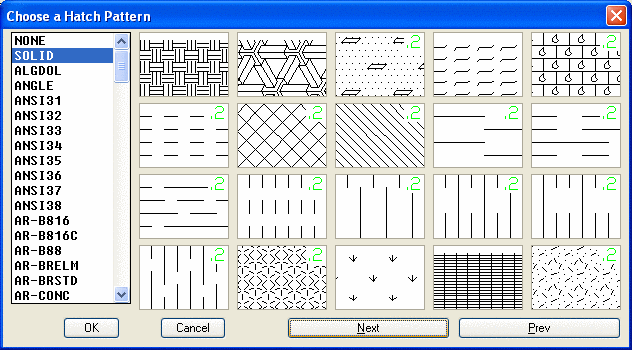
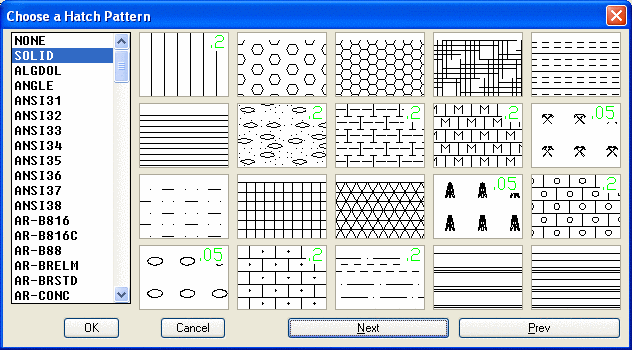
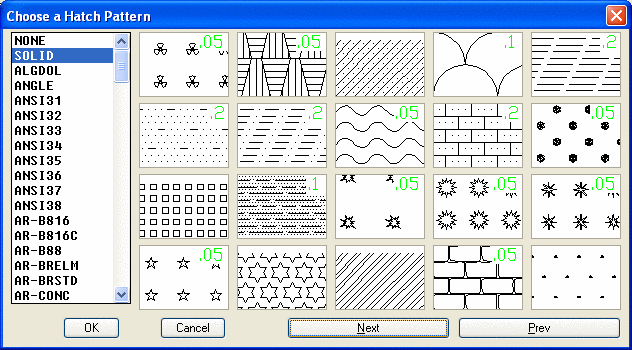
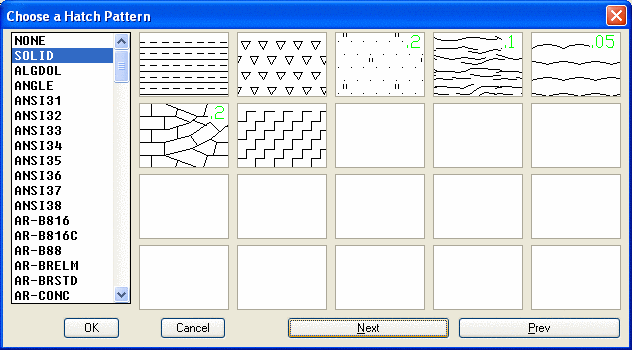
- Type of Strata: The Key or NonKey status can be set here, by
strata or bed,
which is used by Place
Drillholes to determine the type of the user-specified strata name.
Also, while entering strata names in Place Drillholes, the strata
definitions are checked to see that the strata names are already
defined. If the strata name is undefined, the user can define it
from there, leave it undefined, or re-enter the name. This check
avoids typos and ensures that the strata names match since they
should be consistent for the same strata across the
drillholes.
- Recovery Percent: A recovery can be set for each strata or bed
here. It is used in reserves and scheduling.
- Non-Key Thickness To Add To Key
(Dilution): These values apply to the Use Strata Definitions
option in the Surface Mine Reserves and Geologic to Mining Model
commands.
- Key Thickness To Remove From Key
(Loss): These
values apply to the Use Strata Definitions option in the Surface
Mine Reserves and Geologic to Mining Model
commands.
- Use for modeling (pinch
out/conformance): Turn on this
option if the seam is to be used in modeling the drillholes for
pinch out and conformance.
- Use as seam-specific conformance
marker: Turn on this option if
this is a "dominant" marker seam that other seams should conform to
if needed.
- Target strata: Specify the "target" strata to conform to
this marker bed. Enter the strata names, with spaces between the
names. It they are beds, use the extensions _TOP, _KEY, _PARTING
and _BOTTOM.
- Select: This will bring up a strata/bed list dialog
box for easy selection.
- Marker Priority Level: This is the priority level for the marker
bed. For example, the main marker bed A will have a priority of 1
for Seam C. Seam B is the next dominant, so seam B will have a
priority level of 2 for seam C.
- Target of seam-specific conformance:
This is defining the current
seam as a target seam for a different marker seam. Meaning this is
not the dominant seam, it will conform to another
seam.
- Marker strata: Just as in Target Strata above, but the
opposite applies; enter in the Marker seam for the current seam to
conform to.
- Strata Split Names (Top and Bottom):
Strata can be defined to split
from parent into children strata for modeling. For example, if A
splits into A1 and A2, they should be entered in the Top and Bottom
Split windows. When modeling, the drillhole that has A will
correlate to A1 and A2, with the parting pinching out as it models
its way closer to the hole with A. To make sure it is working
properly, the seam A should not appear on a list of strata to
process. There will only be A1 and A2 for modeling. In case there
are more splits, the program allows children strata to split again.
For example, the strata definition for A2 can split into A2A and
A2B. In Surface Mine Reserves, quantities for the children seams
(ie. A1 and A2) are reported for areas that the split exists and
quantities for the parent seam (ie. A) are reported for areas
without a split. Also, Grid file utilities and other functions such
as limit lines can be used to bring children strata "back" together
to get a full parent seam.
- Additional Attributes:
This function will define any attributes specific to that strata,
which do not apply to other strata and therefore would be misplaced
in the Define Drillhole. The list of attributes for particular
strata will be combined from the attributes defined for define
Drillhole (key or non-key attributes, depending on the strata type)
and attributes defined in Define Strata. In addition the attributes
specific for a strata in some drillhole may be added directly to
that strata in Edit Drillhole or Drillhole Data Sheet. The equation
attributes described in Define Drillhole may be used in this dialog
as well.
Prompts
Strata Definitions Table
Strata Definition Edit Dialog
Strata Hatch Patterns
Pulldown Menu Location: Drillhole in Geology, StrataCalc
in the Mining menu
Keyboard Command: sdef
Prerequisite: None
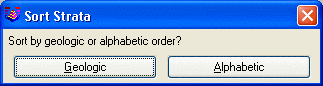 The Draw
Legend button will draw a legend of the selected strata. The Read
Drillholes button will read the selected drillholes and add a
default definition for any strata names found in the drillholes
that are not already in the table. The Read Model button will
search the Geologic or Mining Model for strata names and put them
on the list. The Save and Save As buttons exit Define Strata after
saving all the changes in the current session to the strata
definition file (.sdf file). The Exit button exits Define Strata
without saving.
The Draw
Legend button will draw a legend of the selected strata. The Read
Drillholes button will read the selected drillholes and add a
default definition for any strata names found in the drillholes
that are not already in the table. The Read Model button will
search the Geologic or Mining Model for strata names and put them
on the list. The Save and Save As buttons exit Define Strata after
saving all the changes in the current session to the strata
definition file (.sdf file). The Exit button exits Define Strata
without saving.