For analyzing using the grid option, you need to already have
two existing grid files. If the grids are not visible in plan view,
you may want to have them display on-screen using the Draw 3D Grid File command. The grids
should overlap with the same location and resolution. The resulting
red/blue map with legend is shown below.
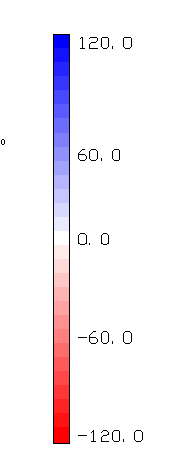
No coloring is done on tin or grid cells that
extend beyond the extent of the data. Extrapolation can be used to
calculate elevations for the grid cells that are beyond the data
limits. The prompt
Extrapolate grid to full grid size? shows
when there are grid cells with no elevation in a grid (.GRD) file.
Extrapolation fills in all the grid cells. The method to
extrapolate uses a safe calculation that tends to average out or
level the extrapolated values. So extrapolated grid areas are not
as accurate as grid areas within the limits of the data.
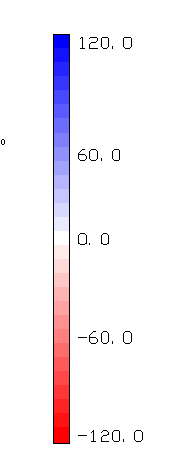 No coloring is done on tin or grid cells that
extend beyond the extent of the data. Extrapolation can be used to
calculate elevations for the grid cells that are beyond the data
limits. The prompt Extrapolate grid to full grid size? shows
when there are grid cells with no elevation in a grid (.GRD) file.
Extrapolation fills in all the grid cells. The method to
extrapolate uses a safe calculation that tends to average out or
level the extrapolated values. So extrapolated grid areas are not
as accurate as grid areas within the limits of the data.
No coloring is done on tin or grid cells that
extend beyond the extent of the data. Extrapolation can be used to
calculate elevations for the grid cells that are beyond the data
limits. The prompt Extrapolate grid to full grid size? shows
when there are grid cells with no elevation in a grid (.GRD) file.
Extrapolation fills in all the grid cells. The method to
extrapolate uses a safe calculation that tends to average out or
level the extrapolated values. So extrapolated grid areas are not
as accurate as grid areas within the limits of the data.