Sections to 3D Polylines
This command creates 3D polylines from a section (.SCT) file. Besides the section file, a centerline polyline, centerline file or section alignment (.MXS) file must be specified to define the plan view location of the 3D polylines. The elevations for the 3D polylines come from the section file. These 3D polylines can then be used by other Carlson routines to create surface models.
In the options,
dialog set the range of stations to draw and the Layer Name for the
3D polylines.
The Draw
Method has four options:
Cross Section: The 3D
polylines are drawn as cross-sections perpendicular to the
centerline at each station.
Offsets By Description: The 3D polylines are drawn parallel
to the centerline by connecting section points when the same
description. To use this method, the SCT file must have
descriptions on the section points. For example, if
the section file has descriptions for each section point then you
can draw 3D polylines for EP, SHD, TIE, etc.
Offsets By Value: The 3D polylines are drawn parallel to the
centerline at a specified offset value.
Offsets By Sequence: The 3D polylines are drawn parallel to
the centerline by connecting section points by their sequence in
the section file. For example, a 3D polyline will connect all the
1st section points, another 3D polyline will connect all the 2nd
section points, etc. This method requires the sections to have the
same number of data points for each station.
Water Level Profile: This method draws two 3D polylines for
the left and right banks of a waterway. The section file represents
the cross sections of the waterway. The program also prompts for a
profile of the water level. At each section, the program gets the
water elevation at that station from the water profile and finds
the offset on the section for the left and right banks.
Description
for Layer: This option uses the section point descriptions in
the layer names for the 3D polylines when using the Offsets By
Description method.
Draw perimeter of sections: This option will connect all the left most offsets and right most offsets together with a 3D polyline.
Alignment Method: Chooses how to define the horizontal alignment.
Type of
Curves: This option chooses between roadway and railroad
methods for stationing along curves.
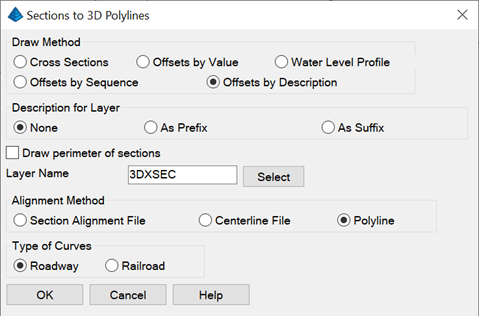
Prompts
Choose
Section File to Process Select the .sct file
Sections to 3D Polylines dialog Choose your
settings
Select centerline polyline: pick the
polyline
Enter the centerline starting station <0.0>: press
Enter
Use reference profile to interpolate between sections
[<Yes>/No]? N for no. This option will prompt for
a profile to use for interpolating elevations along the 3D
polylines between the section stations. This improves the accuracy
when the profile goes through vertical curves. Without the profile,
the 3D polyline elevations will be straightline interpolated
between the sections.
Draw all template ids or specific ids and offsets
[All/<Specific>]? press Enter for Specific
Enter Offset or Description to draw: EP
Pulldown Menu Location:
Sections > Section
Utilities
Keyboard Command: scto3dp
Prerequisite: A section (.SCT) file