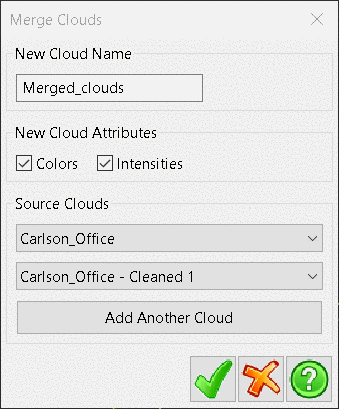Merging Clouds
Two existing clouds can be merged to create a single cloud.
Right-mouse click on one of the desired clouds in the Current
Project tree and select Merge Clouds.
The
Merge Clouds window will be displayed.
Enter a name for the new Cloud.
Users can select whether to keep and merge the Color and Intensity
values from the existing clouds.
Under Source Clouds, use the two drop-down menus to select
the two clouds to be combined.
To merge three or more clouds together, click Add Another
Cloud and use the additional drop-down menu to select the other
cloud.
Note: a maximum of 20 clouds can be merged together in a
single operation.
Click the Green Tick to begin the merge.
The new cloud will be displayed in the Clouds sub-menu in
the Current Project tree.
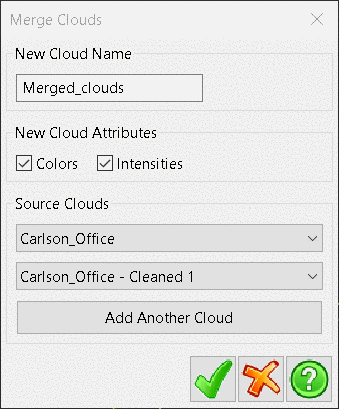
Tree Folder: Clouds
Prerequisite: Existing Clouds