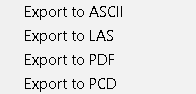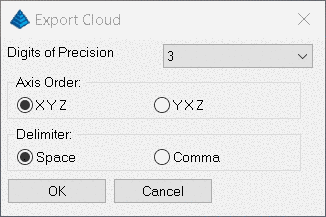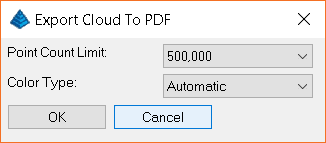Select Export to ASCII to open the file selection window. Enter a name for the ASCII file and click Save.
The Export Cloud dialog will be displayed. Users can adjust the Digits of Precision, the Axis Order and the Delimiter format.
Click OK to export to ASCII.
Export to LAS - Creates a *.las or *.laz file.
Select Export to LAS to open the file selection window. Enter a name for the LAS/LAZ file and click Save to export the file.
Note: to change the export type between LAS or LAZ, type either .las or .laz after the file name in the file selection window.
Export to PDF - Creates a 3D PDF of the cloud that can be open in newer versions of Adobe Acrobat Reader.
Select Export to PDF to open the file selection window. Enter a name for the PDF file and click Save.
The Export Cloud to PDF dialog will be displayed.
Point Count Limit will limit the number of points shown in the PDF (resamples the point cloud). Ranges from 250,000 to 2,000,000,000.
Color Type can either be Automatic (Color if points have RGB values), Intensity or by Elevation.Click OK to export to PDF. Once completed a Message confirming the successful export will be displayed.
Export to PCD - Creates a .pcd file
Select Export to PCD to open the file selection window. Enter a name for the PCD file and click Save to export.