The Layer Properties Manager can be accessed
form the Project
Tab by right-mouse clicking on Layers and
selecting Edit or from a Scene by clicking the
Layer Properties Manager icon, ![]() .
.
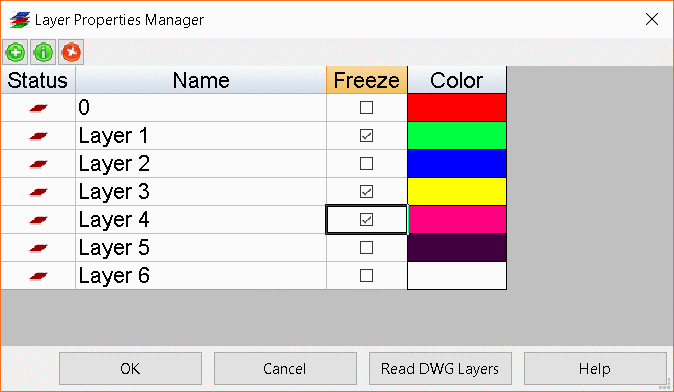
From the top toolbar of the Layer Properties Manager window,
there are three button options:
Adds a new layer to the list. The default new layer name is Layer # where # begins at 1 and increments as new layers are added.
Places a cursor in the Name field of the highlighted layer to allow editing of the layer name. Users can also edit layer names by double-clicking on a layer in the Name column. Note: if no layer is highlighted, the cursor will select the first layer in the list.
Deletes the currently selected layer. Note: users can not delete a layer that has polylines drawn on it.
Status - Identifies the layer that is Current.The Read DWG Layers button will import all of the layer names from the current DWG.
Name - Shows the layer name.
Freeze - Toggles the freeze mode on and off. When toggled on, polylines on that specific layer will not be displayed.
Color - Shows the color assigned to each layer. Click in the Color box to select a different color. Polylines drawn on athat specific layer will be drawn in the color assigned.
Tab Location(s): -Project Tab or Scene Viewer-
Prerequisite: -None-