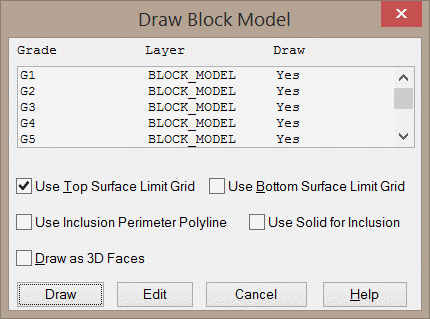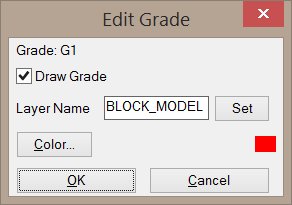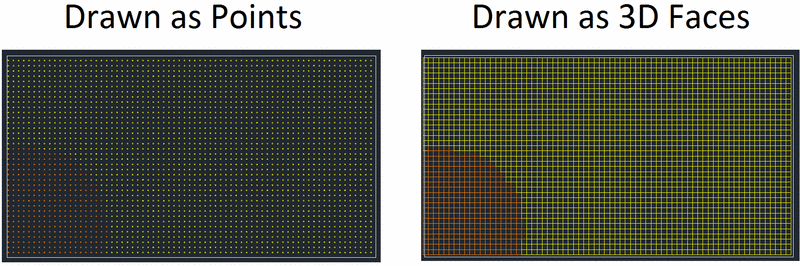Draw Block Model
This command draws a block model in the CAD
drawing. Once in the CAD drawing, the blocks can be viewed with the
3D
Viewer Window or by orbiting the drawing itself. When the
command is executed, you will be prompted to select a .blk file and
a grade parameter file (.gpf file - controls coloring of the
blocks). After selecting these files, the below dialog will
appear.
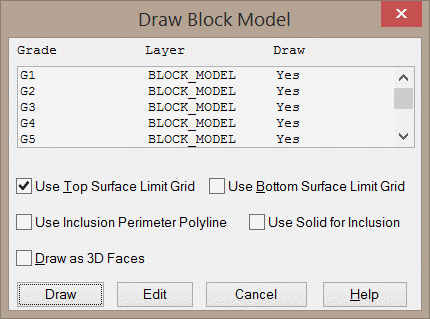
Use Top/Bottom Surface Limit Grid: These toggles allow you
select constraining elevation grids. Any blocks with a centroid
above/below these elevation grids will not be drawn.
Use Inclusion Perimeter Polyline: When enabled, you will be
prompted to select an inclusion polyline. Any blocks with a
centroid outside this polyline will not be drawn.
Use Solid for Inclusion: When enabled, you will be prompted
to select a solid (.mdl file). Only blocks with centroids inside of
this solid will be drawn.
Draw as 3D Faces: When enabled, all six sides of the blocks
will be drawn as 3D faces. When this option is disabled, the blocks
will be drawn as points. Drawing the blocks as points will reduce
the demand on your computer's hardware, thus allowing for quicker
camera movements.
Edit: This button will allow you to customize the properties
of the selected grade. When clicked, the below dialog will appear.
You may also open this dialog by double-clicking a grade name.
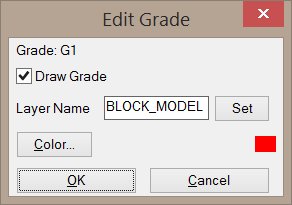
Draw Grade: When enabled, the selected grade
category will be drawn.
Layer Name: This field sets the layer name for the blocks.
You may select an existing layer by clicking the Set
button.
Color: This button allows you to select a new color for the
blocks within the selected grade.
After clicking OK and answering any prompts, the block model
will be drawn in CAD, as shown below.
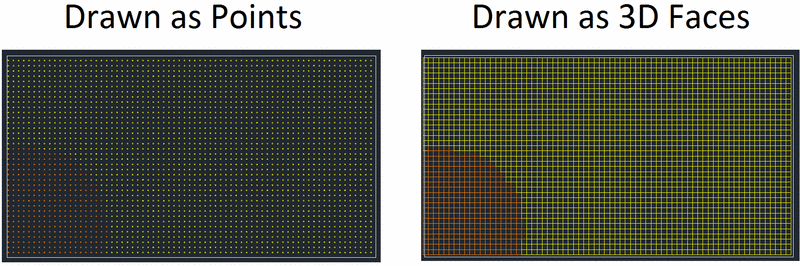
Even though the blocks may be drawn as points, these points will be
rendered as full blocks if loaded into the 3D Viewer Window. When
the blocks are drawn as 3D faces, you may wish to modify the
SHADEMODE variable to toggle between a wireframe view and a shaded
view.
Keyboard Command: drawblkm
Pull-down Menu
Location: Block Model
Prerequisite: Need a *.BLK file and a *.GPF file from Make
Block Model, Input-Edit Block Model and Define Grade
Parameters.