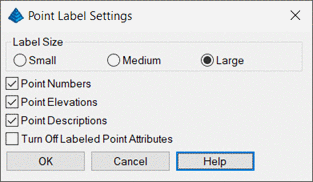
When launching this command, all Carlson points in the drawing that have attributes showing will have those attributes replaced with a dynamic label that retains its height while zooming in and out of the drawing. This is so the text is always readable regardless of what zoom level you are at. The label will display using the font based according to the drawing’s current text style.
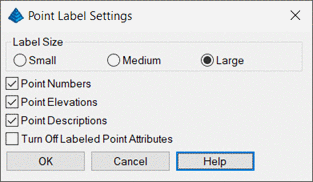
Label Size There are 3 sizes (Small, Medium and Large)
that represent 1, 2 and 3% of the total height of the screen.
Choose your size preference that works best for your screen when
viewing the labels.
Point Numbers Check this box to hide any point number
attributes and to replace with a dynamic point number label.
Point Elevations Check this box to hide any point elevation
attributes and to replace with a dynamic point number label. This
does not replace elevation labeled as just text.
Point Descriptions Check this box to hide any point
description attributes and to replace with a dynamic point number
label. This does not replace Carlson Notes.
Turn Off Labeled Point Attributes Check this box to hide the
point attributes so you are only seeing one set of labels at a time
– either the dynamic point label or the regular point attribute.
Unchecking this box will unhide the existing point
attributes.
The Point Label is used purely for viewing while in the drawing and will not affect plotting or how points print or export. Certain point attributes may be hidden while in effect, but will still plot based on your layer settings.
Pulldown Menu Location: Settings