The Extract Contours window can be reached by clicking the Contours button in the Extract panel of the Action Tab, or by selecting Create Contours from the menu bar in a Scene Window. The only requirement for contour extraction is that the data, either a point cloud, a mesh, or a scan is currently opened in a Scene. Note: Although Carlson Point Cloud extract contours from a cloud or a scan, it is still best practice to extract from a mesh.
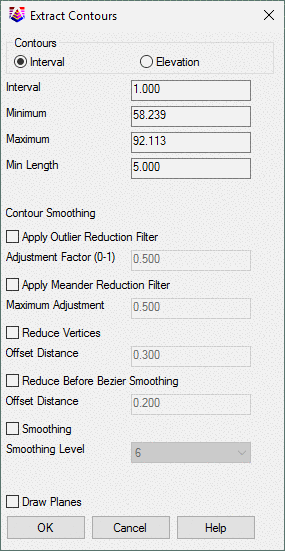
The Interval extraction method extracts contours at every
multiple of the specified interval between the minimum and maximum
elevation values (a minimum of 2.5 and an interval of 5.0 would
have the first contour elevation be at 5.0).
The Elevation method only extracts the contours at the
specified elevation value.
By default, the Minimum and Maximum elevation values
are the minimum and maximum elevations of the current scene.
Min Length determines the minimum length of a contour line to
be drawn. Upon extraction, contours will be given an automatically
generated name and added to the Contours folder in the
project tree.
Apply Outlier Reduction Filter reduces spikes in contours
from outlier points.
Apply Meander Reduction Filter - leaving this at 0.5
default is often a reasonable choice to assist with contour
smoothing but may be adjusted based upon trial and error with the
data set.
Reduce Before Bezier Smoothing works in a manner similar to
reduce vertices using its own Offset Distance
Smoothing (1-10) - Using the drop-down menu, users can lower
the Smoothing setting which will have less looping or less freedom
to curve between contour line points. Likewise, increasing the
smoothing increases the looping effect. Note: too much smoothing
applied in some situations can result in crossing contours.
Reduce Vertices removes vertices from the contour polylines
provided the removed vertex is not further away from the new line
than the Offset Distance
If Draw planes is enabled, plane objects will be added to the project and the scene that cut the through the scene at each extracted elevation level. The planes will be horizontal and extend to the limits of the cloud. While this can be useful for a single elevation contour that is extracted, it creates many planes when used with an interval extraction.
Tab Location: Action
Panel and Button: Extract and Contours
Prerequisite: Open Point Cloud Scene of a scan, cloud or
mesh