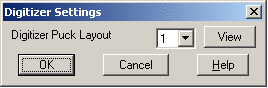Digitizer Settings
This command allows you to select the puck layout and set Auto
On/Off features.  Auto Tablet On For Digitize Commands
means after you select a digitize command your puck will
automatically be put in Digitize Mode. If this is toggle off, then
you will need to turn Tablet on separately from running a digitize
command.
Auto Tablet On For Digitize Commands
means after you select a digitize command your puck will
automatically be put in Digitize Mode. If this is toggle off, then
you will need to turn Tablet on separately from running a digitize
command.
Auto Tablet Off After
Digitize Commands means you will return to Mouse Mode after
running a digitize command. Read below for more on Mouse and
Digitize Mode.
Puck Layout
The 16-button puck can be used as either a mouse or a digitizer.
It's very important to understand how the 16 buttons are mapped in
both modes.
Mouse Mode
When the tablet is off, the puck is in Mouse Mode. The top-left
button is the left mouse click, and the top-right button is the
right mouse click. The labels on the other buttons do not mean
anything. All buttons are mapped as same as the buttons of the
default pointing device in AutoCad . Please refer to AutoCad
Reference manual for further information.
Digitize Mode
When tablet has been calibrated and is on, the puck is in digitize
mode. It is mapped as a small keyboard, which enables you to enter
numerous values such as elevation, thickness and offset etc., and
also provide you some functionality to digitize various entities.
Currently there are two puck layouts in Takeoff, shown in the
figure below. After you install Carlson Takeoff and finish
setting up the digitizer, you go to the pull-down menu Digitize->Puck Layout to select a
16-button puck layout. A button mapping would be created and
Takeoff would recognize the buttons as represented.
Layout 1 is Carlson Puck Layout, which is the most common layout
used in Carlson Takeoff. Layout 2 is for users who don't have a
Carlson Puck. If your puck is different than these two layouts,
please contact Technical Support for help setting the mapping for
your 16 button puck.
Prompts
Digitizer Settings
Dialog
Specify the Digitizer Puck Layout to layout 1 or 2
Prerequisite: Have a
digitizer board and a puck connected to your computer, and have
Wintab driver installed.
Keyboard Command:
dig_config
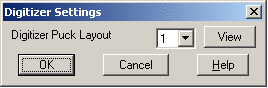
 Auto Tablet On For Digitize Commands
means after you select a digitize command your puck will
automatically be put in Digitize Mode. If this is toggle off, then
you will need to turn Tablet on separately from running a digitize
command.
Auto Tablet On For Digitize Commands
means after you select a digitize command your puck will
automatically be put in Digitize Mode. If this is toggle off, then
you will need to turn Tablet on separately from running a digitize
command.