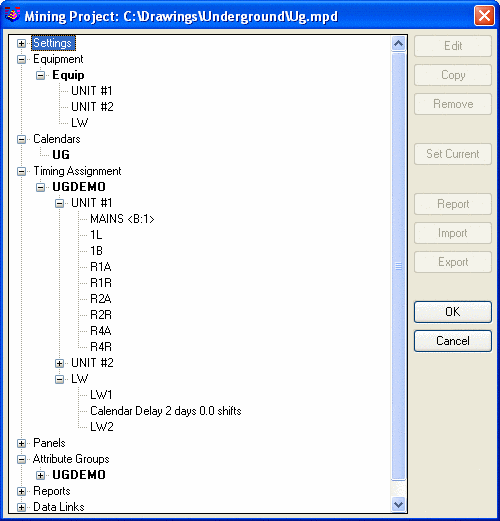Equipment Set: The productivity of the unit (crew) may vary
from shift to shift, up to 4 shifts a day. The number of shifts is
set in the Timing window where the sequence of pits or panels is
set. The average productivity rate is used for scheduling, however
the production rate for the particular pit or panel may be adjusted
by setting the difficulty factor or adding delays for that pit or
panel. The first window is the edit equipment screen with a
columnar display of equipment. Crews can be defined to work with a
specific unit, or can switch from unit to unit based on the
schedule.
Add and Edit will bring up the next screen for detailed
entry.
The Unit of the Production value is defined by a rate unit
setting. Equipment may mine either tons, tonnes, CY or CM, Distance
and Linear Advance. The difference between distance and linear foot
of advance settings is that latter one is a combined length of all
pathways/entries mined (underground only), and distance is just
distance moved, of a longwall for example.
Enter the Advance Rate/shift or the Advance Rate/hour and the
other will be automatically calculated based on the Hours/shift.
The Retreat Rate/shift is for Distance and Linear ft of Advance in
underground equipment only. The availability value of less than 1.0
will reduce effective production rate of the equipment. 0.94 is a
94% productivity of the full shift.
Underground units may be assigned an Advance minimum and/or
maximum height, so that the extra rock will have to be mined or
correspondingly unmined coal will be left in the seam if the
maximum miner height is less than combined coal and rock parting
thicknesses. These settings affect the underground mine timing
only.
The maintenance settings provide the ability to schedule a delay
for routine or major maintenance/repair of the equipment based on
the number of shifts worked. Add in the length of the delay and the
number of shifts to determine the frequency.
If operational cost per hour is specified, the total cost will
appear in the production report.
The extraction (recovery) factor is used to adjust the amount of
material mined form given area to account for certain technical
limitations of the equipment such as inability to mine out corners,
or not cleaning the top and bottom of ore. This machine will always
use that recovery rate.
Advanced Options:
Under the Advanced options the variation of equipment-related
Difficulty Factor with time, depth or bench number may be
specified. Resulting from the advanced options, the difficulty
factor is a product of coefficients calculated for given date,
thickness and bench number. The final difficulty factor used in
calculations is a product of location-specific and
equipment-specific difficulty factor.
In the Period End Date column, the difficulty for the date is
for next, later date, or last one if no later entry exists. For the
thickness column the value of difficulty factor between two entries
in the table is a linear approximation. The rehandle value is
calculated in the same fashion and passed over to the report, not
being used in calculations, but can be used in the report in
equations to calculate the total amount mined. The difficulty will
modify the rate, and the rehandle is reported. These are not
necessarily always the same, linear factors. The Bench Specific
Difficulty will be used for surface equipment mining on that bench
number, and use that difficulty factor to change the rate of the
equipment.
Selecting Edit All from the first screen brings up this editor
where all equipment may be viewed and edited. Both the first screen
and this one have the import and export buttons.