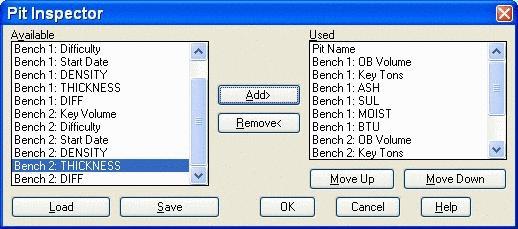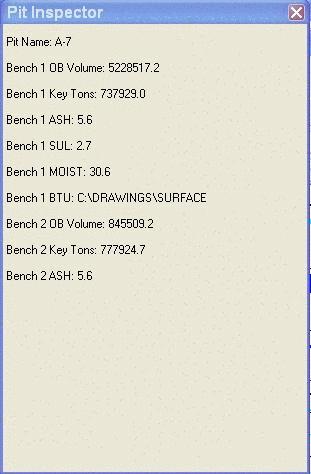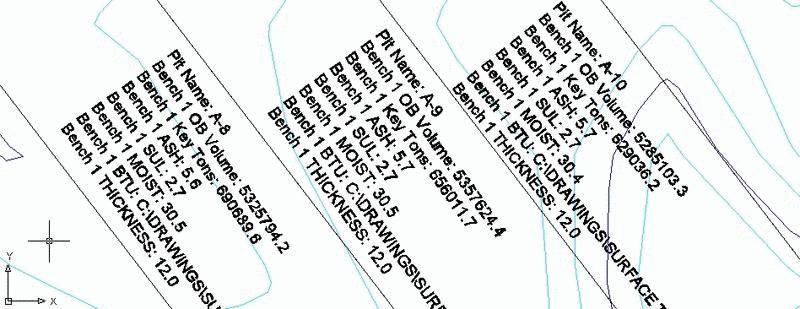Pit Inspector
This command follows the "inspector" theme found throughout
Carlson. Any variable or attribute will be displayed within the
inspector window as the cursor is moved from pit to pit. When each
pits information is being displayed, the pit perimeter is dashed to
highlight the pit. If a grid is stored in the pit, then just the
grid name path is displayed or labeled, not the value. Picking with
the mouse inside a pit will bring up the Edit Pit dialog box where
changes may be made if necessary. Options will activate the Pit
Inspector window to add or edit the items. Label will allow for
labeling the Used items on the screen. The text alignment and
height is prompted for at the command line. 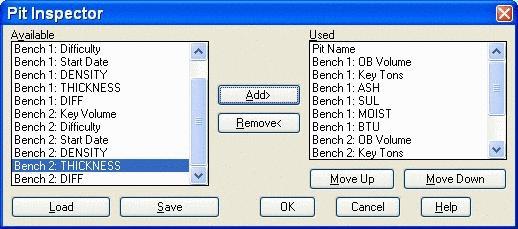
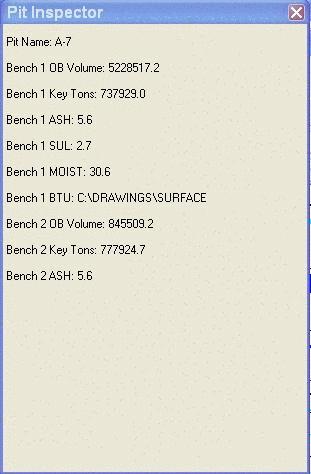
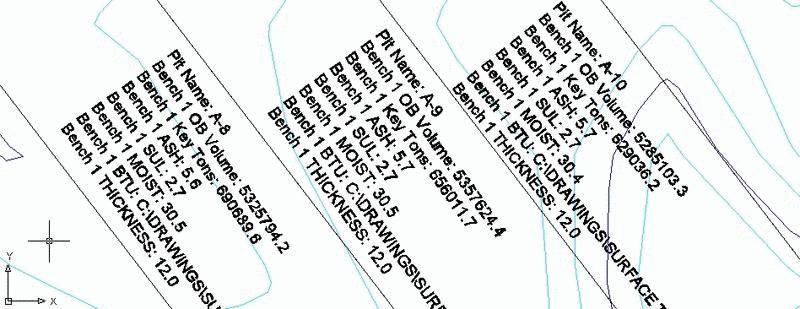
Prompts
Options/Label/<Pick To Edit>:
L (for label)
Pick starting point for label:
Pick label alignment point:
Text height <50.00>:
Options/Label/<Pick To
Edit>:O (brings up the settings window again)
Drop-Down Menu Location: Boundary
Keyboard Command: pitinspect
Files: