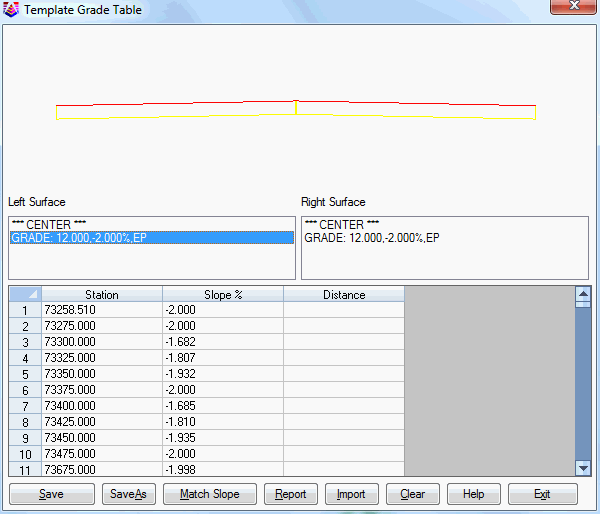 The Report function shows all of the slope and
distance changes for all of the template grades.
The Report function shows all of the slope and
distance changes for all of the template grades.This command creates a Template Grade Table file (.TGT), which
is a lookup file for slopes and distances at stations for grade
points within a template. Each side of the template is
controlled independently. This user interface provides a
simple and easy way to handle complex transitions. A similar
result could be produced using a Template Series, or a combination
of Template Grade Centerline for horizontal control and Template
Grade Profile for vertical control. The advantage of Template Grade
Table is that it provides a simpler solution. Besides
handling transitions like lane widening, it can also be used to
specify superelevation control.
The way that Template Grade Table works is that you select a
grade to modify on the left or right side. Then the program has a
spreadsheet to define the sequence of transitions for the slope and
distance of the selected grade. The grade will use the slope and
distance defined in the template file (TPL) until the first station
specified. Then the program uses the specified slope and distance
going forward. When there is another transition station, the
program interpolates the slope and distance between the
transitions. For the example dialog below, the grade distance will
be 14 at station 50 and will be 16 for all stations after 100. The
slope and distance transitions are independent of each other. If
one changes and the other doesn't at a station, you only need to
enter a value for the one that changes. In the example dialog
below, the distance doesn't change after station 100. So only the
slope changes are entered after station 100.
A Template Grade Table can be used on a single road with Process
Road Design command, or specified for specific roads within a Road
Network.
The Template Grade Table is associated with a design template
(.TPL) file which is used to set which grades are in the
table.
Besides the grades in the template, the table also has the cut
and fill slopes. Only the first cut and fill slopes are available.
If the template has more complicated cut and fill conditions with
multiple cut and fill slopes based on depth, then use the Template
Series Files or Template Transition commands to transition these
complex cut and fill conditions.
The Match Slope function assigns slopes to the grade table using cross slopes from a reference section file. This function can be used to match the template slopes to existing slopes such as for road rehabilitation to match the new road cross slopes to the existing. After selecting the reference section file, there is a dialog to set the range of stations to process and the offsets of the sections to get the cross slope from. The second offset is optional. When only one offset is specified, the program uses the existing slope at the offset. When both offsets are set, the slope is calculated between the two offset points on the existing surface. The Lowest and Highest Slope % settings are optional restrictions on the transition slopes. The Low/High Slope range can also be set by entering the Target Slope and Slope Tolerance. The Use Reference Template Grade Table for Target Slope option is a method to match the slope within the Slope Tolerance to a variable slope. For example, this option applies when matching an existing road that is transitioning through superelevation. When active, this option will make the program prompt for a separate Template Grade Table to use for the slope reference. The Max Slope Rate of Change Per 100 is an optional restriction on how quickly the slopes can change between stations. If you don't want to use a restriction, you can leave the field blank or set a high value.
 The Report function shows all of the slope and
distance changes for all of the template grades.
The Report function shows all of the slope and
distance changes for all of the template grades.
The Import function reads in transition data to the
currently highlighted grade in the list. The data can come from
either a text file, polyline, superelevation graph or
superelevation file. For the text file, the format should have
station, slope% and distance separated by a delimiter such as a
comma. For the polyline method, the program prompts to select a
polyline for the template grade and then prompts for the centerline
alignment. There is an option to use another reference alignment
for when the template grade is not the first grade from the
centerline. Then the grade distances are set using the polyline
location. For the superelevation graph, the import reads a polyline
on a superelevation diagram grid to set the transition slopes. For
superelevation file method, the import reads the transition slopes
from a .sup file.
The Insert, Delete, Move Up, Move
Down and Clear functions work on the data in the
spreadsheet. The Pick button in the spreadsheet lets you
screen pick a point to set the station for that row. The
Default button sets the slope and distance to the values for
the grade as defined in the template file (TPL).
Template Grade Table to Edit/Create Choose New to create
a new Template Grade Table, or Edit to modify an existing one.
Template File to Process: When creating a new Template Grade
Table, an existing Template file must be selected to be used with
it. When editing an existing .TGT, the Template previously
associated with it will be automatically loaded with it.
Template Grade Table dialog