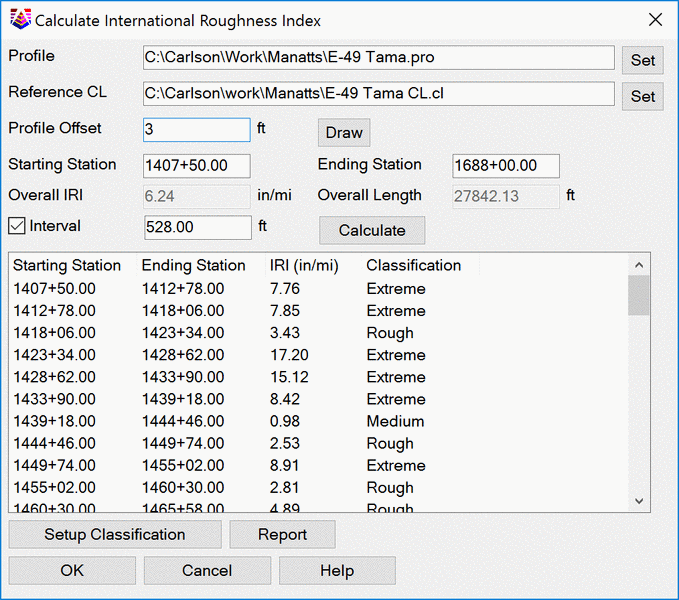
This command calculates and reports the international roughness index for a profile. The command starts by prompting for the profile .PRO file.
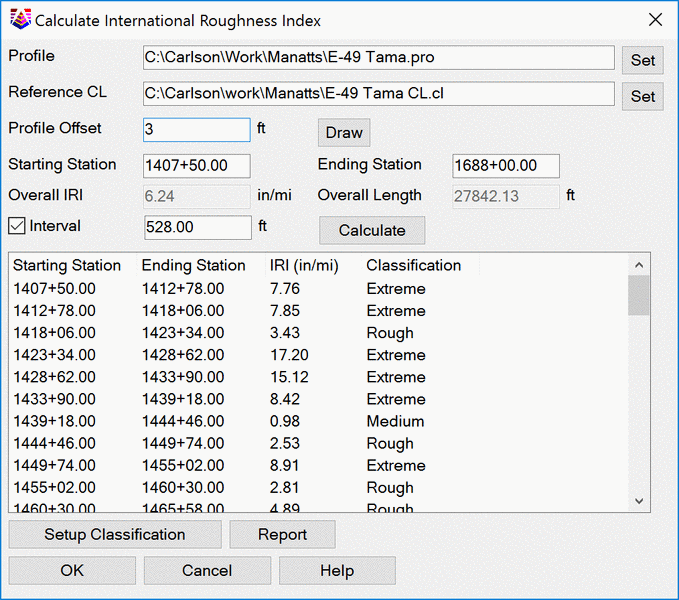
The command opens to the Calculate International Roughness Index dialog and is initially set to the Starting and Ending Station values of the selected profile .PRO file. The profile .PRO file can be edited with the edit control or selected by pressing the Set button. The Starting and Ending Stations can be adjusted to isolate a specific area of interest along the profile. The IRI is calculated and output for the length of profile's station range. An Interval can be applied to calulate the IRI on an interval along the profile's station range. Use the Interval toggle to supply the interval distance and then press the Calculate button to run the calculation on the interval.
Additionally, a Reference Centerline can be set by pressing the Reference CL Set button. When a reference centerline is supplied, there is additional ability to output the International Roughness Index classifications to the drawing. Use the Profile Offset to supply the track that the profile is offset from the centerline and press the Draw button to output the classifications to the drawing.
This defines a collection of roughness classifications. Each classification has a Name for a description, Layer, Color, Linetype and Minimum Roughness. Use the Add, Edit and Delete buttons to manage the list of classifications.
When the classifications are defined in the library, use the Draw Profile Offset to create the classifications in the drawing.
The current Classification Library is stored in the current USER folder under Documents & Settings in a file called iriclasslib.dta. The Load and SaveAs functions can be used to store and recall the classification library to a .IRL file for archiving or sharing.
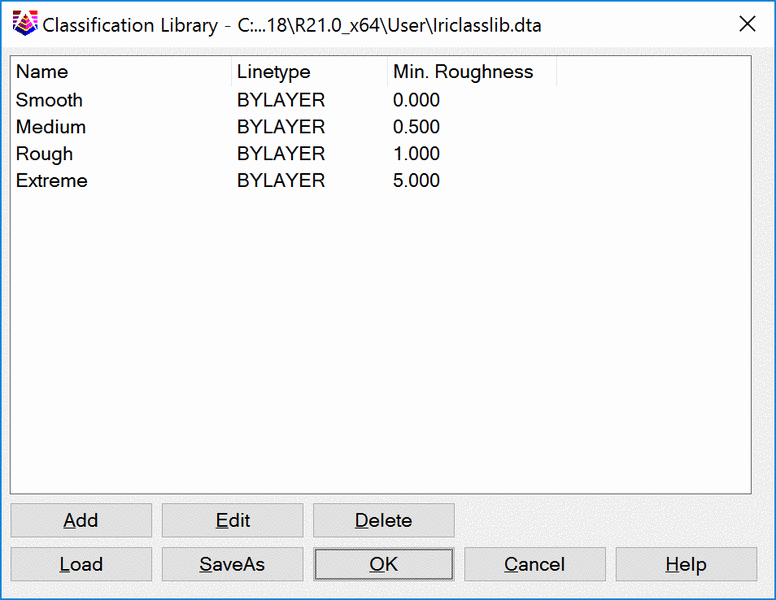
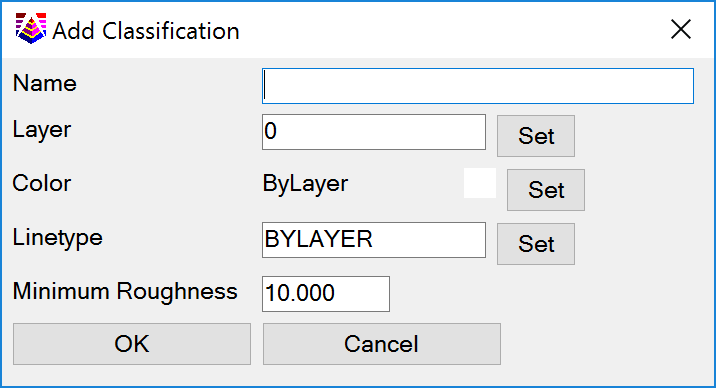
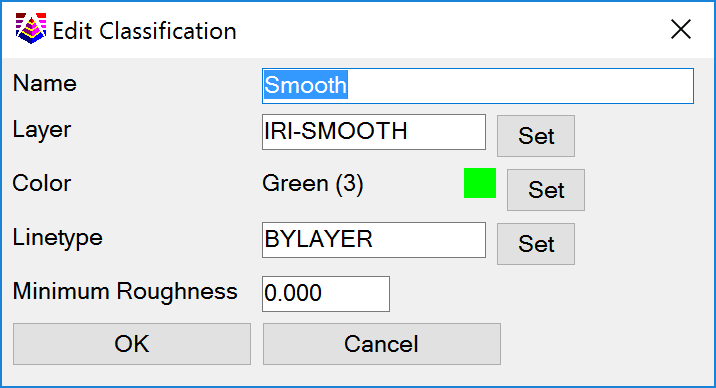
Use the Report button to customize or "user define" the reporting options. The Report Formatter Options dialog box offers a variety of output options. You can choose the fields to report from the Available list and put them in report order under the Used list.
Selecting the Display option shows the report in the standard Carlson report viewer. Reports can be exported to an Excel spreadsheet as well.
Pulldown Menu Location: Profile > Profile
Utilities
Keyboard Command:
calciri
Prerequisite: .pro file