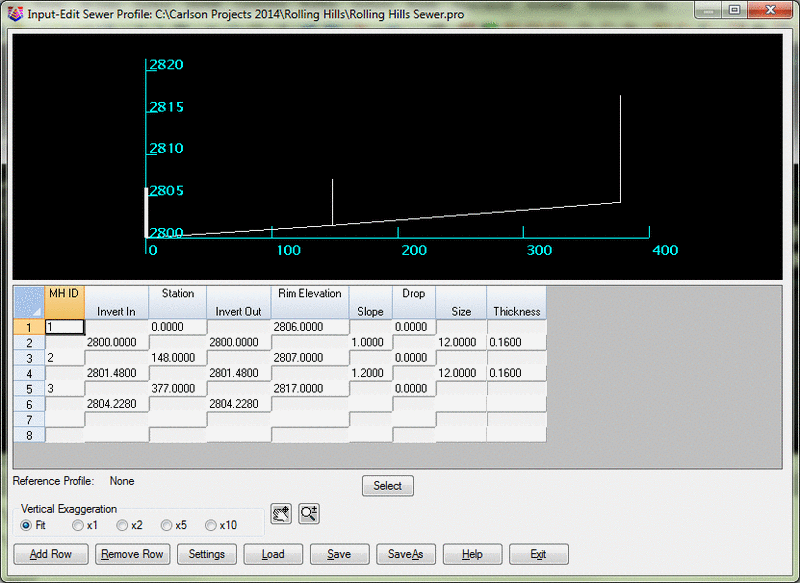Input-Edit Sewer/Pipe Profile
Input-Edit Sewer Profile allows for a way to enter and edit
sewer profiles in a spreadsheet type editor formatted specifically
for this purpose. In order to start a new profile must be created
or an existing profile selected.

The dialog is staggered to make it clear how the sewer profile is
structured. It provides for the ability to specify inverts in and
out, rim elevations, slopes of the pipes, drops across the manhole
and sizes and thicknesses for the pipes. The preview pane has
standard controls for panning, zooming and setting the exaggeration
for easy viewing.
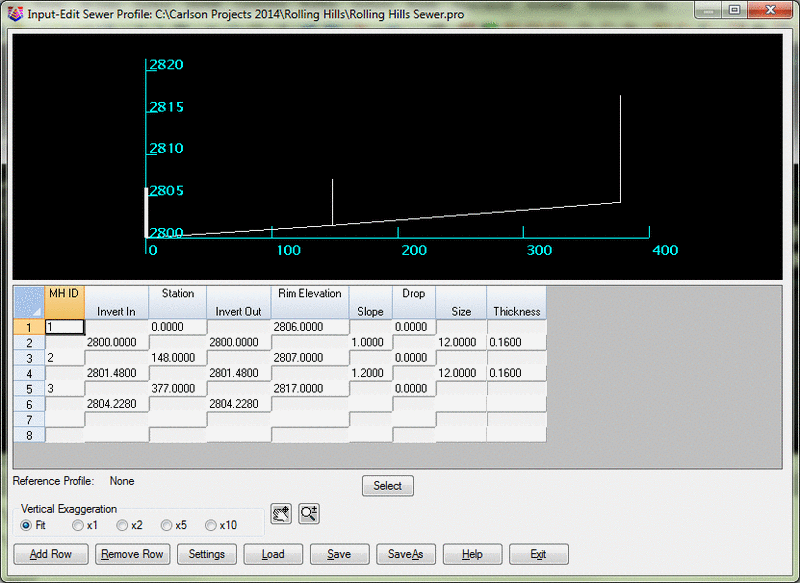
Reference Profile: To show a reference profile choose the Select
button and select a profile to use.
Vertical Exaggeration: Use the toggles here to fit or set the
horizontal versus vertical exaggeration.
Pan and Zoom: Use the Pan and Zoom buttons to change the operation
of the mouse in the preview window.
Add Row: Use the Add Row button to add a row. Highlight a row and
then choose the Add Row button.
Remove Row: Select the row to remove and then select the Remove Row
button.
Settings: Choose either Grid Ticks only or Set Grid Interval to
change the preview display of the grid. Choose Enable Cradle
Columns to add input for Cradles. Set static or dynamic to change
the horizontal spacing of the grid lines.

Results of altered settings and a reference profile:

Load: Use the Load button to load a different profile.
Save: Use the Save button to save the profile.
SaveAs: The SaveAs button allows the saving of the profile with a
different name.
Help: Launch help for this command with the Help button.
Exit: Use the Exit button to exit the command a prompt may ask for
saving or not saving changes.
Pulldown Menu Location: Profiles
Keyboard Command: swrprofedit