Edit-Assign Polyline Elevations
This command allows very precise control of 3D Polylines,
specifically in the ability to edit vertex elevations, as well as
add, delete, or move vertices. You can also control the
location of Polyline vertices as defined by the station and offset
of the vertices relative to a Centerline. Polyline vertices
are designated as either control or
free vertices. The elevation of
control vertices are set and held, the
elevations of free vertices are
interpolated. In the drawing, control vertices are shown with red boxes,
free vertices with blue boxes.
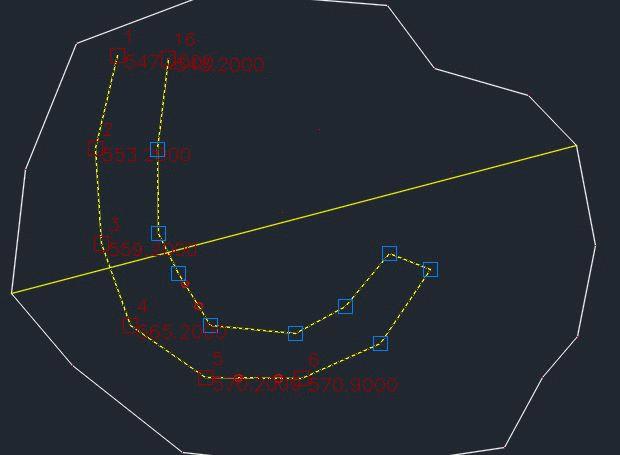 Edit-Assign Polyline Elevations Dock Dialog:
Edit-Assign Polyline Elevations Dock Dialog:
When you run the Edit Assign Polyline Elevations routine, you are
first prompted to select a Polyline to edit. After selecting
a Polyline to edit, the following dock dialog appears on the left
side of your screen. This dialog is "modeless" meaning that CAD
commands and controls are still active while this dialog is
active.
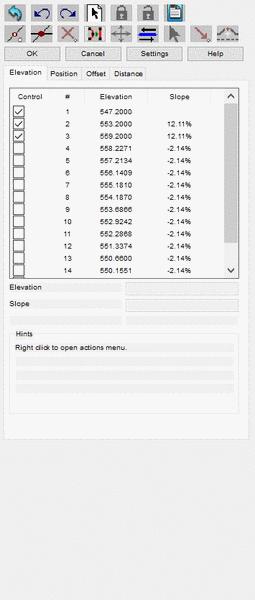
Tabs:
The four tabs in the panel provide access to control of Polyline
vertex Elevation, Position, Offset and
Distance.
- Elevation: This
tab displays the vertices of the Polyline, each with a check box to
set whether it is a control vertex or
a free vertex (control), its assigned
number (#), its elevation (Elevation), and the slope from the
previous vertex to that vertex (Slope). Selecting a vertex
highlights its grip in the drawing. Once selected, you can
enter an "elevation" or "slope" edits for that vertex. If multiple
vertices are selected with varying elevation or slopes then
"[multiple]" will be displayed in the "Elevation" and or "Slope"
edits. When multiple vertices are selected, entering values in the
"Elevation" or "Slope" edits will set all selected vertices based
on the entered elevation or slope values.
- Position: The
Position tab displays the Easting and Northing coordinates of each
vertex. When one vertex is selected Northing and Easting can be
entered in the "Northing" and "Easting" edits. When Multiple
vertices are selected average Northing and average Easting are
displayed in the "Average Northing" and "Average Easting" edits.
When multiple vertices are selected entering values int eh "Average
Northing" and or the "Average Easting" edits will set all selected
vertices Northing and or Easting values to based on the entered
values.
- Offset: The
Offset tab requires the selection of a Centerline to
reference. Once a Centerline is designated, the Station and
Offset of each vertex relative to the Centerline is displayed and
can be edited.
- Distance: The Distance tab shows the horizontal distance
for each Polyline segment. You can change a distance by
highlighting the segment on the list and editing the value in the
Segment Distance field. If multiple vertices are selected
"[multiple]" will be displayed in the "Multiple Selected." The user
cannot set multiple segment distances at once.
Toolbar Commands:
The toolbar provides access to several commands, some of which are
tab specific.
 Revert All: Reverts currently selected Polyline
vertex position and control
information to vertex position and control information when Polyline was initially
selected. (Note: Selecting a new Polyline resets initial reversion
location)
Revert All: Reverts currently selected Polyline
vertex position and control
information to vertex position and control information when Polyline was initially
selected. (Note: Selecting a new Polyline resets initial reversion
location)
 Undo: Undoes the
most recent command line action. (Equivalent to ctrl+z)
Undo: Undoes the
most recent command line action. (Equivalent to ctrl+z)
 Redo: Redoes the
most recent command line action. (Equivalent to ctrl+y)
Redo: Redoes the
most recent command line action. (Equivalent to ctrl+y)
 Select Polyline: Select Polyline to edit. (Note:
if no Polyline is selected a Polyline can be selected using CAD
selection)
Select Polyline: Select Polyline to edit. (Note:
if no Polyline is selected a Polyline can be selected using CAD
selection)
 Control Selected: Set selected vertices
controlled, elevation will not be
interpolated for control points. (This
toolbar command is only available when elevation tab is active)
Control Selected: Set selected vertices
controlled, elevation will not be
interpolated for control points. (This
toolbar command is only available when elevation tab is active)
 Free Selected: Set selected vertices free, elevation will be interpolated for
free points. (This toolbar command is
only available when elevation tab is active)
Free Selected: Set selected vertices free, elevation will be interpolated for
free points. (This toolbar command is
only available when elevation tab is active)
 Output Report: Brings up Report Formatter
dialog. Output reports can contain Easting, Northing, and or
Elevation information for each vertex as well as whether or not
each vertex is controlled or
free.
Output Report: Brings up Report Formatter
dialog. Output reports can contain Easting, Northing, and or
Elevation information for each vertex as well as whether or not
each vertex is controlled or
free.
 Create Vertex: Creates a vertex the station
nearest mouse click position. (Note: elevation of new vertex will
be either 0.0 or interpolated elevation depending on New Point
Selection Mode, see Settings)
Create Vertex: Creates a vertex the station
nearest mouse click position. (Note: elevation of new vertex will
be either 0.0 or interpolated elevation depending on New Point
Selection Mode, see Settings)
 Create Vertex At Crossing: Prompts user to
select crossing Polyline(s). If Polyline(s) selection is(are)
applicable, crossing points are added as controlled vertices with 0.0 elevation.
Create Vertex At Crossing: Prompts user to
select crossing Polyline(s). If Polyline(s) selection is(are)
applicable, crossing points are added as controlled vertices with 0.0 elevation.
 Delete Vertices: Deletes currently selected
vertices.
Delete Vertices: Deletes currently selected
vertices.
 Reduce Vertices: Prompts user to select an
offset cutoff. Removes those vertices from the active Polyline that
will not change the position of the Polyline at that vertex by more
than offset cutoff.
Reduce Vertices: Prompts user to select an
offset cutoff. Removes those vertices from the active Polyline that
will not change the position of the Polyline at that vertex by more
than offset cutoff.
 Move Selected: Move currently selected vertices
based on drag offset. (Equivalent of click and drag)
Move Selected: Move currently selected vertices
based on drag offset. (Equivalent of click and drag)
 Reverse Polyline: Reverses indices of vertices.
This will be reflected by reversing the vertices in the currently
active list view.
Reverse Polyline: Reverses indices of vertices.
This will be reflected by reversing the vertices in the currently
active list view.
 Pick Elevation/Position From
Screen: Elevation- prompts user to pick an entity from screen.
Will set elevation based on entity's elevation information. Vertex
set controlled. Position-prompts user
to pick position from screen sets Northing and Easting based on
selected position. (This toolbar command is only available when
elevation tab or position tab is active)
Pick Elevation/Position From
Screen: Elevation- prompts user to pick an entity from screen.
Will set elevation based on entity's elevation information. Vertex
set controlled. Position-prompts user
to pick position from screen sets Northing and Easting based on
selected position. (This toolbar command is only available when
elevation tab or position tab is active)
 Pick Elevation With Slope: Prompts user to pick
a point or elevation text. Then prompts user to pick slope. An
elevation is then calculated based on the run to the point selected
at the slope the user input. Elevated vertices will be set
controlled. (This toolbar command is
only available when elevation tab is active)
Pick Elevation With Slope: Prompts user to pick
a point or elevation text. Then prompts user to pick slope. An
elevation is then calculated based on the run to the point selected
at the slope the user input. Elevated vertices will be set
controlled. (This toolbar command is
only available when elevation tab is active)
 Offset Selected Elevation: Prompts user to input
an offset amount. Adds(subtracts) offset amount from currently
selected vertices. Offset vertices will be set controlled. (This toolbar command is only
available when elevation tab is active)
Offset Selected Elevation: Prompts user to input
an offset amount. Adds(subtracts) offset amount from currently
selected vertices. Offset vertices will be set controlled. (This toolbar command is only
available when elevation tab is active)
 Select Centerline: Prompts user to select
a Centerline or Polyline to apply Centerline information to from
screen. (This toolbar command is only available when Offset tab is
active)
Select Centerline: Prompts user to select
a Centerline or Polyline to apply Centerline information to from
screen. (This toolbar command is only available when Offset tab is
active)
OK:
The "OK" button closes the Edit-Assign Polyline Elevations dialog,
and saves the vertex position and control information of the currently selected
Polyline.
Cancel:
The "Cancel" button closes the Edit-Assign Polyline Elevations
dialog, and reverts the currently selected Polyline's vertex
position and control information to
the vertex position and control
information when the Polyline was first selected.
Settings:
The "Settings" button provides control over various options
pertaining to the use of the Edit-Assign Polyline Elevations
routine.
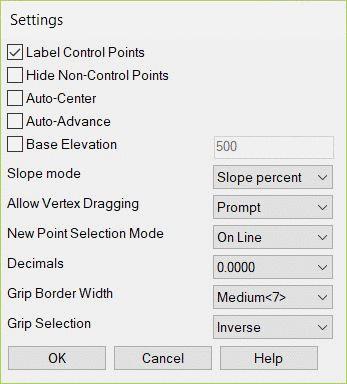
- Label Control Points: Toggle on to display control vertex number and elevation.
- Hide Non-Control Points: Toggle on to remove all
free vertices' grips.
- Auto-Center: Toggle on to automatically center view such
that all currently selected grips when they are selected.
- Auto-Advance: Toggle on to automatically advance the
currently selected grip to the next available vertex (by vertex
number).
- Base Elevation: Toggle on to recalculate displayed
vertex elevation values based on the current Base Elevation (civil
engineering).
- Slope Mode: Determines how slope at a vertex is
displayed and interpreted.
-
- Slope Ratio: Slope as a ratio of line length to line
elevation [run/rise]
- Slope Percent: Slope as a percent
[rise/run*100]
- Slope Degree: Slope as degree offset from 0º
from -90º to 90º
[atan(rise/run)*180/PI]
- Allow Vertex Dragging: Determines how dragging selected
vertices functions.
-
- Never: Never allow dragging.
- Prompt: On completion of vertex dragging user is
prompted on whether or not to accept the results of the dragging
operation.
- Always: Always allow dragging.
- Create Vertex Mode: Determines how elevation is
calculated for vertices inserted using the Create Vertex toolbar
command, double click on line, or right-click Create Vertex
command.
-
- On Line: Creates vertex at nearest station nearest pick
point. Elevation is interpolated based on the equation
[elv=(InsertDistance2D/TotalDisatance2D)*(TotalElevationChange)].
If no control points exist, then the
elevation is set to the elevation of all other free points on the Polyline. Inserted point is
a free point.
- At Pick: Creates vertex at pick point. Vertex is
inserted in the Polyline after the vertex preceding the nearest
station to the pick point. Elevation is set to 0.0. Control/free state
depends on slope of Polyline at inserted vertex.
- Decimals: Determines how many decimal places are
displayed in Edit-Assign Polyline Elevations dialog. User can
choose between 0 and 6 decimal places for display.
- Grip Border Width: Allows user to set the relative size
of the gripbox for all vertices based on the internal ACAD/ICAD
GRIPSIZE variable. (Note: the values associated with each Grip
Border Width choice represent the value that the internal ACAD/ICAD
variable GRIPSIZE is set to for each Grip Border Width selection.
If the current GRIPSIZE ACAD/ICAD variable is not one associated
with any of the Grip Border Width choices ["Small," "Medium,"
"Large," "XLarge"] the Grip Border Width will be set to current
ACAD/ICAD GRIPSIZE.)
- Grip Selection:
-
- Standard: left-click to drag vertex, shift+left-click to
select single grip vertex.
- Inverse: shift+left-click to drag vertex, left-click to
select single grip vertex. (legacy control)
Help:
Display Carlson documentation for Edit-Assign Polyline
Elevations.
Right-click
Dialog:
There is a right-click menu available at all times which also gives
access to a variety of functions and settings. "Select All" and
"Invert Selection" are the only commands unique to the right-click
dialog. "Select All" selects all currently visible vertices.
"Invert Selection" inverts all currently visible vertices. "Undo,"
"Redo," "Create Vertex," "Reverse Polyline," "Pick New Polyline,"
"Delete Selected," "Move Selected," "Control Selected," "Free
Selected," "Offset Selected," "Pick Elevation," and "Pick Position"
are equivalent to their Toolbar Command equivalent. "Label Control
Points," "Hide Free Points," "Auto-Advance," and "Auto-Center" are
equivalent to their settings dialog toggle equivalent.
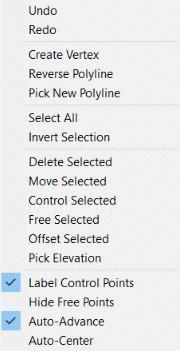
Pulldown Menu Location: 3D Data
Keyboard Command: EDIT_PLINE_Z
Prerequisite: 3D Polylines with vertices