Monitoring License Usage in the Network License Manager
To view the current available count of licenses on the server, you
can run the WLMAdmin.exe from within the Carlson LMTools folder.
These tools were used to install the license and are available for
download.
The WLMAdmin.exe will not automatically refresh to show which
licenses are in use. You will need to click on the View
drop-down and select "Refresh all".
A Click on the + beside Subnet Servers to show
all servers on the subnet.
B Click the + beside the Server Name to show the
modules licensed to this server.
C Click on the module of your choice to highlight
it.
D The total number of licenses, as well as those
in use, can be found under Feature information.
E To see which user is has a particular license;
click on the + beside the module name. Then, click on the +
beside the Clients folder.
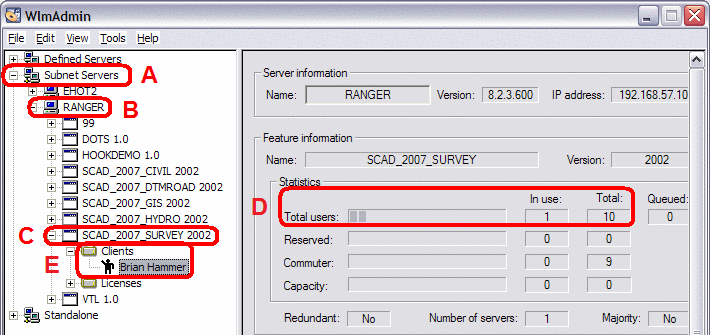
Carlson also has a set of integrated network manager functions
under Help->About Carlson->Registration. Click Network
Licenses to access the dialog which has the features which can
list the features available on the server, count of the licenses
and also allow the user to commit or return the license.