 Both the Add button and
Edit buttons lead to a dialog to define a utility line.
Both the Add button and
Edit buttons lead to a dialog to define a utility line.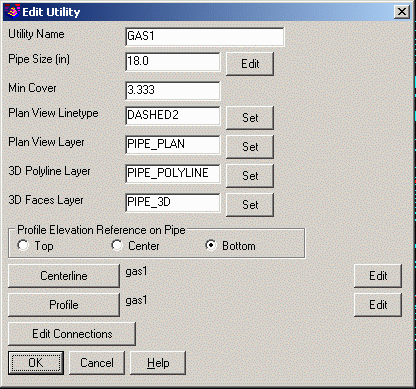 The
Utility Name is simply the name of the utility line. Each
name must be unique in the utility network.
The
Utility Name is simply the name of the utility line. Each
name must be unique in the utility network.This command models utility networks such as cable, gas and
water lines. This utility network is a separate model from the
sewer network which calculates gravity flows. The utility network
does not have any flow calculations or inlets. The utility network
model is defined by horizontal and vertical alignments (centerlines
and profiles) plus pipe sizes. The utility network has one or more
utility lines. Files with a .util extension are used to store the
utility network model. Profiles from the utility network can be
drawn using the Draw Profile command which recognizes the utility
network data to use for labeling. The utility network models can be
used in the Collisions Conflict Check command along with sewer
network models.
This command docks a dialog to the side of the drawing.
 Both the Add button and
Edit buttons lead to a dialog to define a utility line.
Both the Add button and
Edit buttons lead to a dialog to define a utility line.
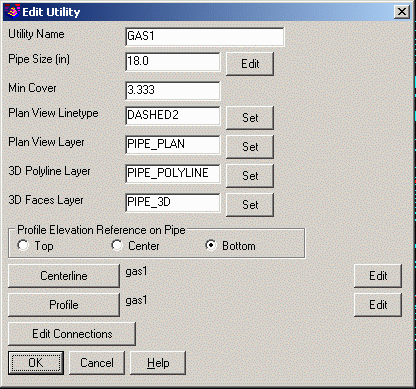 The
Utility Name is simply the name of the utility line. Each
name must be unique in the utility network.
The
Utility Name is simply the name of the utility line. Each
name must be unique in the utility network.
The Type setting chooses the type of utility as gas,
water, sanitary, storm, communication or other. The setting is used
in reporting and used to set the default color for the
linework.
The Pipe Size is the initial size for the utility line.
When the size changes, use the Edit button to set the size at
different stations along the line.
The Min Cover is the minimum depth for the utility
profile. This value is used to create the profile and keep it below
the reference surface. Also, the Report function has a report for
checking the min cover.
The Plan View Linetype is used for drawing the utility
line in the Draw Plan View function.
The Layer settings are used for drawing the utility line
in the drawing.
The Profile Elevation Reference On Pipe controls the pipe
position for the utility profile.
The Pipe Shape chooses the type of the utility
line.
The Centerline defines the horizontal alignment for the
utility line.
The Profile defines the vertical alignment for the
utility line.
The Edit Connections is an optional list of stations
along the utility line where you can set a name and symbol or
model. The symbols are used to draw in plan and profile views. The
Model is a 3D Solid such as a valve to draw with the Draw 3D Faces
function.
For the Add function, the program first prompts for the
centerline. You can either select an existing .CL file, or pick a
polyline from the drawing. When you select a 3D polyline, this
polyline is used both for the centerline and profile.
The Remove function removes the currently highlighted
utility line from the network.
The Report function has three type of reports. The Data
Files report includes the parameters for each utility line. The Min
Cover report checks each utility profile and reports stations below
the min cover as well as the average cover. The Quantities report
includes the utility name, type, length, shape, pipe size and
user-defined attributes.
The Edit Laterals is an optional list of laterals from
the utility line. Each lateral is defined by a station at the
connection along the utility line, the pipe size for the lateral
and the cleanout coordinates. Use the Pick button to screen
pick the connection and cleanout points, or to pick an existing
line for the lateral. The Connection and Cleanout Symbols are used
with drawing the utility network in plan view.
The Edit Attributes is an optional list of attribute names
and values such as pipe material to assign to the utility. The list
of available attributes are defined in the Settings function. These
attributes are used in reporting. The attribute values are entered
in a spreadsheet.
 For the Settings function, the
Reference Surface is a triangulation file that is used for
the min cover and as a reference when editing the utility profile.
The Text and Symbol Size Scalers are used for the
Draw Plan View function. The Label Name option draws the
utility name for the Draw Plan View function. The Auto Zoom To
Current Selection and Highlight Current Centerline apply
to highlighting utility names in the dialog list. When Auto Zoom is
on, the program will zoom the drawing to show the highlighted
utility line if it is not already visible in the current view. On
the Color tab, set the default colors to use when creating
the layers for drawing the utility network. On the
Attributes tab, set the optional attribute names to assign
to each utility line and used in the Report > Quantities
function.
For the Settings function, the
Reference Surface is a triangulation file that is used for
the min cover and as a reference when editing the utility profile.
The Text and Symbol Size Scalers are used for the
Draw Plan View function. The Label Name option draws the
utility name for the Draw Plan View function. The Auto Zoom To
Current Selection and Highlight Current Centerline apply
to highlighting utility names in the dialog list. When Auto Zoom is
on, the program will zoom the drawing to show the highlighted
utility line if it is not already visible in the current view. On
the Color tab, set the default colors to use when creating
the layers for drawing the utility network. On the
Attributes tab, set the optional attribute names to assign
to each utility line and used in the Report > Quantities
function.
Pulldown Menu Location: Network
Keyboard Command: utilnet
Prerequisite: None