 Geologic Model Elevation Model
Geologic Model Elevation Model
 Geologic Model Thickness Model
Geologic Model Thickness Model
Surface and Underground Reserves are the key routines for developing reserve estimates and qualities and for setting up equipment-based mine scheduling. Along with the Fence Diagram routine, Surface or Underground Reserves will calculate strata elevations and qualities using Geologic Model grids. These grids represent the "mine model". Working from the stored Geologic Model grids is one of the primary advantages of the Advanced Mine Module. Here we will study how to make the grids strategically to build in well-defined subcrops, outcrops, splits, correct strata thicknesses and qualities.
What is the "Geologic Model"
File?
The Geologic Model File can either be an Elevation model, or a
Thickness model. The elevation model consists of a grid model of
the surface topography as the first and primary grid. Below the
surface grid is the bottom elevation grid for each strata under
modeled, placed top to bottom in the Geologic Model grids dialog
box. As an option only, any number of quality attribute grids
(covering such items as sulfur, ash, moisture, etc.) can be
associated with the bottom elevation grid of a particular strata.
If a strata is called C1, for example, the C1 name is associated
with its bottom elevation grid file, and any attribute grid files
to go with that seam. A Thickness Geologic Model just contains
thickness grids, no elevation grids. There is no surface topo grid
file defined in a thickness model. Below are typical examples of
both types of Geologic Model files.
 Geologic Model Elevation Model
Geologic Model Elevation Model
 Geologic Model Thickness Model
Geologic Model Thickness Model
When naming attributes such as Ash, BTU and Moisture, be sure to attach the attributes to a strata (in this case C1 and C2) which must match the exact spelling of the strata name containing the associated base elevation or thickness grid. Entries, however, are not case sensitive, and are converted to upper case automatically.
Grid Cell Dimensions
Drillholes at many mines are often drilled at a spacing of 500 feet
or more, making small cell size unnecessary when modeling geologic
aspects, especially quality attributes. As a rule of thumb, cell
size should be 1/4 the average drillhole spacing between drillholes
for most accurate modeling. With some minerals and ores such as
quality controlled limestone and clay, drillholes are drilled as
close as 50 feet apart. This would suggest the need for a 12.5-foot
cell size or less. Surface topography, however, often demand the
tightest cell size, because the topography can include steep
cliffs, high stream banks and other abruptly changing features,
that can be lost or smoothed if cell size is on the order of
100' to 200' spacing. Below are two examples of surfaces. The first
surface has gently sloping terrain and widely-spaced contours. This
has been gridded at 100'x100', as there is not any sharp features
that need to be captured in the grid file. The second set of images
shows an open pit with benches, spoil and roads. To accurately
capture all of this detail, it is gridded at 10'x10'. It makes a
much larger file, but does not smooth the surface, as a larger grid
cell size would do. There is no limit, but try to keep the number
of total cells in a grid file less than one million total cells. It
will run much faster if each grid file is less than one half of a
million grid cells.

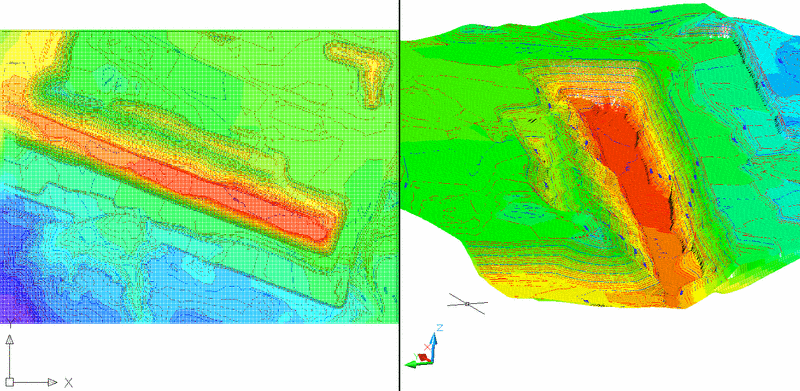
Cell Positions and Dimensions Should Match
Some routines in Carlson require that the grid position and cell
size should be identical for all grid files in a Geologic Model
grid model set (Design Bench Pit is an example). This has also been
a requirement, for example, in many Grid File Utilities, such as
Merge Grid. To ensure that grids match position and dimension, make
the first grid file, then make all additional grid files based on
the position of the first grid file. To do this, you select option
"F" when prompted: Use position from another file or pick grid
position (<Pick>/File)? There are Grid File Utilities to
modify grids, such as Change Position, Change Resolution and Match
Dimensions.
In Surface and Underground Reserves calculated from a Geologic Model, the grids do not need to match. It is common to have a surface topo grid file with a small cell size, such as 10x10. Then the structure grids for elevation or thickness could have a medium cell size, such as 50x50. Finally, quality attribute grids can have an even larger cell size, such as 200x200. This could be due to the fact that not every drillhole has quality sampled, so the spacing of quality holes is much greater than structure data holes, not needing a tight resolution.
Cell Dimensions Versus Number of Cells
Carlson defaults to 50x50 "number of cells" when first installed,
meaning that in any grid window position, there will be 50 cells in
the X-direction and 50 cells in the Y-direction, unless altered by
the user. If the window is longer in the x-direction, then the
cells will be longer in their X-dimension than in their
Y-dimension, creating rectangular shaped grid cells. By contrast,
the user can specify the cell dimension when making grids, leading
to a variable number of cell, depending on the size of the grid
window. It should be noted that the default itself can be set by
the user. This is done by selecting Configure , option Surface
Settings, which provides the following dialog. Note that at the
bottom of the dialog there is the option to set the number of cells
or the dimension of the cells to any desired value.

Make Top of Strata Grids by Adding Thickness Grids to
Bottom of Strata Grids
The elevation Geologic Model File (another name for "the geologic
model") is based on having grid files for the bottom and top of all
key strata. If you have only the surface grid, and the bottom and
top elevation of each Key strata, you are set up for most reserve
and scheduling work. Of course, quality grids can be added, and
NonKey elevation grids such as base of unconsolidated overburden
are valuable. But the point here is that you want bottom and top of
Key grids for each seam under consideration. These grids should in
most cases be made by making a thickness grid for the strata and
adding thickness to base elevation to obtain top of strata grids.
There are two settings that should be monitored when doing this
type of modeling. Under Settings, Carlson Configure, Mining
Settings, be sure that pinch-out is on for modeling thickness. If
not, then the seam will never pinch out in cases of zero thickness
holes. When modeling elevation grids, it is often helpful that
pinchout turned off, because when it pinches out a seam, it
sometimes brings that elevation up to the next seam above, to pinch
it out. If pinch out is off, it will keep the elevation grid down
where it should be, had the seam been there. Add the two grids
together to get the roof. Where the seam had zero thickness, the
roof will be the same as the floor, and down and the correct
elevation. The following example shows this concept, where the
middle seam is pinching out in the middle. The middle hole has a
zero value for coal thickness. This will bring the coal up to that
hole, then pinch it at the hole.

This next example is created from the example where the seam Coal does not exist in the middle hole, not even a zero. This method will pinch the coal 1/2 way between the holes, based on the Pinchout Settings under Carlson Configure, Mining Settings . Most of the time, this is your best guess.

Using slightly different settings, this next Fence Diagram can be obtained.

Two Strata Limit Polylines were drawn around the drillholes, representing crop lines. The interior line is an exclusion limit line. The outer line is an inclusion limit line. The grids were remade, the bottom elevation and the thickness were added together to get the new roof, and here is the result. The seam carries its full thickness to the cropping limit lines, no pinching is taking place.
Grid File Utilities
The Grid File Utilities can be accessed from within the Advance
Mining Menu by entering GFU, or under StrataCalc - Grid Utilities.
It is also located in the DTM pulldown menu of the Contour-DTM
module. After entering GFU, you must first choose Select Grid(s) to
load a grid file. Within GFU, you can click an option to be
prompted for Inclusion/Exclusion perimeter polylines. The grid
manipulation will only occur inside or outside these perimeters.
The commands BPoly and Shrinkwrap under Draw are useful tools to
generate these perimeters.
 Adding One Grid to Another
Adding One Grid to Another
In order to add grids, select Grid File Utilities (GFU) to bring up the dialog box shown here. Choose Select Grids and load the base elevation of the coal seam, COAL_ELV.GRD. The next step is to select ADD GRID which asks for the grid file to load (COAL THK.GRD). At this point you would choose SaveAs" and save the result as file COAL TOP.GRD. If this modeling effort is a one-time process, there is no need to record a macro that allows for automatic re-running of the grid addition. But if the thickness grid or base of coal grid might change due to the addition of more drillholes (or the editing of existing drillholes), then macros can be time-saving devices. To make a macro for our example, you would get to the dialog above by entering GFU as before. The upper right half of the GFU dialog is for macro recording. Choose Record to start the process. You would then chose Select Grids, choosing the Inclusion Perimeters (if applicable). This next window appears for variable and grid name selection. Comments can be entered here for reference.

Then Choose the Add Grid button. The variable B at top is
representing the grid file to be loaded. The variable A has already
been assigned to the grid file brought up by the option Load Grid.
So A is COAL_ELV.GRD (the base of COAL grid). Be sure to select the
option "Store the Grid File Name" as shown. Variable B will be the
COAL THK.GRD thickness grid. Next do a Save As, same as above. Now
select Run will start the Surface Macro Launcher. Any changes here
may be made, such as changing the third variable to C instead of A
so A is not overwritten. Then hit Start to execute the macro and
produce the desired results.

The Need to Extrapolate
If modeling is done by Inverse Distance, Kriging or Linear Least
Squares, the program will automatically extrapolate the grid,
filling in values entirely within the limits of the grid location
selected at the beginning of the gridding. If the modeling is done
by Triangulation or Polynomial, the grid values will only exist
within the area of drillholes. There will not be any grid values
outside of the data set of drillholes. Thus the area of modeling by
Triangulation or Polynomial will always be less than the area of
modeling by Inverse Distance, Kriging or Linear Least Squares. This
may create a problem in Grid File Utilities where grid addition is
involved. Two things can happen. Number one, the program may
complete the addition, but in reality grid values have not changed
where the base grid file contained null values. Number two, the
program may report "Grid files do not match" and refuse to do the
grid math operation. To remedy this, choose "Extrapolate" within
Grid File Utilities, select the default method, and extrapolate all
grids prior to doing grid math. The extrapolate command itself can
become part of the macro if record or append is selected. Other
routines have the option to extrapolate, such as Grid Inspector,
where there is a check-box to Extrapolate Grids. The Reserve
commands will always extrapolate the grids upon loading, so it
might be better to make sure they are extrapolated to start with.
There are two options at the bottom of the Define Geologic Model
dialog to extrapolate the grids. One method will extrapolate the
elevation out, the other will merge with the next upper seam,
pinching the thickness to zero.
Reserves from Geologic Model
Grids
It is always preferable to compute volumes from Geologic Model
files using the Surface or Underground Mine Reserves. All the care
and control that went into making the grid files is then reflected
in the improved accuracy and legitimacy of the result. The Geologic
Model can contain quality attribute grids, and even a Block Model
for detailed quality tracking and breakdown. The alternative is to
select drillholes directly from the screen (on-the-fly), which
builds in uncertainty as to the nature of the modeling.
Choosing a Method of Gridding
Every user is confronted with the issue of what method of gridding
(modeling) to choose. Here there is no substitute for experience
and verification in the field. We at Carlson Software have noticed
that many qualities such as sulfur or calcium are modeled most
often by Inverse Distance. Base elevation, in general, appears to
be amenable to the logic of Triangulation or Polynomial, much like
surface topography, though even here Inverse Distance is
often used. Strata thickness, however, is again more localized and
is often best modeled by Inverse Distance or Least Squares.
Polynomial surface modeling utilizes Triangulation, so again lends
itself to broad, large area influences. When and how to use Kriging
is an art in itself. We have found the "power" form of Kriging to
model effectively in evenly distributed drillhole data. The
following diagram shows the same drillhole data set modeled with 12
different versions of the algorithms. Notice there are some large
differences, yet all have their benefits.

Calculate Residuals
This command guides the user to select a modeling method. The
concept is much like field checking. With field verification, you
would pick a location for testing, then measure coal thickness or
sulfur or base elevation and check the data against the model. If
it is close, your model is good. If the testing is repeated, you
can add up all the errors (the residuals) and make a determination
of the effectiveness of one model against another. But even without
field testing, you can take 25 drillholes and model with 24, then
check the error residual at the removed drillhole. You can then
repeat this "removal" process across all 25 drillholes, and verify
the average residual error and the standard deviation of the
residual error. This is exactly what the command Calculate
Residuals in the Advanced Mine Module does.
 Shown
below, for example, is a comparison all the modeling methods
exported to Excel. This was done with Auto-Run Residuals, then
using the Report Formatter, export to Excel.
Shown
below, for example, is a comparison all the modeling methods
exported to Excel. This was done with Auto-Run Residuals, then
using the Report Formatter, export to Excel.

In this example, Inverse Distance has the lowest standard deviation and absolute value residual average, making it the better candidate for modeling this drillhole dataset. The command Calculate Residuals will bring up a report that shows every drillhole and what the residual was. It will also create a Histogram, showing the number of residuals within certain ranges. This can be used to look for extreme values and fliers.

Modeling Options
It is important to set the strata modeling options that are in
Settings Carlson Configure command under Mining Settings. These
setting are used in modeling commands that process strata from
drillholes such as Make Strata Grid, Surface Mine and Underground
Mine Reserves and Strata Isopach Maps, just to name a few.
 The Inverse Distance and Least Squares settings
control the data point search radius and the maximum samples which
limits calculations to the nearest set of the specified number of
data points. Inverse Distance and Least Squares can also be forced
to use a minimum and/or maximum number of data points from each
quadrant NE, SE, SW and NW. These inverse distance settings are
used whenever modeling by inverse distance.
The Inverse Distance and Least Squares settings
control the data point search radius and the maximum samples which
limits calculations to the nearest set of the specified number of
data points. Inverse Distance and Least Squares can also be forced
to use a minimum and/or maximum number of data points from each
quadrant NE, SE, SW and NW. These inverse distance settings are
used whenever modeling by inverse distance.
During strata correlation, the program matches strata with the same name between drillholes. When a strata name is missing in a drillhole, there are three possibilities. Either the program can skip that drillhole for modeling that strata, or the strata pinched out, or the drillhole did not reach the strata and the strata position can be modeled by conformance. The method to use is determined by the Pinch Out and Conformance settings in this dialog.
If you turn off Pinch Out, then the program will skip a drillhole with a pinch out case for modeling that strata. Otherwise the missing strata will be given a negative thickness at the drillhole. The thickness is negative so that when modeled with the other positive thickness drillholes, the pinch out or zero thickness position will be somewhere midway between the missing and existing drillholes. The slide bar "Near Zero <-> Non-Zero" controls the amount of the negative thickness. The Near Zero setting will make a smaller negative value which moves the pinch out position closer to the missing strata drillhole. Likewise Non-Zero makes a larger negative value which moves the pinch out position closer to the drillhole with the strata.
For Conformance, turning off conformance will make the program skip a drillhole with a conformance case for modeling that strata. With conformance active, the missing strata position at the partial drillhole will be calculated by modeling the thickness between the missing strata and a marker strata that does exist in the drillhole. This thickness is modeled with inverse distance using drillholes where both strata exist. Then the thickness is added to the marker strata to locate the missing strata in the partial drillhole. Conformance can be set to Seam-Specific which allows only specified strata to be marker strata. Additionally, the specified marker strata will only conform with specified target strata. The marker and target strata names are set in Define Strata.