


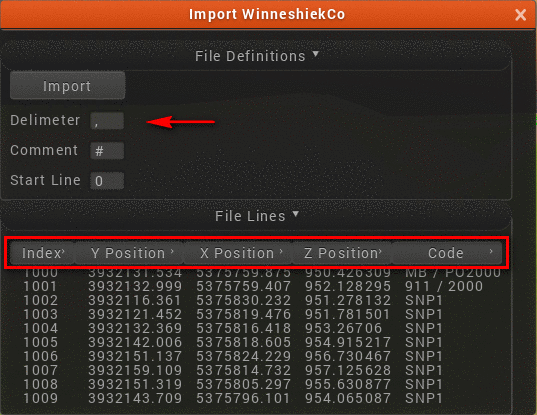


This command permits you to view surface files, point clouds, point files and Carlson Scenes in a high-performance, rendering engine.
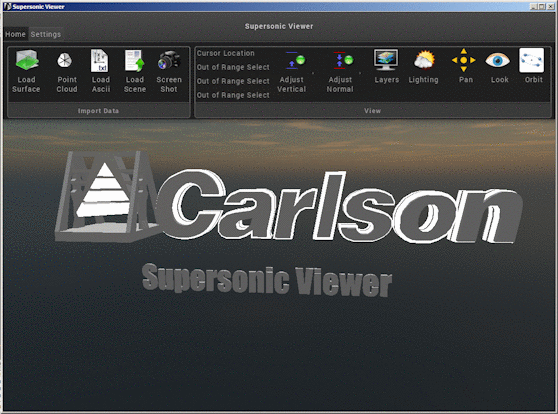
| Control | Description |
|---|---|

|
Loads the content of a supported surface (e.g. Carslon TIN, Grid File, LandXML File, etc) into the view. |

|
Loads the content of a supported Point Cloud or Carlson Coordinate File into the view. |

|
Loads the content of a supported ASCII file into the view. In
the dialog box that follows, indicate the delimeter that separates
different fields of data and note the appropriate heading for each
column of data: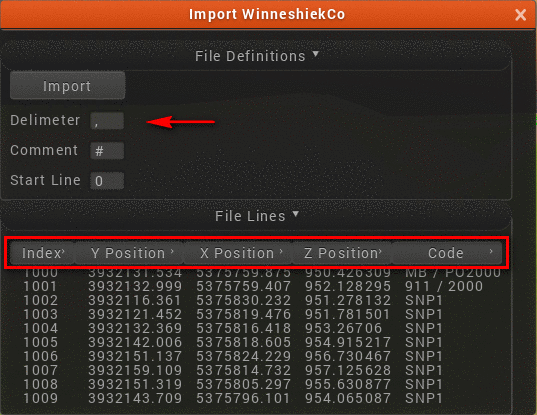 |

|
Loads a Carlson 3DX Scene File into the view. Use the 3D Viewer Window, Surface 3D Viewer or Surface 3D FlyOver routines to create a 3DX file. |

|
This function exports the graphic display to an image file for use in other applications. |
| Control | Description |
|---|---|

|
This option exaggerates (or de-exaggerates) the vertical aspect of the view for particular viewing needs. |

|
This option exaggerates the way light interacts with the view such that it may be easier to notice height. |

|
This option permits you to control the various pieces of data that have been loaded into the viewer, control their visibility and change how they display/render in the view. |

|
This option permits you to choose the location of the sun, the light intensity as well as the lighting type for the scene. |

|
Use this option to re-position the scene for optimal viewing. Additional options for this command can be found under Settings -- Controls. |

|
This option permits you to "look around" (i.e. "standing still and turning your head") the scene. Additional options for this command can be found under Settings -- Controls. |

|
This option permits you to orbit about the scene. Additional options for this command can be found under Settings -- Controls. |
| Control | Description |
|---|---|

|
This option permits you to customize the graphical portion of the command including colors, skybox, default line and point sizes and other 3D settings. |

|
This option allows you to determine the location of the (mouse) cursor and camera location and also adjust various cursor settings. |

|
This option permits you to customize actions associated with various (mouse) button controls. |

|
This option allows you to control various aspects of the command interface such as font sizes, colors, backgrounds, etc. |
| Control | Description |
|---|---|

|
Use this option to examine the timing and efficiency of the command. Data within the report may also assist with technical support diagnostics. |
Pulldown Menu Location(s):
View -- 3D Viewer
Keyboard Command: superv
Prerequisite: Supported data (e.g. points,
surfaces, point clouds, etc) to view