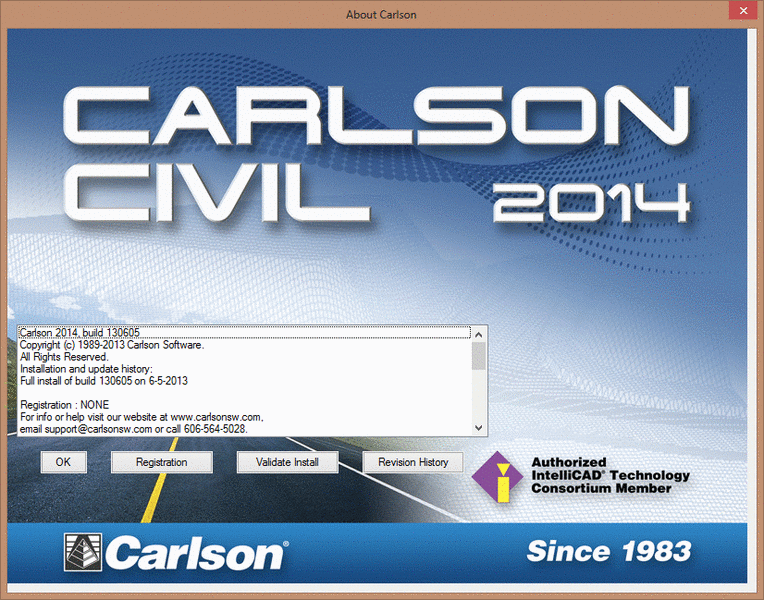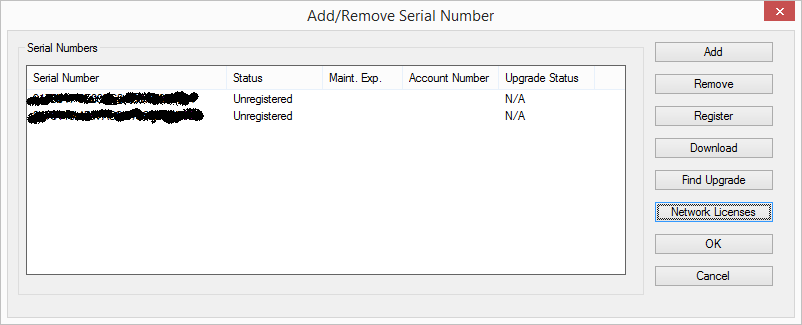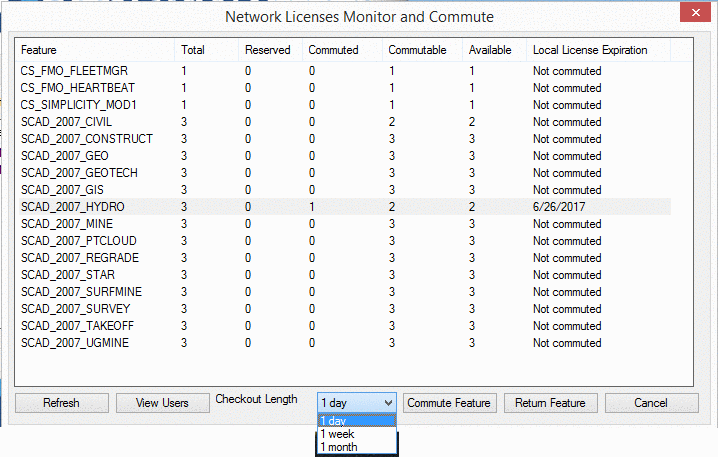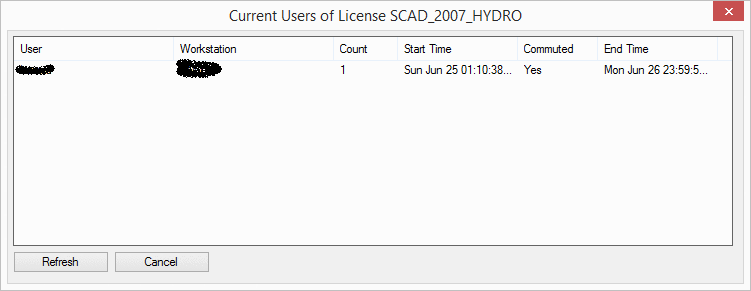About Carlson
The purpose of this dialog is to inform user about currently
installed version of the software, enabled features and to assist
with registration and installation issues.
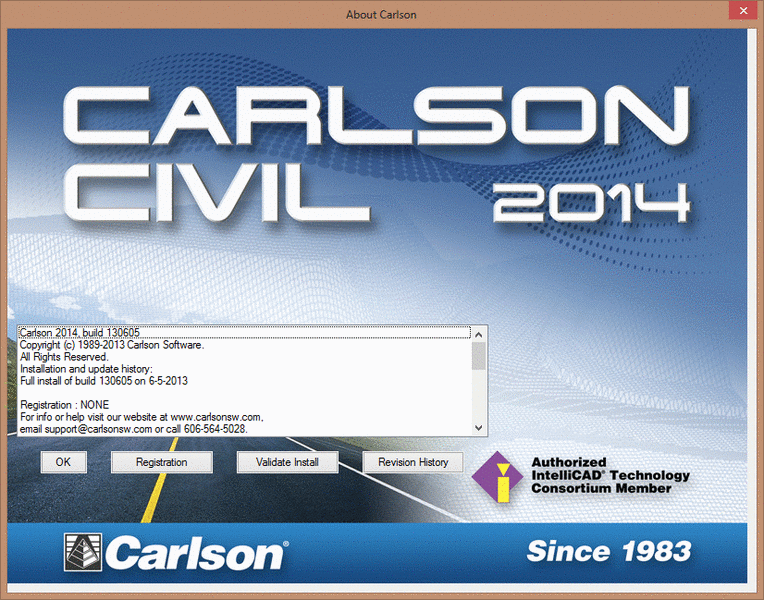
The list box in the dialog shows the copyright notice, when and
what version was installed, patches applies and features currently
licensed based on the serial numbers enabled.
Registration - clicking button leads to a dialog containing
the list of the serial numbers currently in use in software and
their status:
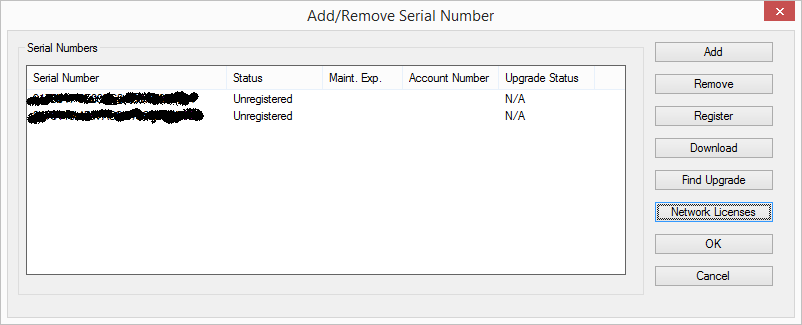
Click Add to put in additional serial numbers,
or highlight number and click Remove to deactivate it. At
least one serial number needs to be entered in this dialog for the
program to function. Each purchased serial number needs to be
registered, which is done at program startup or from this dialog,
by highlighting the number and clicking Register.
Download button takes user to the download page on the
Carlson website.
Find Upgrade function opens the page on the Carlson website
to lookup the upgrade serial number to the newest version of the
product, if the user is on active maintenance agreement.
Network Licenses accesses the integrated Network License
Manager tools to display available licenses on the server, show
users using the license; commute (borrow) or return committed
license.
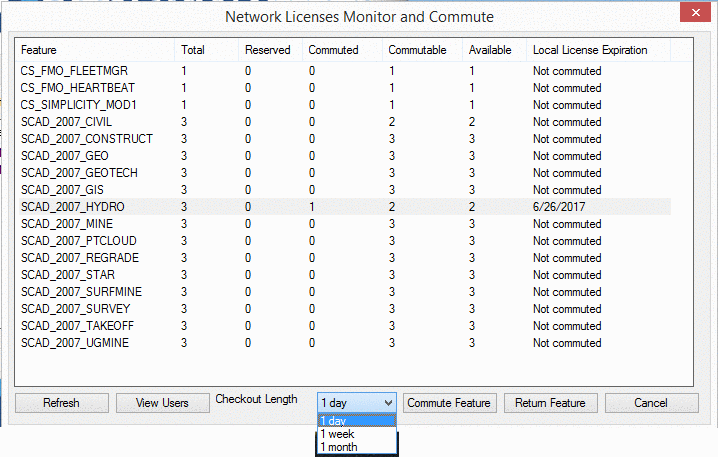
Refresh updates the list of licenses and license counts.
View Users displays the list of users for the selected
feature, along with information on how long the license is commuted
for.
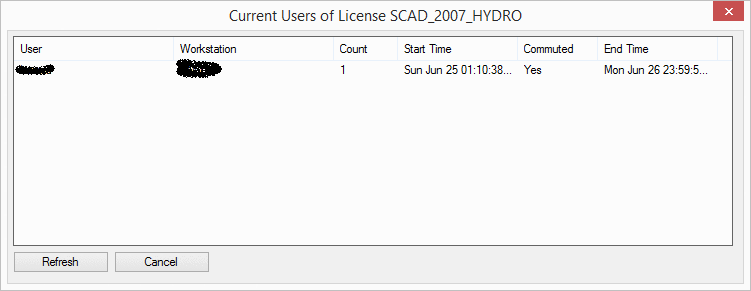
user can use this feature to determine the holder of the license he
needs and communicate with his coworker about the access to the
license.
Commute Feature button requests the commute of
the license for the selected feature for the selected length of
time. If commute is successful, the display will update to reflect
this.
Return Feature button returns the commuted license back to
the server. Normally, the commuted license will return to server
automatically upon expiration. This function allows to return the
license early if it is no longer needed locally.
Extend Demo - this button is only present when software is
in trial mode. This provides user with information needed to extend
duration of the trial by 14 days or 2000 uses, whichever comes
first. Extension is not additive, so it needs to be performed when
software expired or about to expire to give the most benefit.
Revision History - clicking this button causes software to
receive the revision notes off the server and to display
information about changes contained in individual updates
Prompts
Pulldown Menu Location: Help
Keyboard Command: about_scad