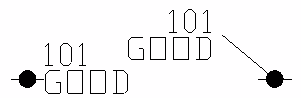Minimum Leader Length Scaler: Specifies the minimum length, in terms of multiples of the attribute block's height, that the leader must be.
Prompt for Curved Leader Points: This option prompts for additional leader points and creates a smooth leader that goes through all the leader points.
Draw Horizontal Leader Tick: Specifies whether or not to draw a terminating tick (a short horizontal line segment sometimes referred to as a "hook line").
Draw Arrowhead: Specifies whether or not to draw an arrowhead at the end of the leader that points to the point entity.
Minimum Leader for Arrow Scaler: Specifies the minimum length of the leader, in terms of multiples of the attribute block's height, that the leader must be before an arrowhead is placed on it.
Arrow Size Scaler: A scale factor to apply to resize the arrowhead symbol.
Leader Offset Scaler: A distance indicating the desired offset from the point node to the tip of the leader.
Use Separate Leader Layer: Specifies whether or not to use a layer other than that of the identified point for the leader. Use the Select button to choose an alternative layer for the leader.