
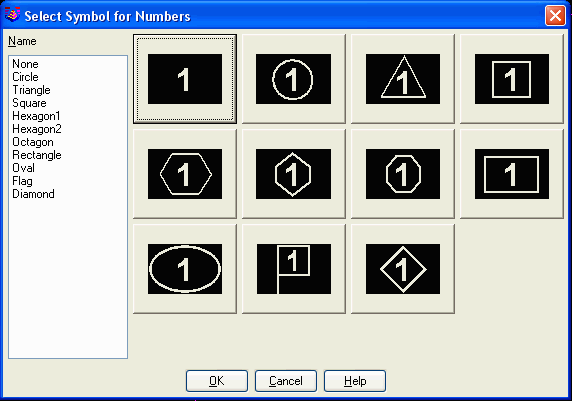

This command draws a text label and then increments to the next
value for additional labels. The label can optionally be placed
inside a circle, square or other symbol. The size of the symbol
adjusts to fit the label size.
In the dialog, specify the Text label. The text
Prefix and Suffix are optional. The Text Size
Scaler is the text size in
paper units that gets multiplied by the horizontal scale from
Drawing Setup to set the text drawing size or Text Size Dwg
Units. The Justification setting controls the text
justification mode. The Size By Symbol method uses a fixed
symbol size and sizes the label to fit within the symbol. When
Auto Increment Labels is checked, the value entered in the
Text field will be incremented by the value in the Increment field. The Group Label With Symbol option will
make a group of the label text and symbol. When Prompt for
Alignment Every Time is checked, you will be prompted for the
alignment angle for each label, otherwise the alignment from the
first label is automatically used for the other labels. The Draw
Leader option creates a leader from the label to a picked
point.
The label is drawn by combining the Prefix, Text and then Suffix into one text label. When placing multiple labels, the text portion of the label will increment by the value in the Increment field. For example, this command could be used to quickly label a series of boundaries by setting the Prefix to "Perimeter" and the Text field to the starting number. Then pick points inside the boundaries to label as "Perimeter 1", "Perimeter 2", etc.

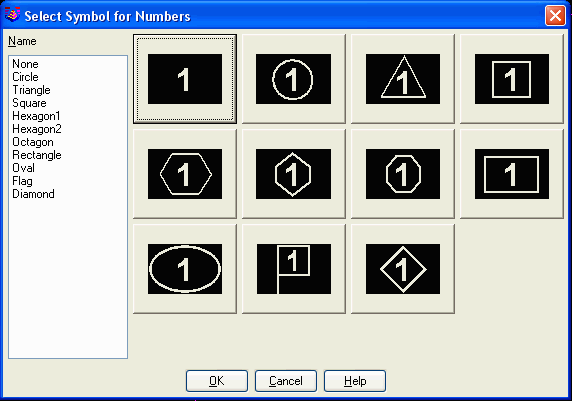

Select Symbol for Numbers dialog select your
symbol
Sequential Numbering Options dialog make your
choices
Pick point at beginning of label: pick a point
Pick point for label alignment: pick a point to
the right of the first point
Pick point at beginning of label: press Enter to end the
routine
Pulldown Menu Location: Draw
Keyboard Command: numbers
Prerequisite: None