Field Text
This command adds predefined and custom text objects to your
drawing that are updated when a drawing is Regenerated or Saved.
Custom fields refresh their data from the Custom Properties defined
in the Layout Manager. For example, one of the available fields is
Layout Page Number which can be placed as a text entity on a
layout. Then if the layout page number changes, the text is
updated.
Category: The Category list
is used to filter the Available Fields. Selecting All will show all
Categories. Some Categories, such as Current Layout Set, Current
Layout Subset and Current Layout will only be displayed if the
current drawing is attached to a Layout Set file (.set).
Add: Use the Add button to
add an Available Field to the Selected Fields list. As you add
fields sequentially to the Selected Fields list, the name and row
number will be displayed. You can change the row number if you
would like the field to appear on a new line. See the Setup button
description for more information.
Remove: Use the Remove
button to remove a field from the Selected Fields list.
Setup: Use the Setup button
to edit the Prefix, Suffix and other contextual properties of the
field. For example, Date fields will show a Date Format option, and
numeric fields may show a precision format option. Toggle the
"Place on new row" checkbox to place the field on a new line. The
Field Setup dialog can also be invoked by double clicking a
Selected Field list item.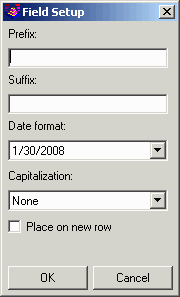 Move
Up: Use the Move Up button to move the selected field above
the previous field.
Move
Up: Use the Move Up button to move the selected field above
the previous field.
Move Down: Use the Move
Down button to move the selected field below the next field.
Draw Field As: This setting
controls whether the Field is drawn as Text, MText or block
attribute objects. The block attribute method can be used to fill
out attributes in your title block.
Pulldown Menu Location: Draw > Text
Keyboard Command: drawfield
Prerequisite: None


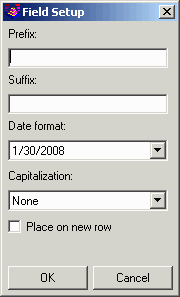 Move
Up: Use the Move Up button to move the selected field above
the previous field.
Move
Up: Use the Move Up button to move the selected field above
the previous field.