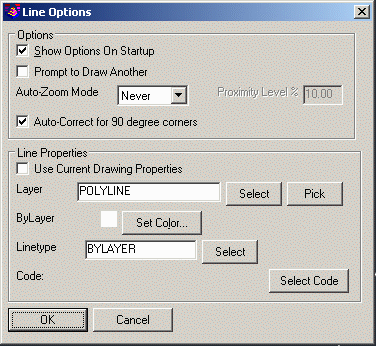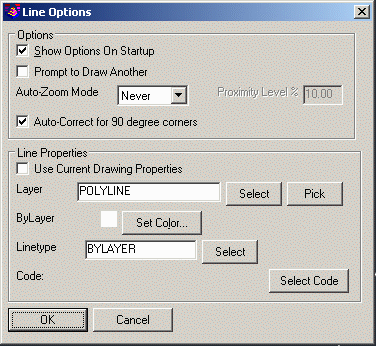2D Line
This command allows you to draw a line entity by picking points on
the screen or by using the point number and associated coordinates
stored in the current coordinate file. This command always draws 2D
lines with a zero elevation. The line can also be drawn by entering
distances and angles. See the 2D Polyline command for information
on using the Distance and Extend input modes.
When the line is drawn using point numbers, the line is linked with
the points if the Link Linework with Points option is turned on.
This option is set under General Settings in the Configure command
in the Settings menu. With links active, changing a point with a
command like Move Points automatically updates the line.
Show Options on Startup:
When this option is enabled, the dialog box will display
automatically upon starting the command. If disabled, you can still
get to this dialog by typing O for Options at the command
prompt.
Prompt To Draw Another: This option stays in the command
after completing the polyline and prompts whether you want to draw
another polyline.
Auto-Zoom Mode: This
setting provides 3 options for Auto-Zoom: Never, Proximity or
Always. The "Never" setting requires you to manually Zoom or Pan to
keep the current polyline vertex centered in the drawing screen.
The "Proximity" setting will activate the "Proximity Level" setting
and will automatically re-center the view only if the current
polyline vertex is within a certain distance of the limits of the
drawing area. The "Always" option will automatically re-center the
view after each new polyline vertex is added.
Auto-Correct For 90 Degree Corners: This option will adjust
two line segments to make an exact 90 degree corner when the
original lines are nearly 90 degrees.
Use Current Drawing
Properties: Select this option if you want the layer, color
and linetype of the newly created polyline to match those currently
set in the drawing.
Layer: Use this setting to
manually assign the layer for the newly created polyline. You can
type in the new layer name, use the "Select" button to choose an
existing layer from the drawing's layer list or use the "Pick"
button to select an entity in the drawing and match its layer.
Set Color: Use this button
to manually specify a color for the newly created polyline.
Linetype: Use the "Select"
button to manually specify a linetype for the newly created
polyline.
Select Code: This option
allows you to set the layer, color and linetype of a new polyline
by using the properties assigned to a Field to Finish field code.
The field code is selected from an existing Field Code table (.FLD)
file that has been previously specified in the Point Defaults dialog box.
Prompts
Options/<Pick point or point numbers>: 1-3
You may enter a single point number or a range of point numbers
Distance/Undo/<Pick point or point numbers>:
16
Distance/Extend/Undo/Pick point or point numbers:
35
Distance/Extend/Undo/Pick point or point numbers: press
Enter
Pulldown Menu Location: Draw
Keyboard Command: 2DLINE
Prerequisite: None