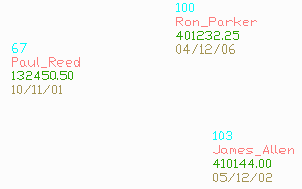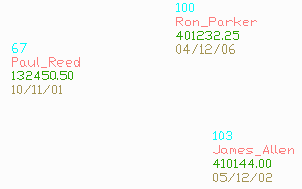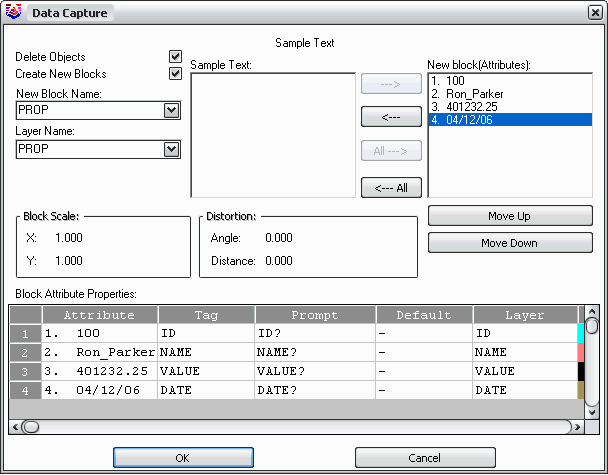Data Capture Text By Sample
This command automates data transfer from text entities to a
database table. Many drawings are warehouses of information. The
Data Capture Text By Sample command applies to drawings that
contain text annotations which show the information about the
objects in the drawing.
The command starts by prompting you to select one sample of the
text to capture. This sample selection should consist of one
instance each of the data fields to process. In the example below,
the sample selection includes the property id, owner's name,
property value and date.
Next, there is a dialog for specifying the text fields to capture
and their order. Optionally you can convert the text entities into
blocks by turning on the Create New Blocks option. Each sample text
field is available to make into a block attribute by moving these
fields to the block attribute list. In the New Block Name and Layer
Names fields, you can specify the name and layer for the blocks.
The Delete Objects option will erase the text entities. In the
Block Attribute Properties spreadsheet, you can set the block tags,
prompt, default and layer for each attribute.
The second dialog setups up the database table to create from the
text data. The destination database is set with the Select Output
MDB File button. You can either create a new table in the database
or select an existing table. Under Table Design, you can set the
Field Name and Field Type for each attribute when a new table is
being created. When adding to an existing table, the Field Name and
Field Type are read from the existing table. For with an existing
table, the Field Name list in the lower left will show the field
names from the existing table, and the order of these fields should
be set to match the order of corresponding the text fields. The Use
Key Field To Match Value option will use the selected record as the
key field for the database table. The key field must have unique
values for each record in the table. To set the key field,
highlight the record row # in the spreadsheet and then pick the
Select button. The Create Carlson GIS Links option will link the
database table with the drawing entity for each record.
After the dialogs, there is a command line prompt to select the
text entities to import. The program uses the sample text layout to
find matches sets of text data in the text to process selection
set.
Prompts
Select sample text to
capture.
Select objects:
pick one instance of each type of
text field
Data Capture
dialogs
Select entities to process
[Select/<All>]: all
Created 3 GIS
Links.
Done
Pulldown Menu Location: GIS
Data > Data Capture
Keyboard Command:
cgis_gettxtbysmp
Prerequisite: Text
entities