Haul Fleet Manager
This command manages the haul trucks that can be used in the Haul
Cycle Analysis command. The main dialog of this command is shown
below.
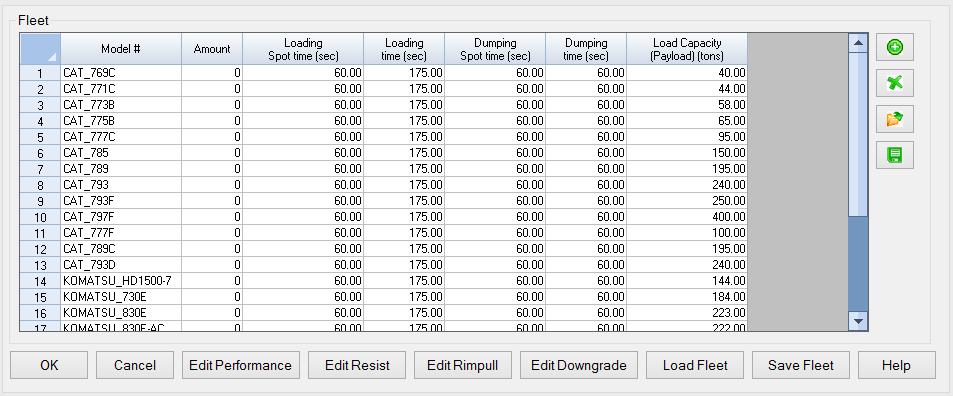
24 trucks are included in the program, but it is important to note
that the only difference between these trucks is the Load Capacity
– no other values are specific to the truck type. Therefore, all
truck specifications should be verified before implementing Haul
Cycle Analysis.
- Model #: This is a customizable name that can be used to
identify the truck model
- Amount: Haul Cycle Analysis allows you to calculate the
potential production from a pre-defined fleet of trucks. Entering
this value will determine the fleet to be considered when
calculating production based on a given fleet
- Loading Spot Time (sec): This is the time in seconds, on
average, the truck takes to position itself at the loading
point
- Loading Time (sec): This is the time in seconds, on
average, required to load the truck
- Dumping Spot Time (sec): This is the time in seconds, on
average, the truck takes to position itself at the dumping
point
- Dumping Time (sec): This is the time in seconds, on
average, the truck requires to dump its load
- Load Capacity (Payload): This is the weight of the load
the truck will haul
Trucks can be manually added or removed from the Haul Fleet Manager
using the green Plus Button or the green Exit button, respectively.
Both buttons are shown below.

Individual trucks can also be saved or loaded from a .hrt or .xml
file using the green Save button or the Folder button. Both are
shown below.

Edit Performance
Selecting a truck and clicking ‘Edit Performance’ will open the
dialog shown below.
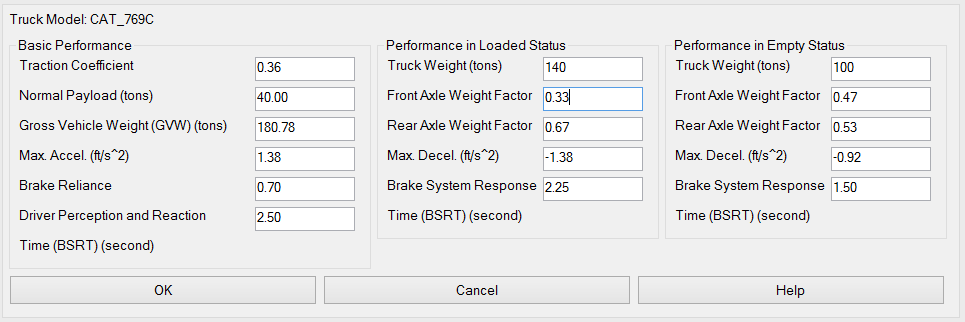
An explanation of how each of these variables is implemented in the
performance of the truck is discussed in more detail in the help
documentation of the Haul Cycle Analysis command.
- Traction Coefficient: This value determines the force of
friction that will act to prevent the truck tires from
slipping
- Normal Payload: This value is dynamically linked to the
Load Capacity of the truck shown on the main dialog of the Haul
Fleet Manager; this value is dynamically linked to the Loaded Truck
Weight and the Empty Truck Weight
- Gross Vehicle Weight: This value is NOT always a simple
addition of the weight of the truck and the weight of the load.
Instead, it is the intended operating weight of the truck as
provided by the truck manufacturer. In many cases, however, the
loaded truck weight will match this value
- Max. Accel.: This is the maximum allowable
acceleration of the truck
- Brake Reliance: This is essentially a measure of
confidence that can be placed on the defined traction coefficient
to slow the truck in braking situations. For example, the default
traction coefficient is 0.36 and the default brake reliance is 0.7.
If the truck needs to come to an immediate halt, the maximum
braking force is determined in part by the traction coefficient.
However if you are only 70% confident in the traction of the road,
the maximum braking force would be calculated as if the traction
coefficient were 0.36*0.7 = 0.252
- Driver Perception Response Time (DPRT): This is the
usual time it will take for a truck driver to respond to a need to
stop. Using the default value as an example, it would take a driver
2.5 seconds to actually press on the brake pedal once a threat
presents itself.
- Loaded Weight: This is the actual operating weight of
the truck when it carries a normal payload
- Empty Weight: This is the actual weight of the truck
itself; this does not include the weight of the payload
- Front Axle Weight Factor: This is the portion of the
truck weight that is supported by the front axle
- Rear Axle Weight Factor: This is the portion of the
truck weight that is supported by the rear axle. This value and the
Front Axle Weight Factor should sum to 1.0
- Max. Decel.: This is the maximum allowable deceleration
of the truck
- Brake System Response Time (BSRT): When a truck brake is
activated, the full braking force will not be immediately applied;
the braking force will instead increase gradually. This value is
the delay between the initial depression of the brake pedal and
when the full braking force is applied
Edit Resistance
The Resistance Table allows you to enter in the maximum allowable
operating speed and duty cycle for a given Total Resistance. This
table can be saved to and loaded from a .htr file.This dialog is
shown below.

- Total Resistance: This is the force that works either
for or against the truck’s movement, expressed as a percentage of
the truck weight. This is a combination of the grade of the road
and the rolling resistance of the tires on the road. For example, a
5% rolling resistance on an uphill slope of 7% would equate to a
total resistance of 12%
- Duty Cycle: This is used to measure the fuel consumption
of the truck
- Operating Speed: This is the maximum allowable speed of
the truck. Unless another constraint requires the truck to move at
a slower speed, the truck will accelerate until it reaches this
speed
Rimpull Force
This table provides information on the rimpull force that will be
exerted to maintain various speeds of the truck at normal operating
conditions.
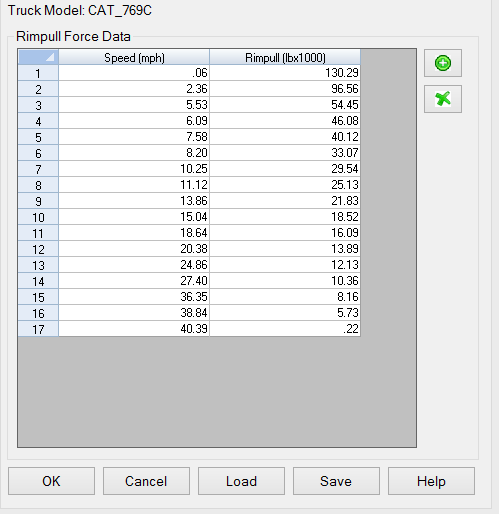
This information will be used when calculating the acceleration of
the truck for various conditions. This table can be saved to and
loaded from a .htp file.
Downgrade Table
This table allows you to set speed limits for both loaded and empty
hauling conditions on downhill segments. The downgrade is the slope
of the road expressed as a percentage. The dialog is shown
below:
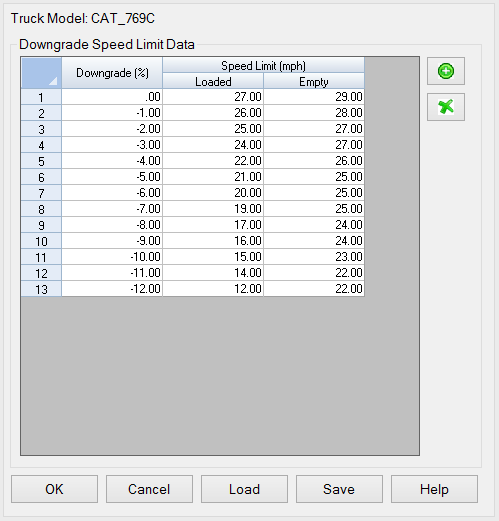
This table can be saved to and loaded from a .tdt file.
- Thank you to the late Peter Nahan of Goldcorp for his
suggestions, references and help in developing this command.
Pull-Down Menu Location: Reserves/Timing in Surface
Mining
Keyboard Command: haul_fleet