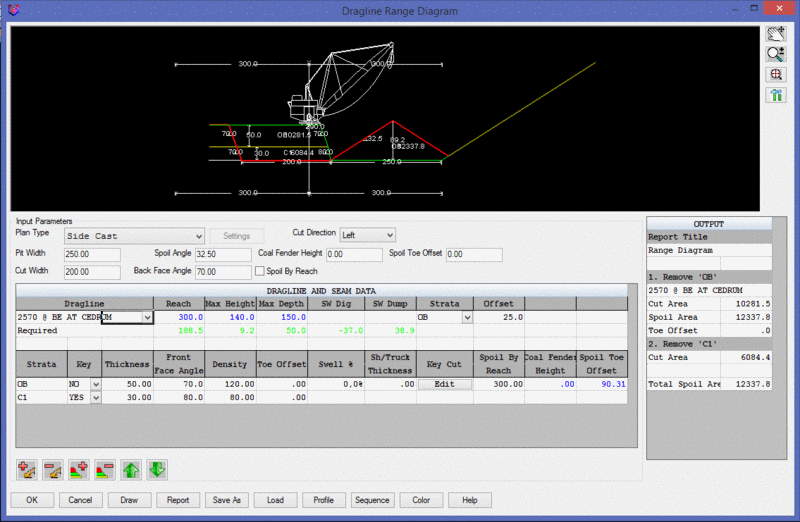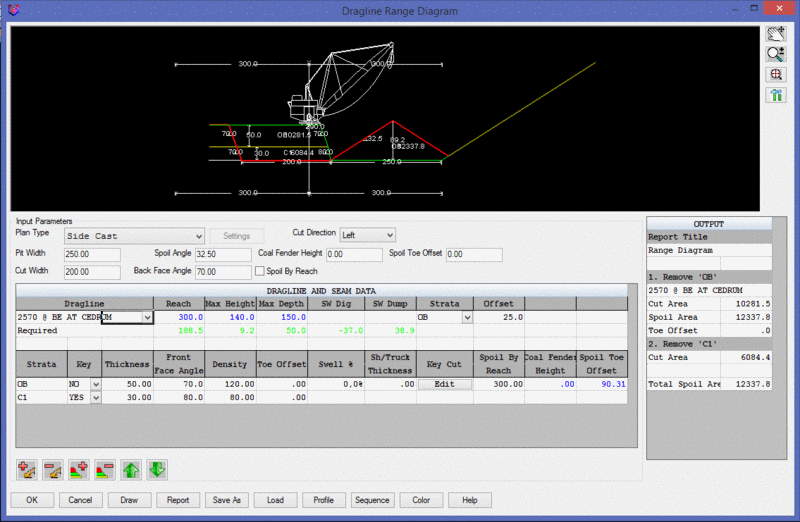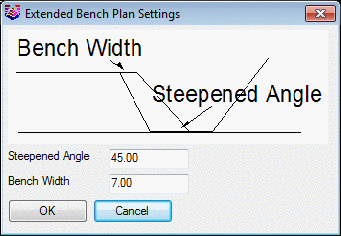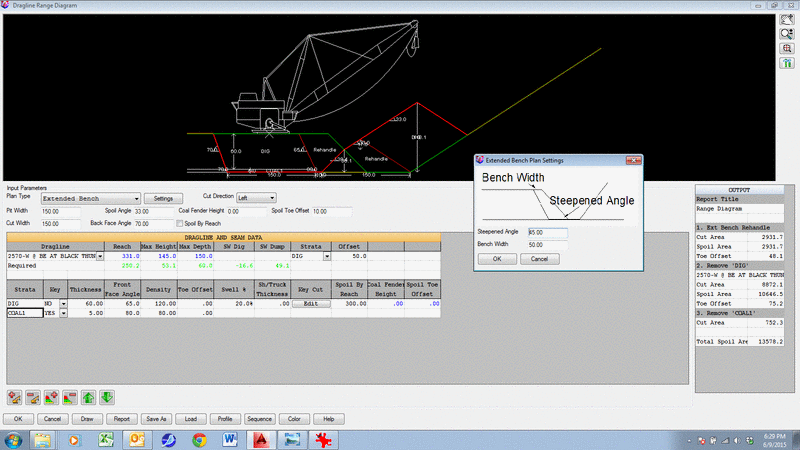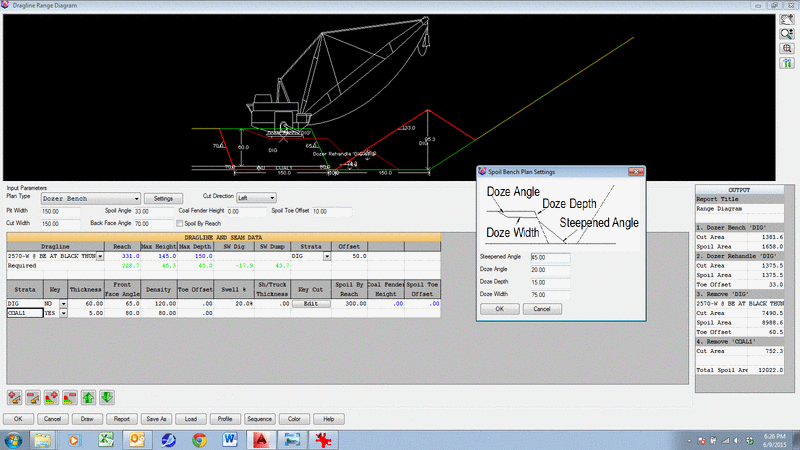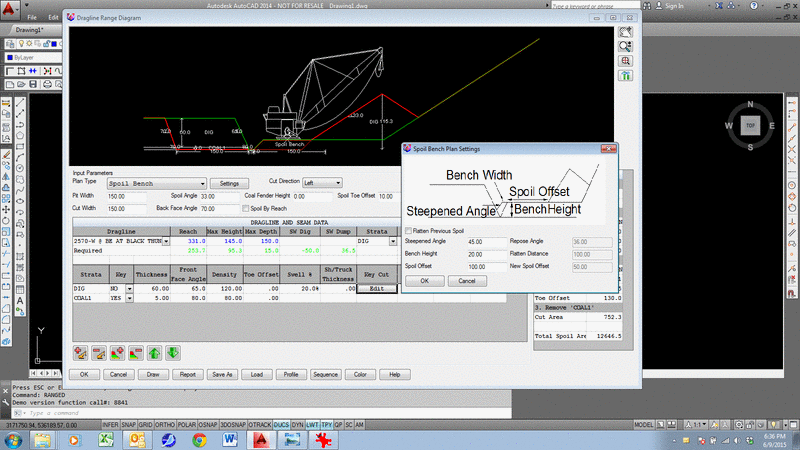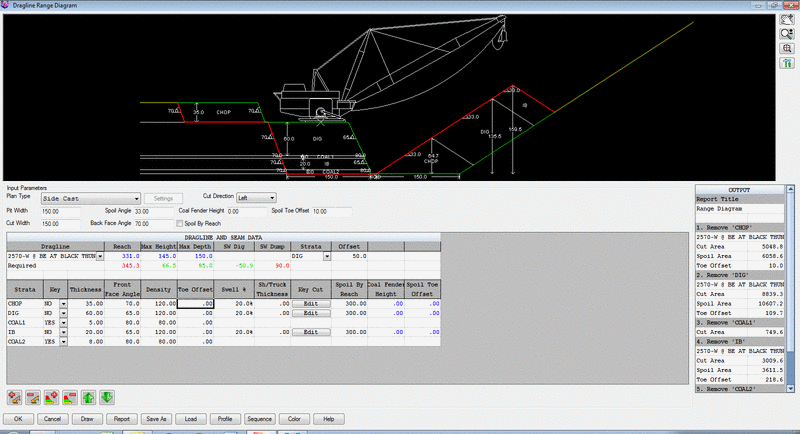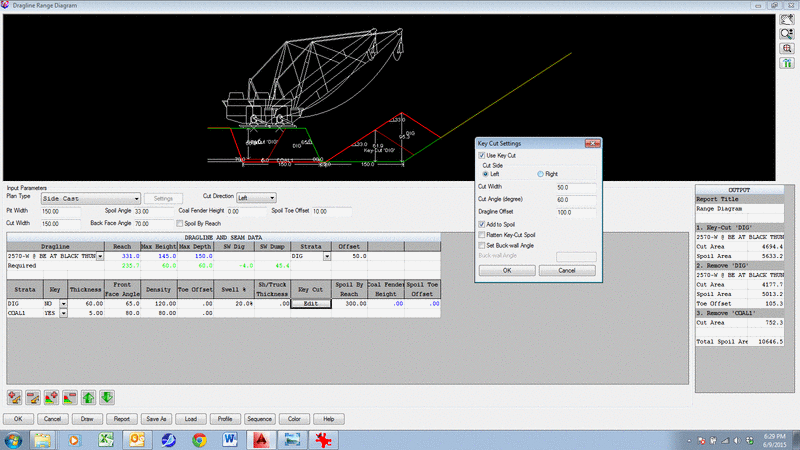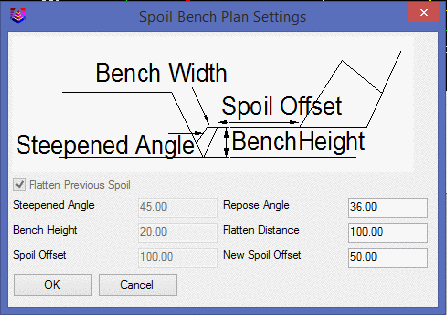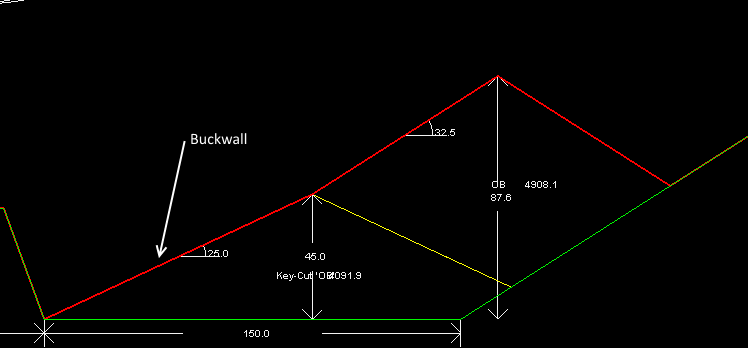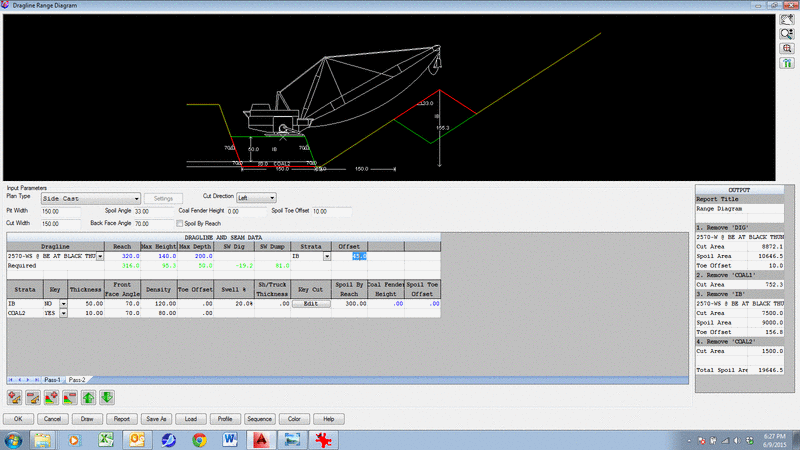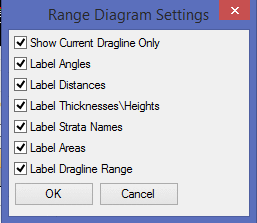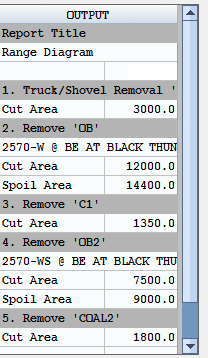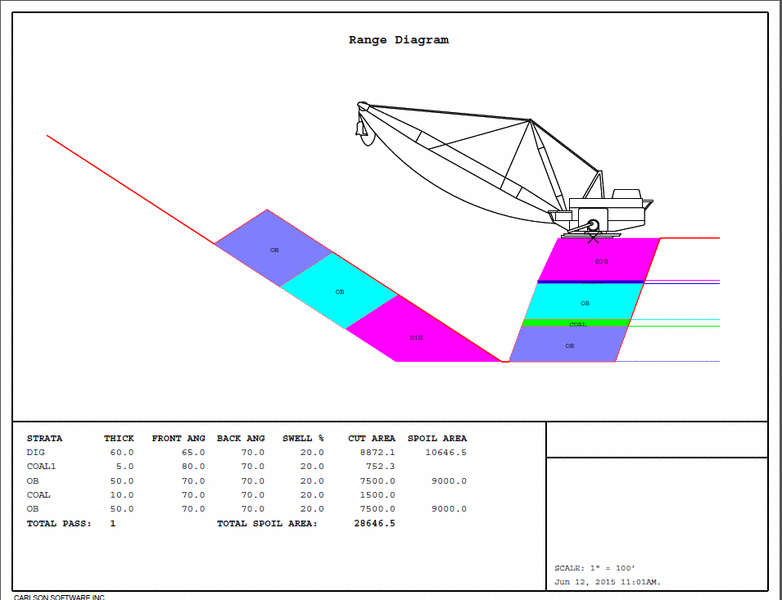Range Diagram
The Range Diagram command is an interactive tool that displays
graphics which are dynamically updated when adding or editing
values in the spreadsheet text below. This is a quick and easy way
to find parameters such as pit width, or to size a dragline to fit
the geology. Methods of mining include Side Cast, Dozer Push,
Extended Bench and Spoil side mining. Output includes both drawing
the sections in CAD and printing out reports as PDF files, where
each step is a separate page. Each option is detailed below.
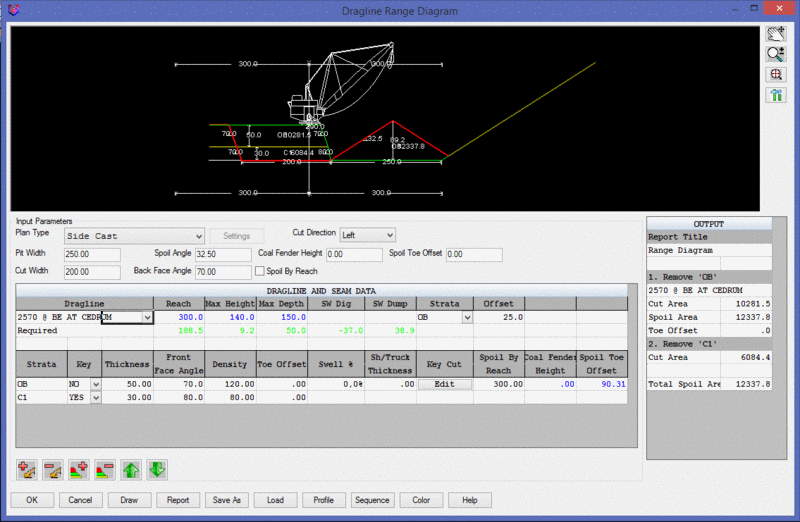
Side Cast Example
Input Parameters
- Plan Type: Selects
the mining method from Side Cast, Dozer Bench, Extended Bench and
Spoil Bench.
- Pit Width: Sets the width of the existing, open pit.
This could be the previous pass, or a boxcut.
- Spoil Angle: Sets the angle of repose of the spoil
pile.
- Coal Fender Height: This option sets the height that is
allowed to cover the remaining coal with spoil, this leaves a wedge
of coal known as a fender.
- Spoil Toe Offset: This setting places the toe of the
spoil this distance from the bottom of the coal seam.
- Cut Width: This parameter is the width of the new cut.
This is the field that is frequently changed to see what pit widths
will work
- Back Face Angle: This setting controls the
back face angle of the highwall for
all strata. It will update graphically with any change
here.
- Cut Direction: This
determines weather the cut is advancing to the right or left in the
graphics window. It is just a mirror image of either.
- Spoil by Reach: This option places the top of the pile
at a distance specified in the Spoil by Reach column. When it is
on, Coal Fender Height and Spoil Toe Offset settings are
unavailable.
- Settings: This button option has three variations. Each
one is shown and mentioned here.
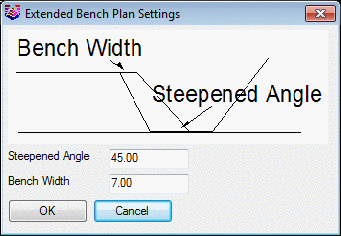
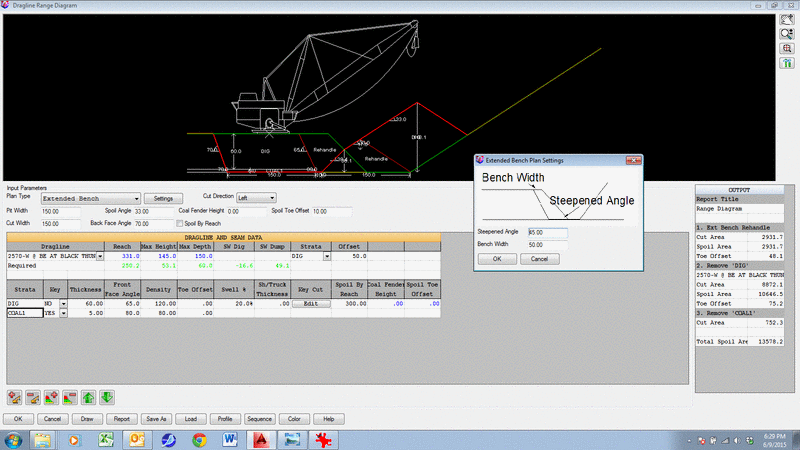
- Extended Bench Settings. This option has two settings to
set the Steepened Angle of repose for the pushed material, and to
set the width that the bench is extended horizontally.
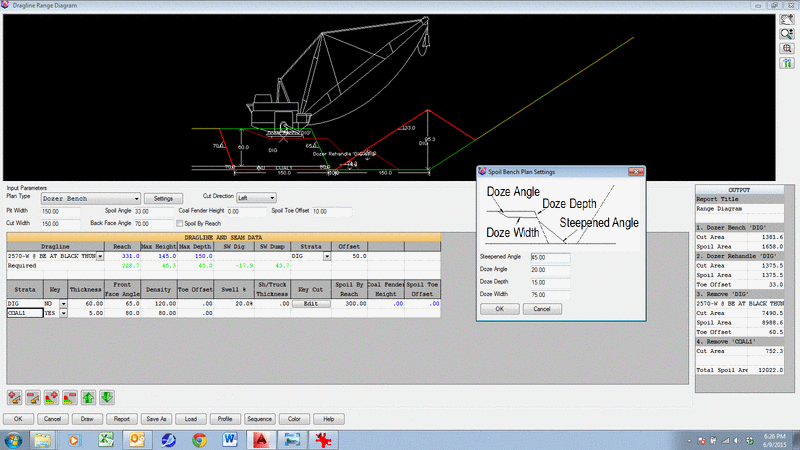
- Dozer Push Settings. These four settings control the
operation of dozer push. The Steepened Angle is the angle of repose
of the pushed material. The Doze Angle is the slope to push down to
the bench level. The Doze Depth sets how far down to push from the
top. And finally, the Doze Width sets the bench width of the flat
dozer bench.
- Spoil Side Bench Settings. These settings control the
spoil side bench dimensions. The Steepened Angle sets the angle of
repose of the bench material. The Bench Height sets the height of
the bench from the pit floor. The Spoil Offset sets the width of
the bench horizontally from the spoil.
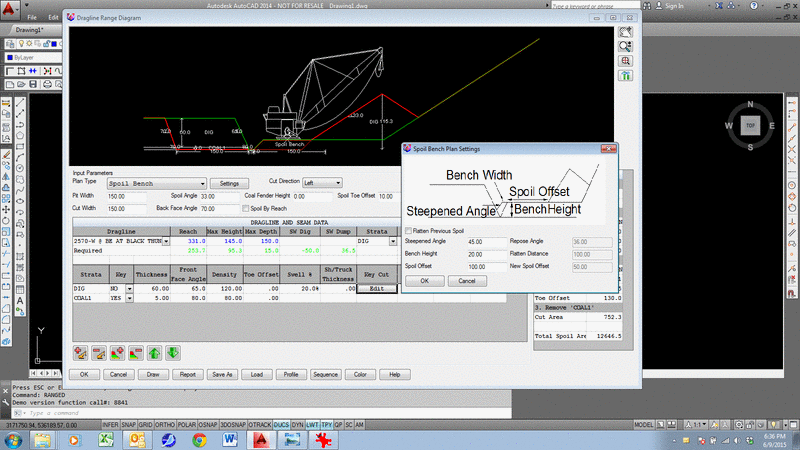
Dragline and Seam
Data
- Dragline: This dropdown
displays a list of predefined draglines. These can be added and
edited with the separate command Define Dragline
Equipment.
- Reach: This displays the
horizontal reach of the selected dragline. None of the colored text
can be edited. Since it is colored blue, it cannot be edited
here.
- Max Height: This displays
the vertical dumping height of the selected dragline. Since it is
colored blue, it cannot be edited here.
- Max Depth: This displays the
vertical digging depth of the selected dragline. Since it is
colored blue, it cannot be edited here.
- SW Dig: This reports the
dragline Swing Angle on the dig side. If it is red, then it cannot
reach the entire cut, even with a -90 degree swing.
- SW Dump:
This reports the dragline Swing Angle on
the dump
side. If it is red, then it
cannot reach far
enough to dump, and not cover the coal, even with a 90 degree swing.If it is green,
then that is the angle it needs to swing to dump and clear the coal,
or the fender height.
- Strata: This option sets the seam
that the dragline is sitting on. To represent a chop/dig setup
where the dragline sits on the second IB, while digging the OB, use
the setting as shown here. Otherwise it normally would sit on the
first OB.
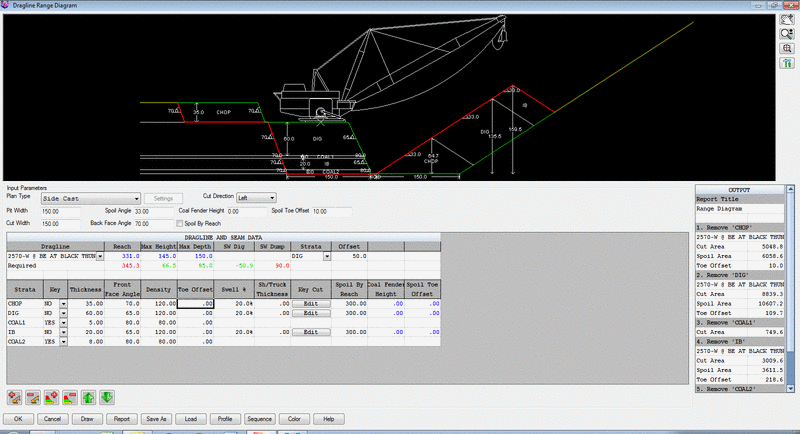
- Offset: This sets the
distance for the dragline center pin offset from the crest of the
highwall. This applies to all four methods.
- Strata Row: This is the list
of strata added to the cross section.
- Key: The Key setting
controls whether it is waste (NO), and coal (YES).
- Thickness: This is where the
thickness of each strata or bench is entered. The section will
update graphically when a new value is entered.
- Face Angle: This setting
controls the highwall angle of each strata. It will update
graphically with any change here.
- Density: This is the
density of the material used for calculating tons.
- Toe Offset: This
option is used for placing the toe of the spoil a certain distance
from the toe of the highwall of coal or overburden.
- Swell%: This is the swell
factor of the material as it is moved from in-place to the
spoil.
- Sh/Truck Thickness: This
option controls whether any of the material is hauled away and not
spoiled. This is entered in as a depth from the top. This material
is removed and not placed in the spoil pile.
- Spoil By
Reach: This is
the horizontal distance from the top of the pile to the
dragline. This is used if
the similarly-named option is switched on.
- Coal Fender Height and Spoil Toe Offset: These parameters are calculated
automatically if the Spoil by Reach option is used.
- Key Cut: The Key cut gives
the option to split the overburden block into two sections. The
first option is to turn it on with Use Key Cut. The Cut Side is
either Left or Right. This allows for moving the dragline to get
more spoil distance.
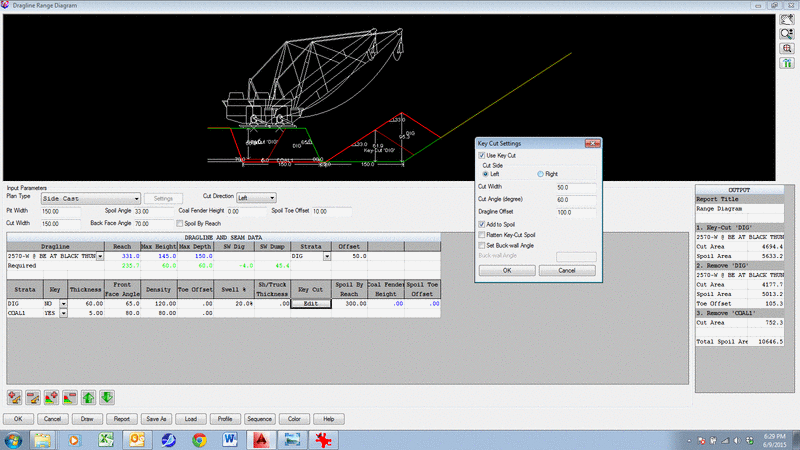
Left Key Cut
- Cut Width: The width is
entered in to set the horizontal distance of the bottom of the Key
cut.
- Cut Angle (degree): This is
the angle of the key cut highwall.
- Dragline Offset: This is the
distance for the dragline center-pin from the crest of the
highwall. This moves the dragline from the initial position to get
the Key cut moved.
- Add to Spoil: This option
determines whether to spoil or not. If it is hauled away by other
equipment, then this should be off. If it is spoiled with the
dragline, then it should be on.
- Flatten Key-Cut
Spoil: This
option flattens the top of the spoil pile on key-cuts so that the
horizontal distance across the top equals the user-specified
distance. A Repose angle and a New Spoil Offset also can be also
specified.
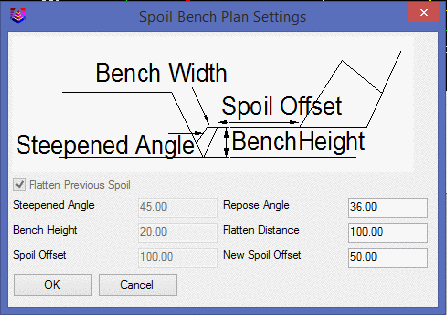
- Set Buck-wall
Angle: This
option allows to set the angle of the spoil buckwall.
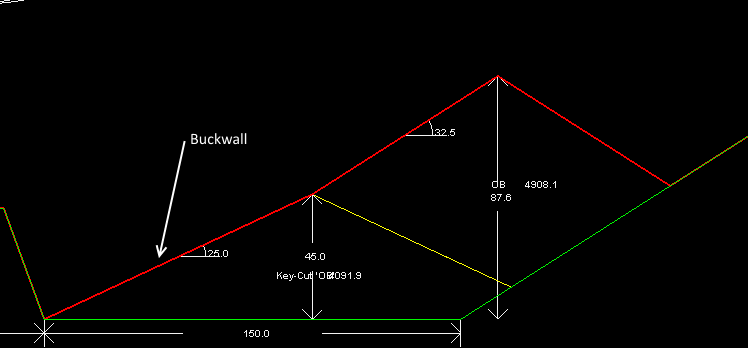
- Add Dragline (+): This option places the dragline on another
strata. It can be the same dragline on another pass, or it can be
another dragline if there are more than one working in that
pit. Additional Draglines
or passes show up as different tabs below the spreadsheet. Shown
here is the same dragline as dragline2, working on a lower seam on
another pass, deeper in the pit.
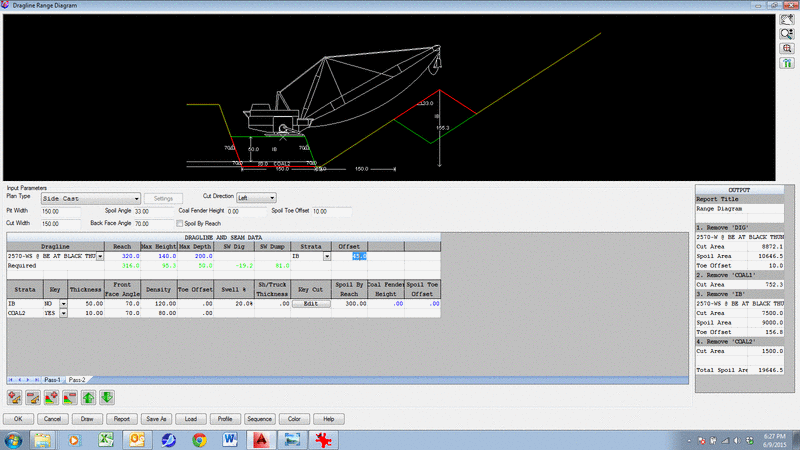
- Remove Dragline (-): This takes away the dragline tab that was
added to the diagram.
- Add Strata (+): Use this button to add each strata to the
diagram, such as OB, Coal or interburden. Once it is added, then
pick in the cell to give it the proper name and set its thickness,
angle and density.
- Remove Strata (-): This takes away the strata that was added to
the diagram.
- Move Up or Down Arrows:
This moves the selected strata up or down in the section.
Graphics Window: The ground surface is color
green.
- Pan: Pans around in the window
- Zoom: Zooms in and out in the
window
- Zoom Extents: Zooms the diagram to fit the entire display
window.
- Settings: This button
brings up the following dialog for settings:
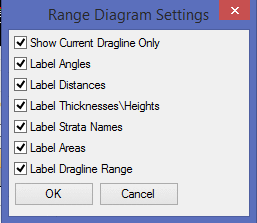
- Show Current Dragline
Only: This should be on to see the dragline locations with a
Key Cut, and also to see the other dragline locations on other
passes.
- Label: These options
will label the angles, distances, thicknesses, strata names, areas
and a dragline range in the display window.
- Color: This button brings up the following dialog to
control colors of linework:
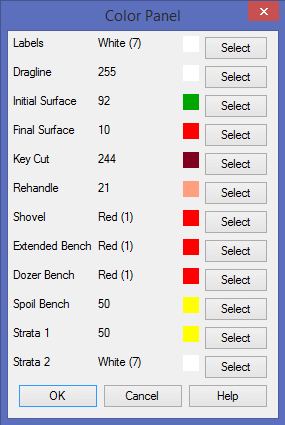
Output: The output shows up
in the lower right. It displays the area of the cuts and fills of
all the material moved, and the dragline that moves it.
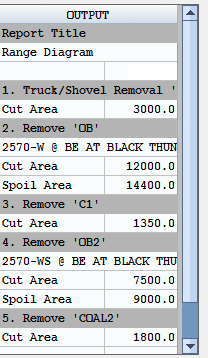
Draw: This option will draw
the steps in CAD as polylines with fill. It will prompt for the
starting point in CAD to draw them. Exit the command to see them in
CAD. Here is an example of what it draws, their colors and
entities. 
Report: The report button will create a multipage PDF
document where each step in the section will be on a separate page.
Then at the end, one final page will show all the steps together
with the finished section. 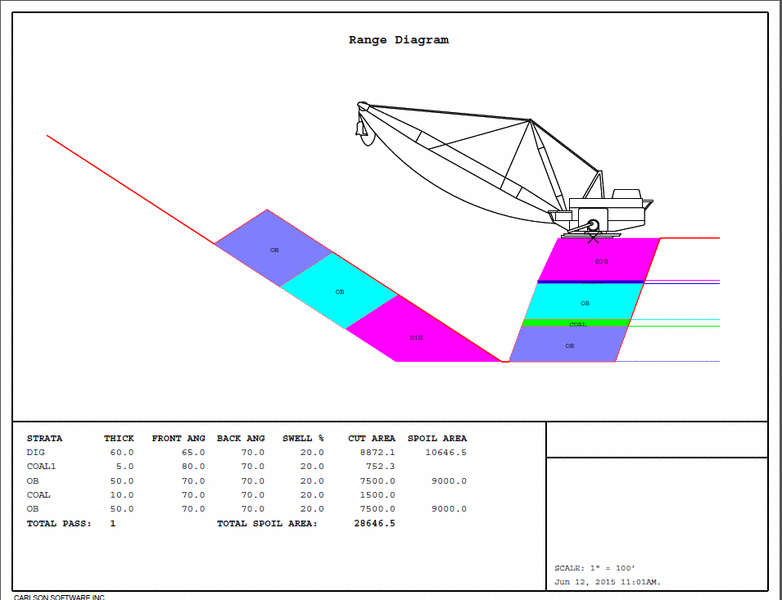
Pulldown Menu Location: Surface
Keyboard Command: ranged
Prerequisite: dragline equipment defined