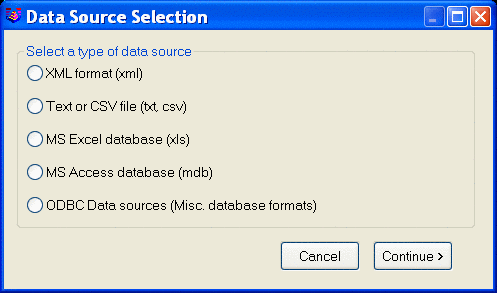 After choosing which format it is,
select the Continue button.
After choosing which format it is,
select the Continue button.This command creates the link between the property lines in the
drawing and the database. The data can come from an XML file, a TXT
or CSV file, an XLS file, an Access MDB file, or miscellaneous ODBC
data sources.
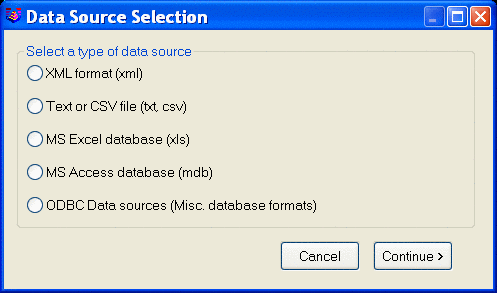 After choosing which format it is,
select the Continue button.
After choosing which format it is,
select the Continue button.
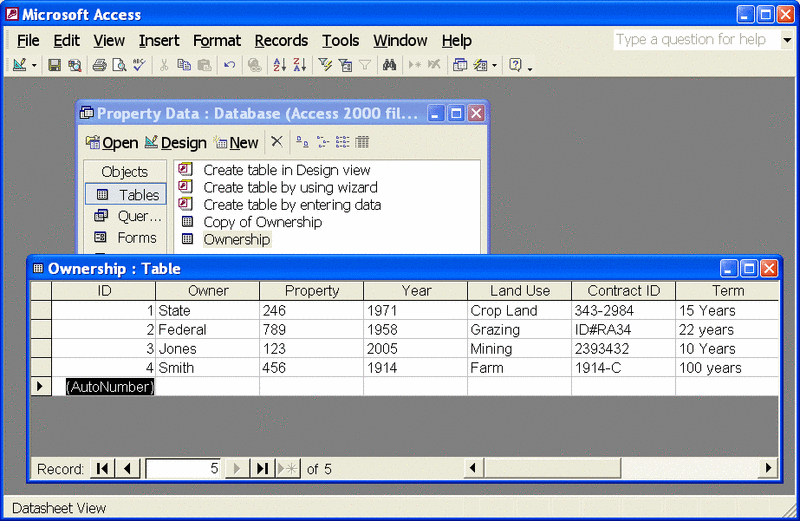 This Access database shows some data
entered in for four different properties.
This Access database shows some data
entered in for four different properties.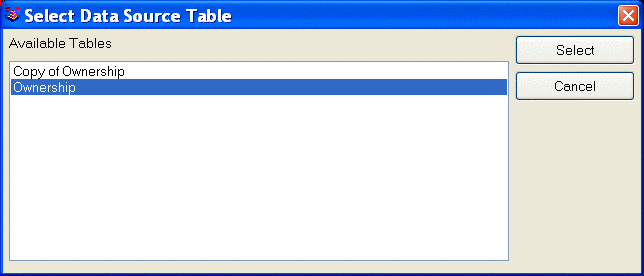 After choosing the source file, this
selection window appears if it is from an Access database. Choose
the table the data is stored in.
After choosing the source file, this
selection window appears if it is from an Access database. Choose
the table the data is stored in.
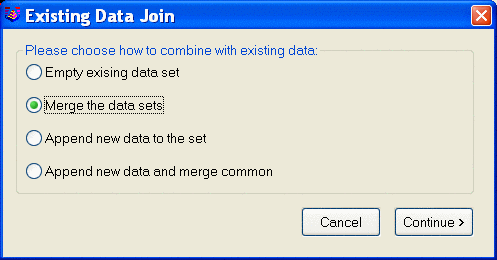 There are then four choices on how
to join the data. The first is to empty the existing data set which
would delete the property and ownership line data. The second is to
merge the data, using both data sets. The third option is to append
all to the end of the data, and finally, the last option is to
append any new data, and merge the common data. The next Data Merge
table displays all of the available fields. Notice in this example,
there are two Owners and two Properties. In this case, the
Merge option is the way to go.
There are then four choices on how
to join the data. The first is to empty the existing data set which
would delete the property and ownership line data. The second is to
merge the data, using both data sets. The third option is to append
all to the end of the data, and finally, the last option is to
append any new data, and merge the common data. The next Data Merge
table displays all of the available fields. Notice in this example,
there are two Owners and two Properties. In this case, the
Merge option is the way to go.
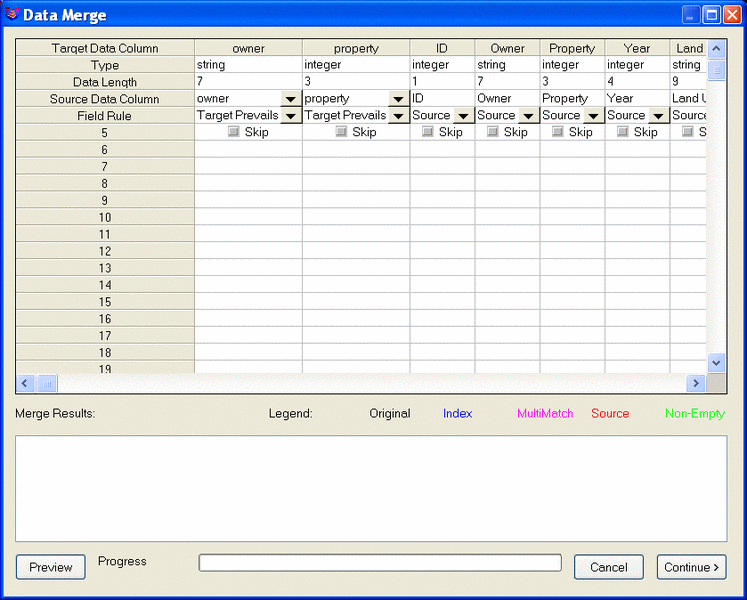 Choosing Index Field on the first
Owner gives the following result. The data is now merged and ready
to be used for reporting and reserve runs. Any time these property
lines are used in reserves, all of this data is available for
reporting. Choose Continue will process the data and return to the
command line.
Choosing Index Field on the first
Owner gives the following result. The data is now merged and ready
to be used for reporting and reserve runs. Any time these property
lines are used in reserves, all of this data is available for
reporting. Choose Continue will process the data and return to the
command line.
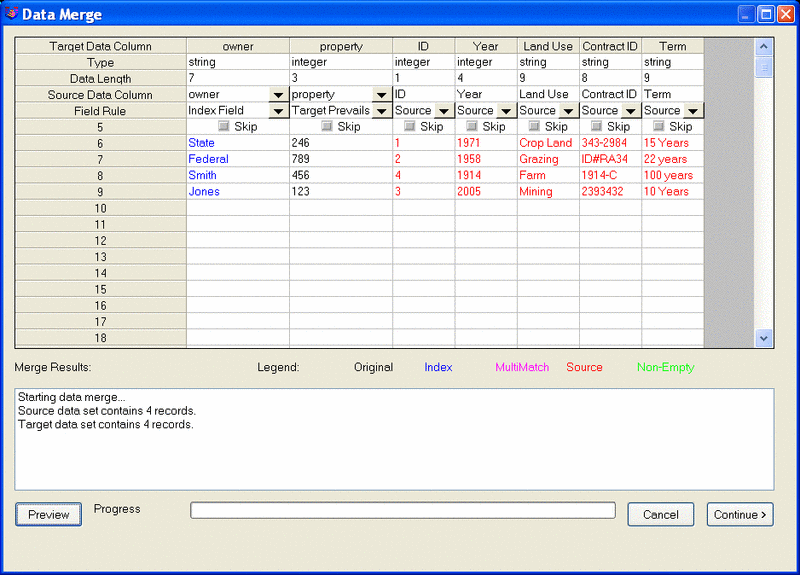
Pulldown Menu Location: Boundary, Property Line Tools
Keyboard Command: setuppropdblink