This tutorial is divided into two lessons covering the process of reducing and adjusting raw survey data into final adjusted coordinates, using the SurvNET program. The tutorial will describe the reviewing and editing of the raw data prior to the processing of the raw data. Next, the least squares project settings will be described, and then the final report generated from the least squares processing will be reviewed. This tutorial will review both a total station only project, and a project that combines both total station and GPS vectors.
The raw data files associated with this tutorial is located in the Carlson Projects folder, under the installation folder on your computer (example: \Carlson Projects).
1 The easiest way to start the program is to select SurvNET from the Survey menu. This opens the SurvNET window and program. If the SurvNet Start-up dialog box appears, click Cancel.
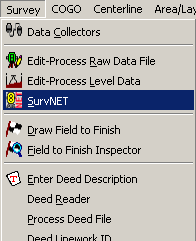
2 Open an existing project or create a new project. We will open an existing project. Choose Open Project from the File menu. Navigate to the \Carlson Projects folder and open the SurvNetTut01.prj project.
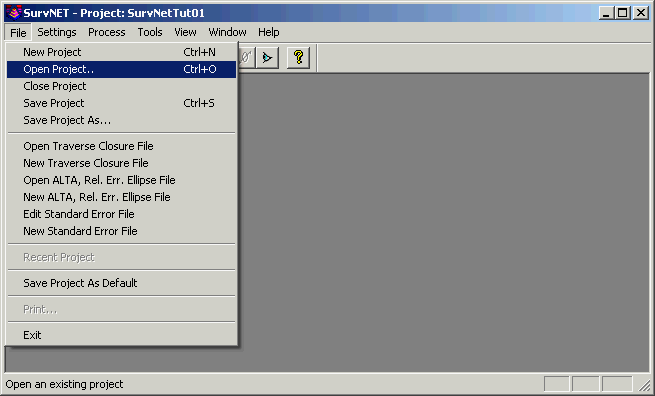
3 Learning the meaning and implications of the different project settings is the most critical initial step in learning how to use SurvNET. Let's review the different project screens. Choose Project Settings from the Settings menu.
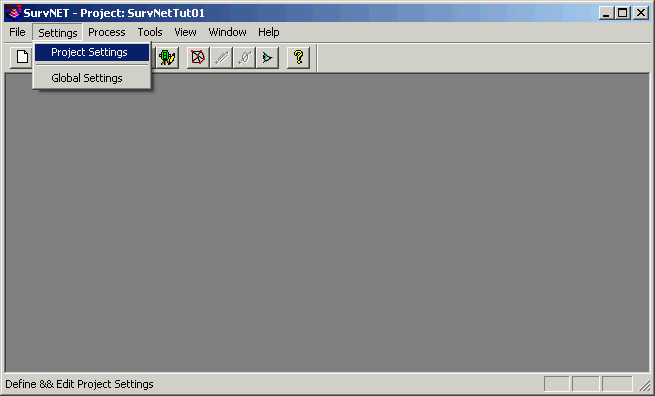
4 The Network Least-Squares Settings dialog box is displayed. In this dialog, the different settings required for the Least Squares reduction are available in the different tabbed dialog boxes. When all of the settings are set as desired, press OK to save the changes to the project settings, or press Cancel to return to the raw data editor without saving any project settings. For the purpose of this tutorial, the Coordinate System settings tab should look as follows before proceeding to the next step. To use an assumed coordinate system, the 'Local' Coordinate System needs to be selected, and the 2D,1D Adjustment Model must be chosen. When using a local coordinate system, the distance units are not important other than for display purposes in the report. Computing elevation factors and performing Geoid modeling is not applicable to assumed datums. Notice that in this example we are not performing a vertical adjustment.
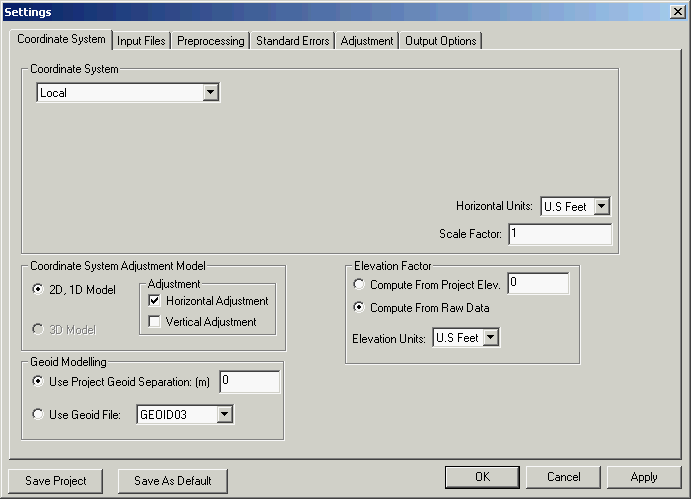
For more information on the content of this dialog box section, please review the SurvNET chapter of this manual.
5 Choose the 'Input Files' tab. This is the section of the Settings dialog box where you define the data files that make up the project. You can have multiple raw files in a single project. The ability for multiple raw files allows flexibility in collecting the data and processing large projects. It is typically easier in a large project to analyze and edit subsets of the total project, before combining all the data for a final adjustment. Notice that since we are working in a local coordinate system and using the 2D,1D Adjustment Model, GPS vectors cannot be incorporated into this project.
NOTE: The sample tutorial project has the input raw file in the default data folder of C:\Carlson projects. If you have a different data directory, then set the correct data file by highlighting the default file, pick Remove and then pick Add and select SurvNetTut01.rw5 from your data folder.

6 Choose the Preprocessing tab to review the least squares preprocessing settings. For the purpose of this tutorial, the Preprocessing settings should look as follows before proceeding to the next step. Preprocessing consists of reducing and averaging all the multiple measurements, applying curvature and refraction correction, reducing the measurements to grid if appropriate, and computing unadjusted traverse closures if appropriate. Much of the data validation is performed during the preprocessing step.
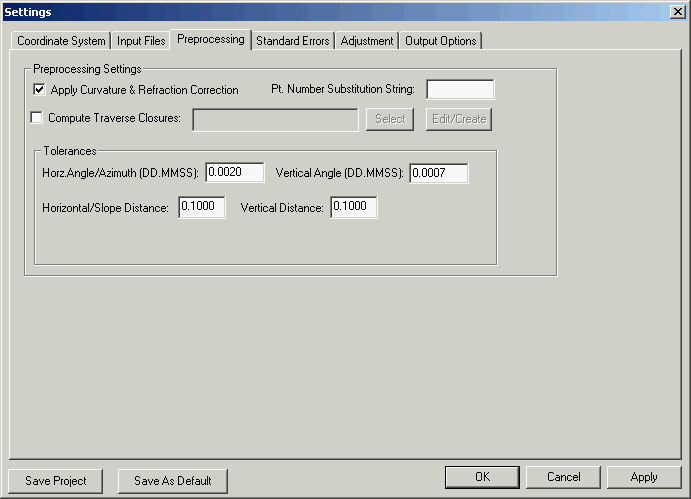
For more information on the content of this dialog box section, please review the SurvNET chapter of this manual.
7 Choose the Standard Errors tab to review the standard error settings. The standard error settings should look as follows before proceeding to the next step. Standard errors are an estimate of the different errors you would expect to obtain based on the type equipment and field procedures you used to collect the raw data. For example, if you are using a 5 second theodolite, you could expect the angles to be measured within +/- 5 seconds (Reading error).
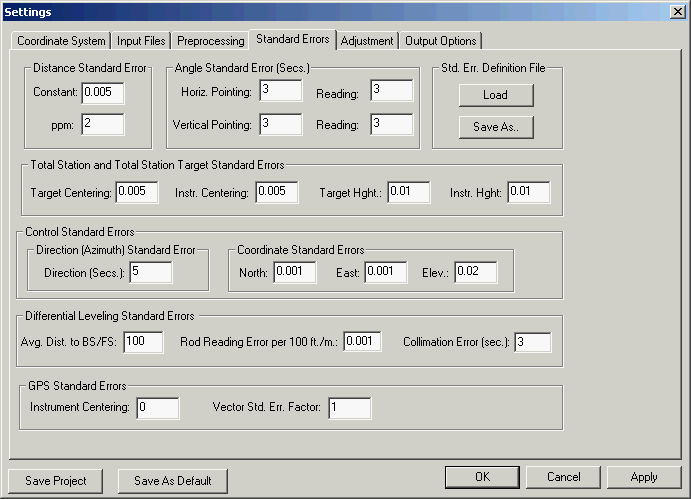
For more information on the content of this dialog box, please review the SurvNET chapter of this manual.
8 Choose the Adjustment tab to review the Adjustment settings. The Adjustment settings should look as follows before proceeding to the next step. The Adjustment settings affect how the actual least squares portion of the processing is performed. Additionally, from the screen the user can set whether ALTA reporting is performed.
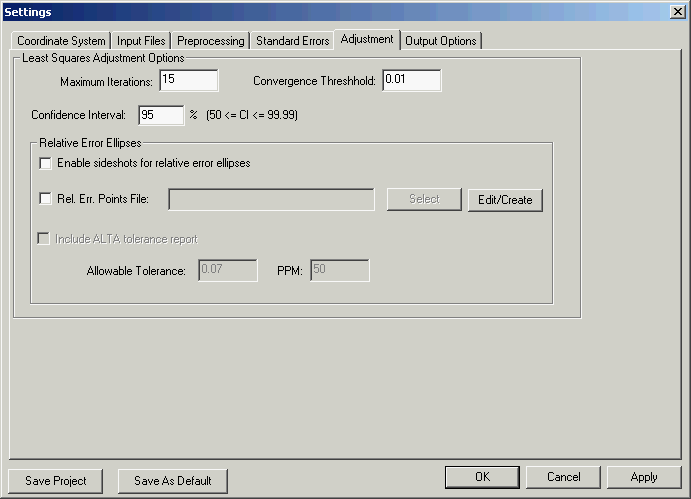
9 Choose the Output Options tab to review the output settings. For the purpose of this tutorial, the Output Options settings should look as follows before proceeding to the next step. These settings apply only to the output of data to the report files. These settings do not affect computational precision. Press OK to return to the main SurvNET screen.
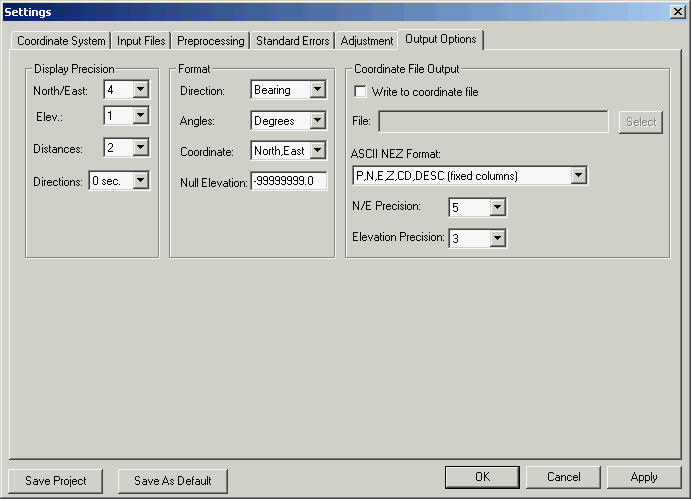
Least squares is very flexible in terms of how the survey data needs to be collected. Generally speaking, any combination of angles and distances, combined with a minimal amount of control points and azimuths, are needed. This data can be collected in any order. But there needs to be at least some redundancy in the measurements.
Redundant measurements are measurements that are in excess of the minimum number needed to determine the unknown coordinates. Redundancy can be created by including multiple GPS, and other control points, within a network or traverse. Measuring angles and distances to points in the network that have already been located create redundancy. Running additional cut-off traverses, or additional traverses to existing control points, creates redundancy. Following are some general rules and tips in collecting data for least squares reduction.
10 To review or edit the raw data, choose the Edit Raw Files command from the Tools menu.
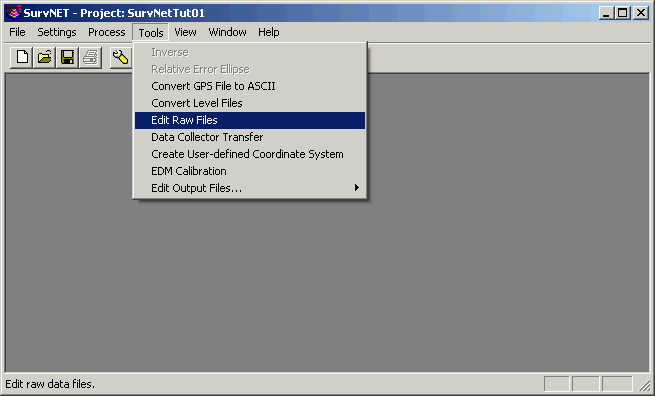
11 If there are problems with the raw data, such as point numbering problems or incorrect rod heights, the raw data can be edited from this dialog. See the section on the raw data editor in the Carlson documentation to learn the details of the editor. Review the following Standard Errors and Control Points section before exiting the raw data editor.
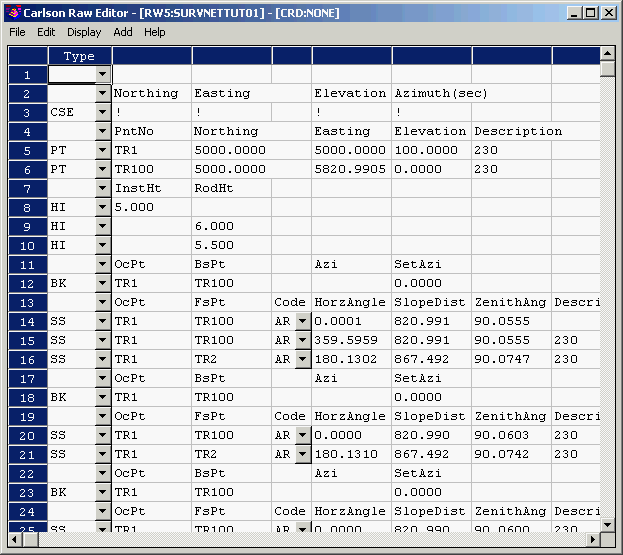
The default standard errors for points are defined in the Standard Errors sheet of the Settings dialog box. There are times when the default values may need to be overridden. For example, the control may be from GPS and the user has differing standard errors for his various GPS points. Or maybe some of the control points were collected with RTK methods, and other GPS points collected with more accurate static GPS methods. Standard error for individual points can be inserted into the raw data file. The following is the menu option used to insert standard errors into the raw file. Notice in the above raw data file that points TR1 and TR100 are the control points for this project. Also, notice there is a standard error record, CSE, preceding the control points.

The CSE record has the character '!' in the N,E,& Z field. The character '!' designates that all following control points will be fixed. Points that are fixed will not be adjusted during the adjustment. Placing a very small standard error on a control point is almost equivalent to fixing the point. Points can also be designated to be floating points by using the '#' character. The only practical use of creating a floating point is if SurvNET cannot compute preliminary coordinates because no control point is occupied. The surveyor can compute a preliminary value for one of the occupied points, and insert that point as a floating point. The floating point will be adjusted, and no weight will be given to the floating coordinate values.
Standard error records effect all the records that follow the standard error record. To revert the standard errors back to the default values, a CSE record can be inserted containing the '*' character. In the following example, point TR1 has been designated as a fixed point. TR100 has a north standard error of .02 and east standard error of .01. Following the TR100 point record there is a CSE record containing the '*' character. So, if there were any control points further down in the raw data file they would use the default standard errors as set in the project settings dialog box.
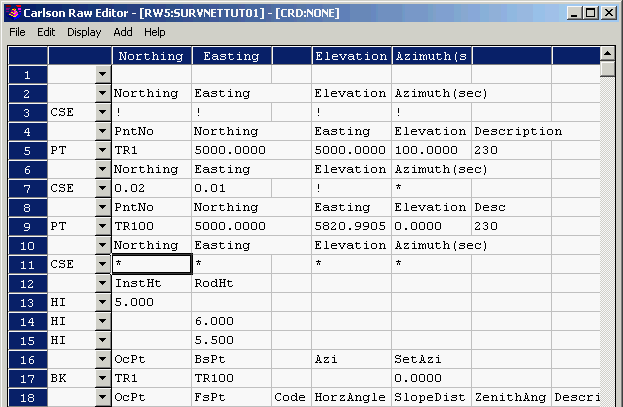
There may be times when non-control standard errors need to be overridden for certain measurements. For example, if fixed tripods were used for backsights and foresights for part of the traverse, and hand-held rods were used for another portion of the traverse, it would be appropriate to have differing 'Rod Ctr' standard errors for the different sections of the raw data.
Standard errors for angles and distances can also be inserted into the raw data file using the Add menu options Setup Standard Error and Measurement Standard Error. The standard errors set by these inserted records override the default standard errors. In the following example, a setup standard record, SSE record, has been inserted in record 12. The SSE record effects all setup data that follow until another SSE record is inserted. In the following example, the foresight rod centering error is set to .005, the total station centering error is set to .005, the total station measure-up error is set to .005 and the foresight measure-up error is set to .005.
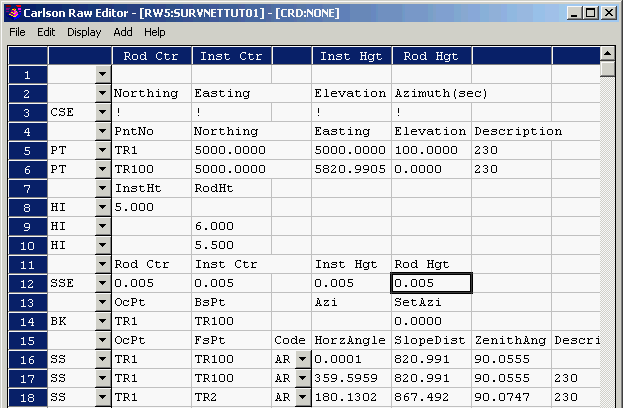
The following is another example where it would be appropriate to insert a measurement standard error record, MSE, into the raw data. If two different total stations with different accuracy specifications were used to collect the data, it would be appropriate to have different standard errors for the different sections of the raw file, depending on which total station was used to collect the data. In the following example, an MSE record has been inserted for record 27. The horizontal pointing and reading error has been changed to 5 seconds, and the vertical pointing and reading error has been changed to 10 seconds. The inserted MSE record will affect all following raw data until another MSE is inserted.

12 After exiting the raw data editor, we are ready to perform the least squares adjustment. From the Process menu, choose the Network Adjustment option.
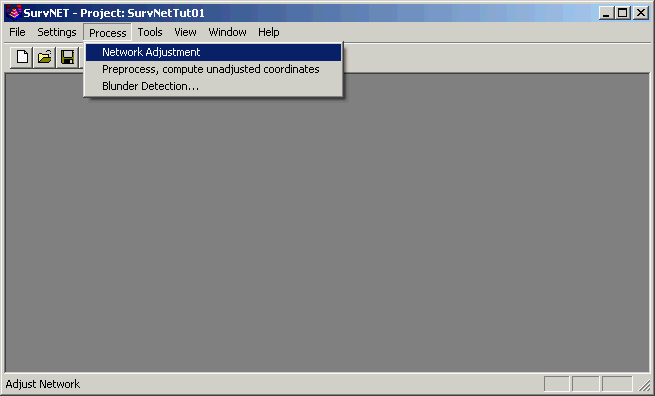
The least squares adjustment is performed, and the results from the adjustment are displayed. If the solution converged correctly, the report should look similar to the following window. If there were errors or the solution did not converge, an error message dialog will be generated.
If there are errors, you will need to return to the raw data editor to review and edit the raw data. Since the tutorial example should have converged, we will next review the reports generated by the least squares adjustment. There are four windows created by the least squares program during processing. These files include the .err file, which contains any errors or warnings that were generated during processing. The .rpt file is the primary least squares report file summarizing the data and the results from the adjustment. An .out file is created containing a listing of the final coordinates. There is also a Graphics window that is displayed. The graphic window is temporary and useful only for seeing the results of the survey. To bring up the Graphics window, choose under the Window menu the Graphics command, or click the View Graphics icon on the toolbar.
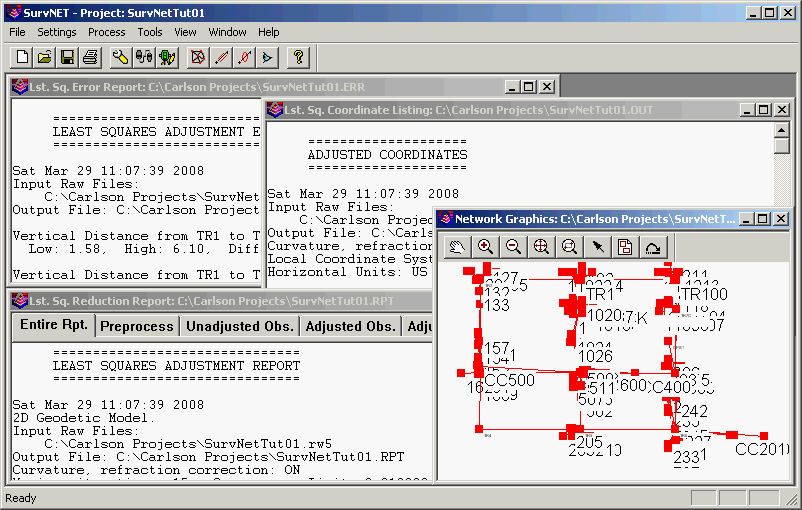
Relative Error Ellipses
Relative error ellipses are a statistical measure of the expected error between two points. Regular error ellipses are a measure of the absolute error of a single point. Some survey accuracy standards such as the ALTA standards state the maximum allowable error between any two points in a survey. Relative error ellipses can give you this information. There is a more detailed ALTA reporting feature in SurvNET. See the manual for additional information on creating an ALTA report.
13 Press the Relative Error Ellipse toolbar icon button, or choose, off of the Tools menu, Relative Error Ellipse. Enter TR3 and TR7 in the From Pt. and To Pt. fields. Press OK to calculate. The dialog box should look as follows.
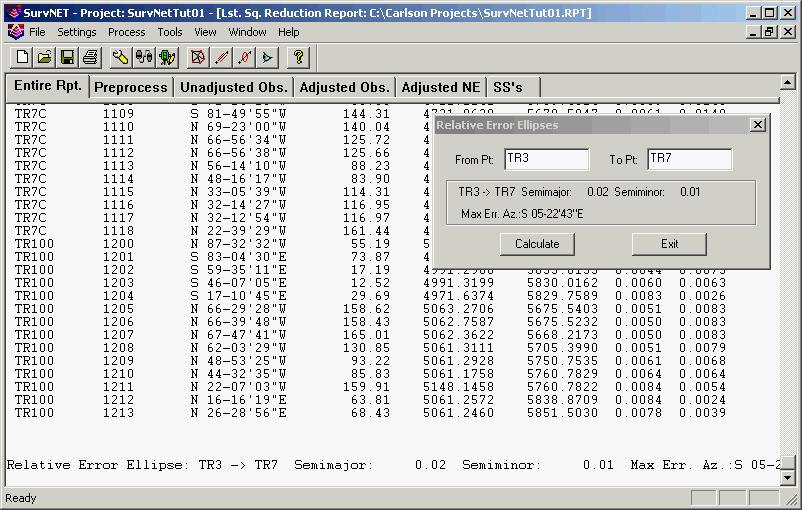
At the 95% confidence level there should only be around .02 feet of error between points TR3 and TR7. If you need to compute relative error ellipses for sideshots make sure the "Enable sideshots for error ellipse" toggle is set in the Adjustment tab of the Settings/Project dialog box.
14 In this section, the different sections of the least squares report are explained. If the Least Squares Report is not already showing, choose the Window menu and select the Least Square Report item. The report viewer has tabs to quickly access different sections of the report.
Preprocessing and Header Information
The following excerpt from the report shows the header information and the preprocessing results. The header information consists of the date and time, the input and output file names, the coordinate system, the curvature/refraction setting, maximum iterations, and distance units.
During the preprocessing process, multiple angles are reduced to a single angle and multiple slope distances, vertical angles, HI's, and rod heights are reduced to a single horizontal distance and vertical difference. During this process the horizontal angle, horizontal distance, and vertical difference spreads are computed. If the spreads exceed the tolerance settings from the Settings dialog box, then a warning message is displayed showing the high and low measurement and the difference between the high and low measurement.

Unadjusted Measurements
The following excerpt from the report shows the unadjusted measurements. Measurements consist of some combination of control X, and Y, horizontal distances, horizontal angles, and azimuth measurements. These measurements consist of a single averaged measurement. For example, if multiple distances were collected between two points during data collection, only the single averaged measurement is used in the least squares adjustment.
Also, standard errors for the measurements are displayed in this section of the report. The standard errors are computed from the standard error setting in the Settings dialog box using error propagation formulas. The standard error of an angle that was measured several times would typically be lower than an angle that was measured only once.
If the data had been adjusted into NAD 83 coordinates both the ground distances and the grid distances would be displayed. The grid, elevation, and combined factor would also be displayed in this section of the report.

Adjusted Coordinates
The next section of the report shows the final adjusted coordinates. Additionally, the computed standard errors of the coordinates are displayed. If this project was reduced to NAD 83, the final latitude and longitudes are also displayed. Error ellipses computed to the 95 percent confidence interval are also displayed.
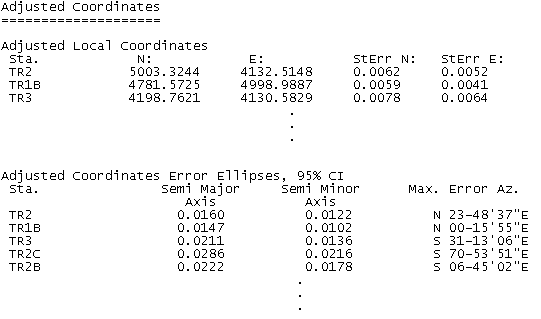
Adjusted Measurements
The following section from the report shows the final adjusted measurements. This section is one of the most important sections to review when analyzing the results of the adjustment. In addition to the adjusted measurement, the residual is displayed. The residual is the amount of adjustment applied to the measurement. The residual is computed by subtracting the unadjusted measurement from the adjusted measurement.
The standard deviation of the measurement is also displayed. Ideally, the computed standard deviation and residual and the standard error displayed in the unadjusted measurement would all be of similar magnitude. The standard residual is a measure of the similarity of the residual to the a-priori standard error. The standard residual is the measurements residual divided by the standard error displayed in the unadjusted measurement section. A standard residual greater than 2 is marked with an "*". A high standard residual may be an indication of a blunder. If there are consistently a lot of high standard residuals it may indicate that the original standard errors set in the Settings dialog box were not realistic.
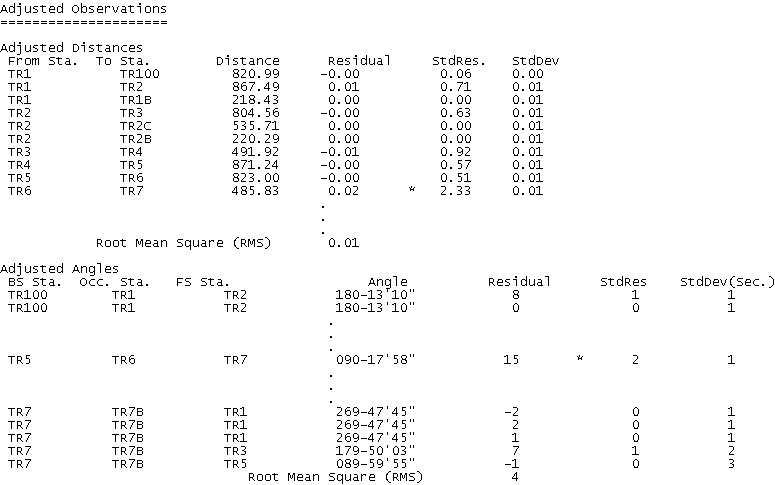
Statistics
The next section displays some statistical measures of the adjustment including the number of iterations needed for the solution to converge, the degrees of freedom of the network, the reference variance, the standard error of unit weight, and the results of a Chi-square test.
The degree of freedom is an indication of how many redundant measurements are in the survey. Degree of freedom is defined as the number of measurements in excess of the number of measurements necessary to solve the network.
The standard error of unit weight relates to the overall adjustment and not to an individual measurement. A value of one indicates that the results of the adjustment are consistent with the prior standard errors. The reference variance is the standard error of unit weight squared.
The chi-square test is a test of the "goodness" of fit of the adjustment. It is not an absolute test of the accuracy of the survey. The a-priori standard errors which are defined in the project settings dialog box or with the SE record in the raw data file are used to determine the weights of the measurements. These standard errors can also be looked at as an estimate of how accurately the measurements were made. The chi-square test merely tests whether the results of the adjusted measurements are consistent with the a priori standard errors. Notice that if you change the project standard errors and then reprocess the survey the results of the chi-square test change, even though the measurements themselves did not change.
In our example the chi-square test failed at the 95% significant level. Our example failed the chi-square test on the low end, 52.6 is less than 60.5. Failing on the low end indicates that our data is actually better than expected compared to our a-priori standard errors. If we were to decrease the pointing and reading standard error in the Settings menu by 5-10 seconds we would probably pass the chi-square. Also notice that if you change the standard errors by only 5-10 seconds and reprocess the data the final coordinates will not change significantly.
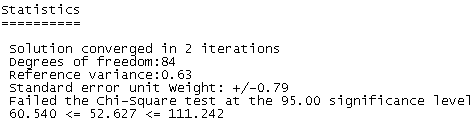
Sideshots
If the "Enable sideshots for relative error ellipses" is not set in the Adjustment screen of the project settings screen, sideshots are computed separately after the adjustment is completed.
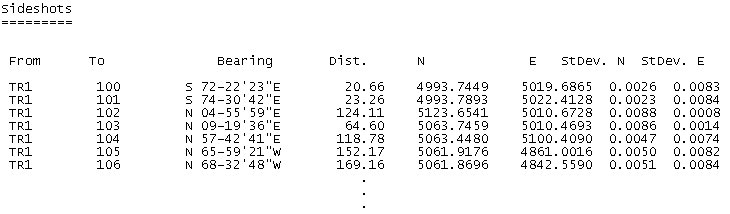
If the project had valid elevation benchmarks and measured HI's and rod heights the project could have been defined to adjust elevations. When using the 2D/1D least squares model the horizontal and the vertical adjustments are separate least squares adjustment processes. As long as there are redundant vertical measurements the vertical component of the network can also be reduced and adjusted using least squares. In the vertical adjustment, benchmarks are held fixed.
This is the final step in the adjustment. The final adjusted coordinates are now stored in the current project point database and can now be used for mapping and design.
In this lesson we will process a project that contains both GPS vectors and total station measurements.
1 Following is the opening SurvNET window. The first step is to open the project for lesson two. Choose the File > Open Project option. Navigate to the \Carlson projects directory and open the SurvNetTut02 project.
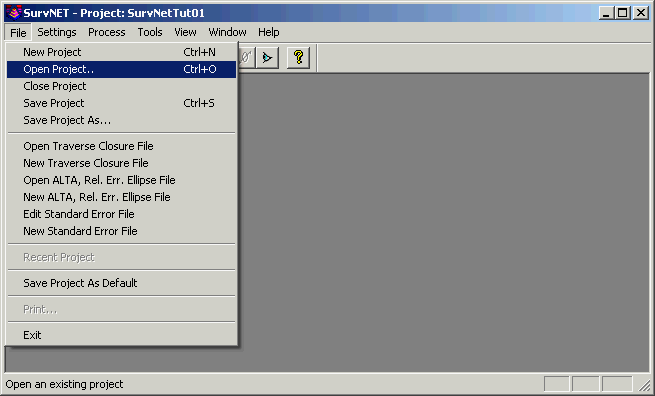
2 Let's review the project settings. Go to Settings > Project Settings.
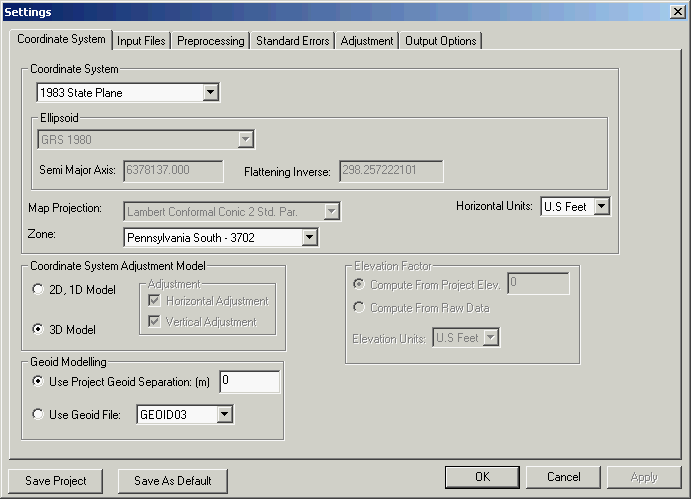
In order process GPS vectors, the coordinate system must be set to 'SPC 1983' with the appropriate state plane zone. The 'Coordinate System Adjustment Model' must be set to the 3D Model. With the 3D model, horizontal units and vertical units must be the same in regards to output and total station raw data. Geoid modeling may or may not be important depending on the extent of the project and the accuracies required. The most accurate results are typically obtained by using a 'Geoid File' set to GEOID03.

The project raw data is defined from the 'Input Files' settings screen. Notice that the units need to be specified for both the GPS vector data and the total station raw data. Typically, but not always, GPS vectors are in meters while the total station and the final output may need to be in feet. Also make sure that the correct GPS vector format is correct. Some GPS formats are binary and cannot be edited easily. Sometimes it is needed to edit the GPS vectors usually in terms of point numbers.
NOTE: The sample tutorial project has the input raw file in the default folder of C:\Carlson Projects. If you have a different data directory, then set the correct data file by highlighting the default file, pick Delete and then pick Add and select GPSAndTS.cgr (C&G format raw file) from your data folder. Do the same for the GPS Vector files of GPSAndTS1.gps and GPSAndTS2.gps.
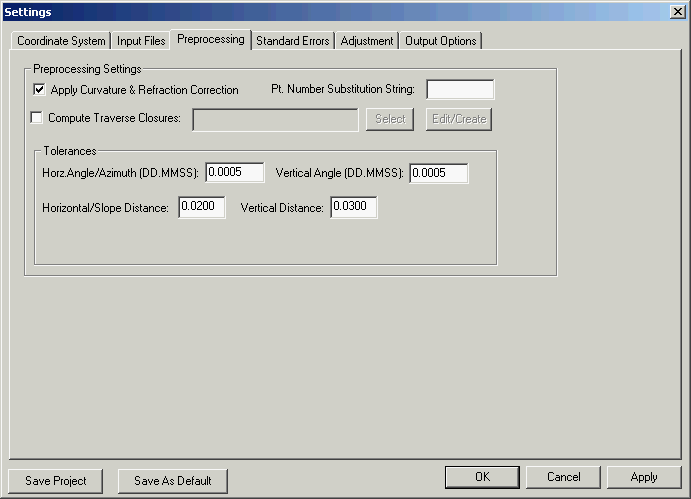
Though this tutorial does not cover the topic, it is from this screen that you would define the traverse file needed to compute either GPS loop closures or totals station traverse closure. See the manual for further details.

Notice the standard error settings related to GPS. The GPS instrument centering error can be defined. The vector standard error is a factor that can be used to increase the standard errors as defined in the GPS vector files.
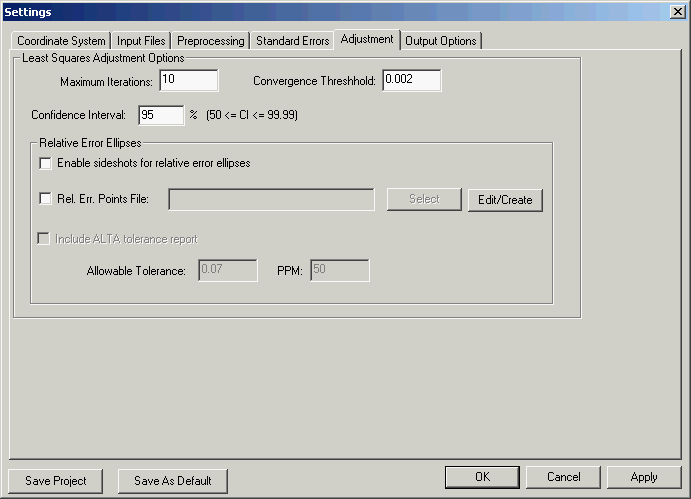
None of the settings in this screen are specific to processing GPS vectors. See the manual for details on the settings in the 'Adjustment' dialog box.
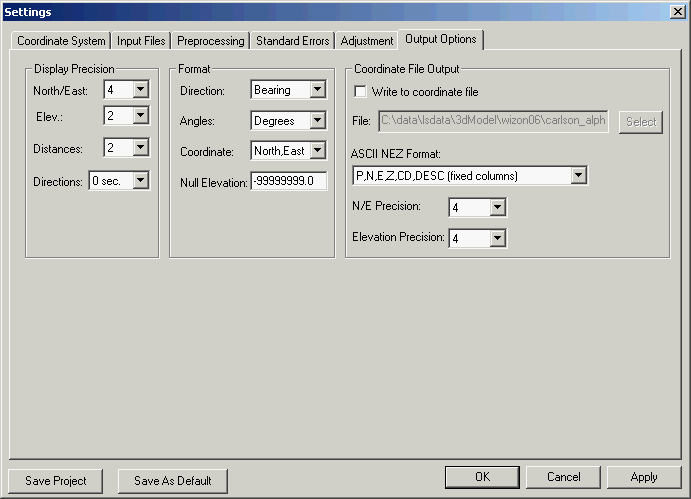
None of the settings in this screen are specific to processing GPS vectors. See the manual for details on the settings in the 'Output' dialog box. Press the OK to return to the main SurvNET dialog box.
2 Following is the main SurvNET window. To process the data chose the Process/Network Adjustment option.
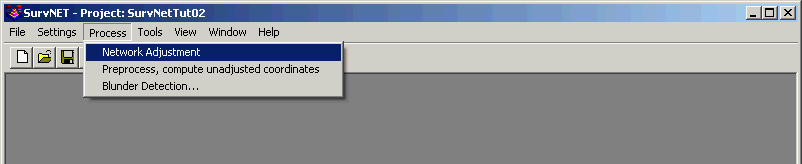
The project should process and converge and the following windows should be displayed.
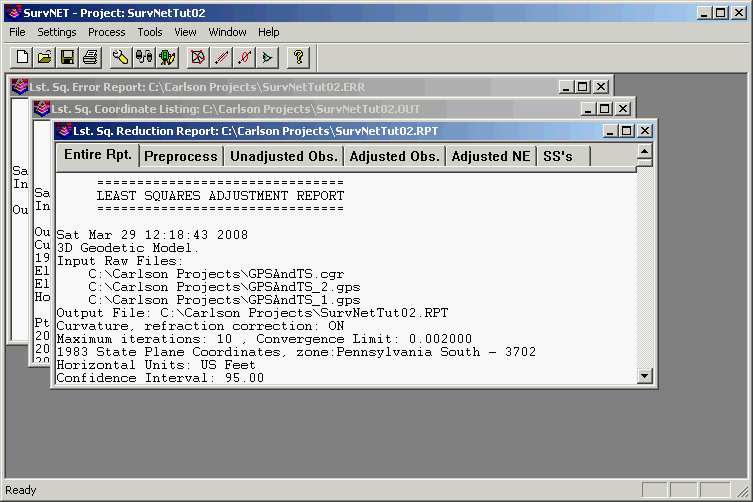
Let's review sections of the report that are unique to the processing of GPS vectors and the 3D model.
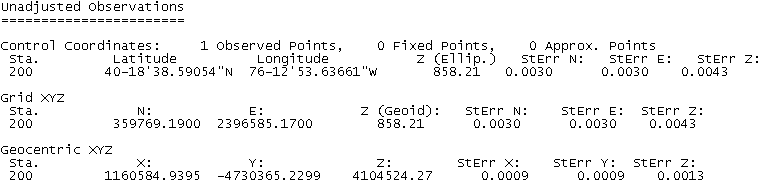
Notice that now that we are working with a specific datum, as opposed to an assumed coordinate system that latitude/longitude, state plane coordinates and geocentric coordinates are all displayed.
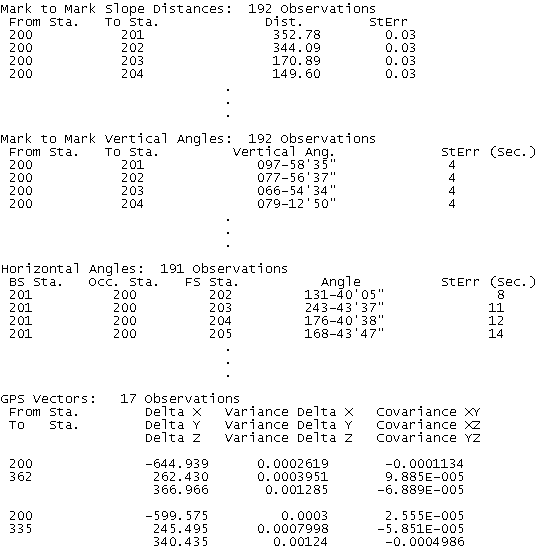
In the above unadjusted observations section of the report, notice that distances have been converted to mark to mark distances. Note that vertical angles are now treated as measurements in the 3D model. And lastly, notice that the GPS vectors are also displayed. The GPS vectors are displayed as delta X,Y,& Z in the geocentric coordinate system.
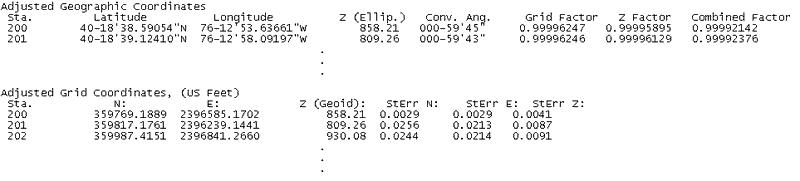
In the above adjusted coordinate section of the report, notice that the grid, elevation, and combined factor are displayed with the adjusted geographic coordinates.
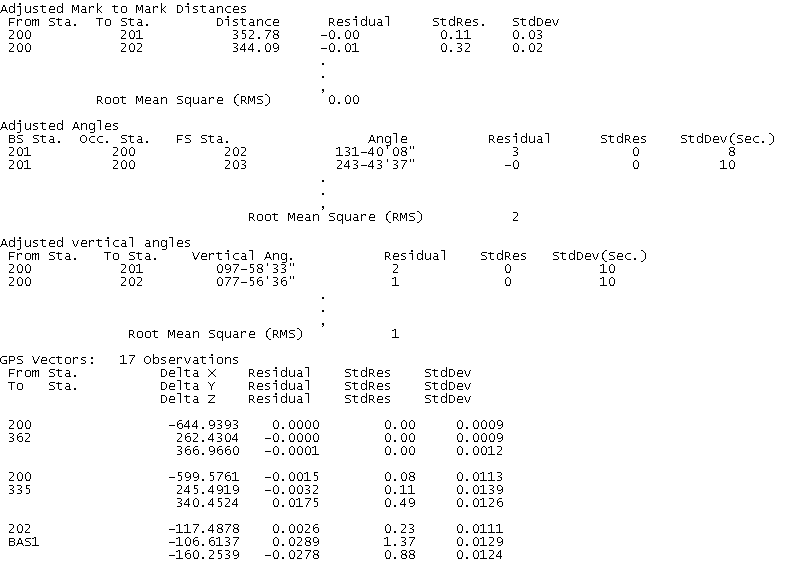
In the above adjusted measurements section, the adjusted measurements are shown along with their residuals, standard residuals, and standard deviation.
This completes the Lesson 5 tutorial: SurvNET.