FlyOver Along 3D Polyline
This command allows you to view a self guided animation of
following a path through a 3D surface model. There are two
variations to this command. When the command is started, you must
specify whether you want to use a surface model from file or screen
entities.
Surface model from file: Using this method, you can
select either a triangulation (.TIN) file or a grid (.GRD) file,
then you have the option of following a polyline or following a
"free" path. If you choose the polyline method, then the animation
is limited to following the polyline. If you choose the "free" path
method, you first specify two points to obtain a starting
direction, the while inside the viewer you can point the animation
in any direction.
Screen entities: Using this method, you must select a 3D
polyline to follow. The animation is limited to following the
polyline.
After making the above selections, the 3D graphics window is
opened. The main window is for the animation, the smaller upper
right window shows you the overall plan view, and the smaller
window located at middle right shows you the current elevation,
slope and azimuth. While following a "free" path, you will have a
3rd small window located at lower right which shows you the amount
of roll at your current position.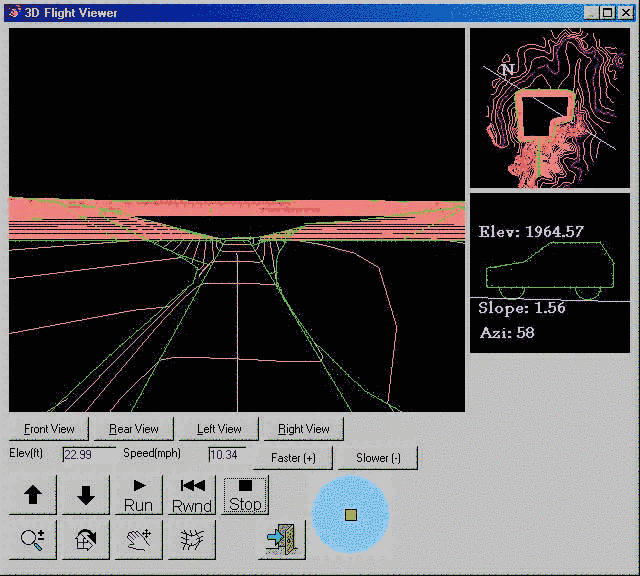
 This button raises
the elevation of your viewing position.
This button raises
the elevation of your viewing position. This button lowers the elevation of your viewing
position.
This button lowers the elevation of your viewing
position. This button turns
your viewing position to the left.
This button turns
your viewing position to the left. This button turns your viewing position to the
right.
This button turns your viewing position to the
right. This button allows you
to zoom in and out.
This button allows you
to zoom in and out. This
button allows you to rotate the main animation window in any X, Y
or Z direction.
This
button allows you to rotate the main animation window in any X, Y
or Z direction. This button
allows you to pan.
This button
allows you to pan. This
button toggles shading on and off.
This
button toggles shading on and off. This button starts the animation in the main
window.
This button starts the animation in the main
window. This button stops the
animation.
This button stops the
animation. This button exits
the 3D Surface FlyOver command
This button exits
the 3D Surface FlyOver command Control for position of the light source, viewed from
above.
Control for position of the light source, viewed from
above.
Prerequisite: Surface Model and optionally a 3D
Polyline
Keyboard Command: flyby
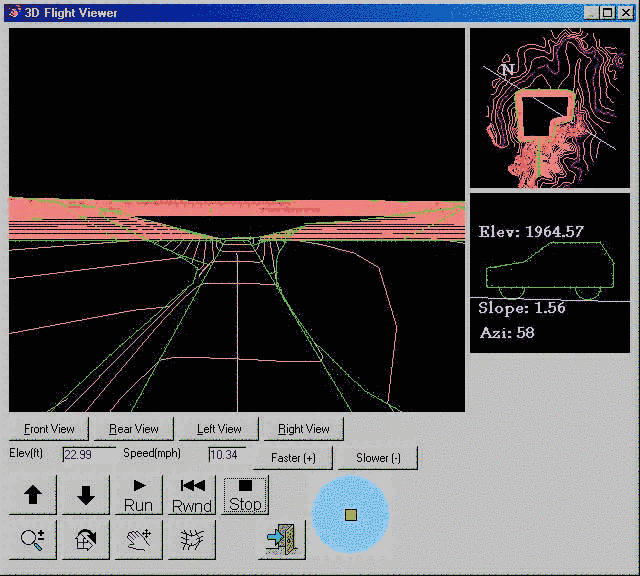
 This button raises
the elevation of your viewing position.
This button raises
the elevation of your viewing position. This button lowers the elevation of your viewing
position.
This button lowers the elevation of your viewing
position. This button turns
your viewing position to the left.
This button turns
your viewing position to the left. This button turns your viewing position to the
right.
This button turns your viewing position to the
right. This button allows you
to zoom in and out.
This button allows you
to zoom in and out. This
button allows you to rotate the main animation window in any X, Y
or Z direction.
This
button allows you to rotate the main animation window in any X, Y
or Z direction. This button
allows you to pan.
This button
allows you to pan. This
button toggles shading on and off.
This
button toggles shading on and off. This button starts the animation in the main
window.
This button starts the animation in the main
window. This button stops the
animation.
This button stops the
animation. This button exits
the 3D Surface FlyOver command
This button exits
the 3D Surface FlyOver command Control for position of the light source, viewed from
above.
Control for position of the light source, viewed from
above.