Trace Polyline
Trace Polyline will convert linework in an image into a CAD
polyline with multiple vertices. If an image is "current" through
the Set Raster Image
command, run Trace Polyline
and name or select the Layer for the new polyline. Once in the
command, typing "O" for Options will open up the Edit Raster
Options dialog.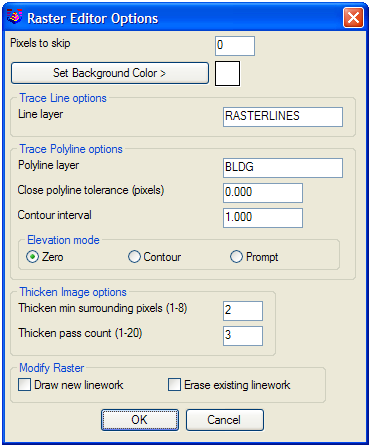 Here you can determine the Pixels to skip. As the program
determines where to draw the new linework, it can "skip" or pass
over a given amount of pixels who's color does not match the rest
of the linework that is being processed. This allows for longer
length polylines to be created on poor quality images. A larger
amount of pixels to skip will typically create longer length CAD
linework. However, if the image linework is mostly solid, then the
pixels to skip should be a smaller amount.
Here you can determine the Pixels to skip. As the program
determines where to draw the new linework, it can "skip" or pass
over a given amount of pixels who's color does not match the rest
of the linework that is being processed. This allows for longer
length polylines to be created on poor quality images. A larger
amount of pixels to skip will typically create longer length CAD
linework. However, if the image linework is mostly solid, then the
pixels to skip should be a smaller amount.
Also in this dialog the user can determine the Elevation Mode: Zero, Contour, or
Prompt. By default the polyline is set to Zero elevation.
Contour Mode speeds up
elevating multiple polylines by adding (or subtracting) the Contour
interval to the previous elevation value. Prompt Mode allows the user to specify
the elevation of each polyline created. For a full explanation of
this dialog, refer to the Edit
Raster Options entry in this manual.
Pick Segment will convert
linework in the image into a new polyline. Unlike the Trace Line
command, multiple segments can be selected one after the other to
create a continuous polyline with multiple vertices. Manual Point allows you to pick a
Manual point or Snap nearest point to start the new polyline. A
manual or "free" point can be anywhere in the CAD environment. A
Snap nearest point is anywhere along linework in the image.
Prompts
Pick segment or [Options/Manual point/Continue] (Enter to
end): pick on linework in the image or type "m" for Manual
point
Pick manual point or [Snap nearest] (Enter to end): if you
typed "m" you have the option to pick a "free" point or type "s" to
snap a point
Pick manual point using snap nearest or [No snap] (Enter to
end): pick on linework in the image to snap to
Pick segment or [Manual point/Undo/Close] (Enter to end):
Undo will remove the last segment created, Close will create a
closed polyline
Pulldown Menu Location: Raster > Trace Polyline
Keyboard Command: raspline
Prerequisite: Set Raster Image