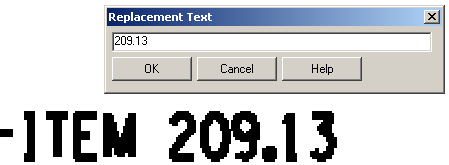Raster To Text
This command will create text from any image in your drawing
generated from commands such as PDF Import, Raster Import, Attach
Image, etc. one line at a time. From the OCR (Optical Character
Recognition) Options dialog, you have the ability to identify
the Background and Text Color of the image being used. The Text
Layer and the font Style the text will appear on once converted can
also be set here.
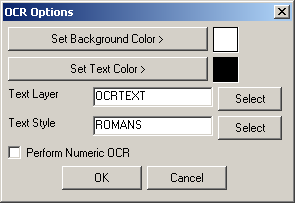 Perform Numeric OCR will limit the text recognition to
only numberic values. By default, this command attempts to convert
to alphabetic characters as well. When dealing with only numberic
text, turn this feature on so that no alphabetic characters are
accidently used during the conversion.
Perform Numeric OCR will limit the text recognition to
only numberic values. By default, this command attempts to convert
to alphabetic characters as well. When dealing with only numberic
text, turn this feature on so that no alphabetic characters are
accidently used during the conversion.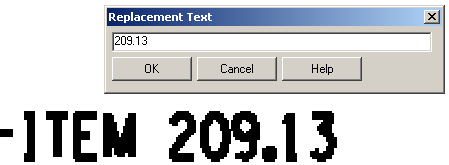
After clicking OK to the OCR Options dialog, you will be prompted
for a "start of stike-line" then "end of stike-line". Pick left to
right through the text you want to convert. A Replacement Text
dialog will appear. Here you can review the values that the
program has converted and change them if needed before accepting
them by clicking OK. You will then be prompted to "strike-through"
another line of text. Press Enter to end. "Options" will bring you
back to the OCR Options dialog.
Keyboard Command: RASOCR
Prerequisite: An image in
the drawing
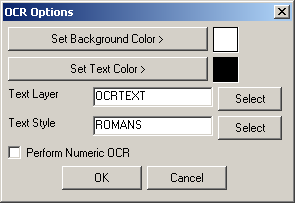 Perform Numeric OCR will limit the text recognition to
only numberic values. By default, this command attempts to convert
to alphabetic characters as well. When dealing with only numberic
text, turn this feature on so that no alphabetic characters are
accidently used during the conversion.
Perform Numeric OCR will limit the text recognition to
only numberic values. By default, this command attempts to convert
to alphabetic characters as well. When dealing with only numberic
text, turn this feature on so that no alphabetic characters are
accidently used during the conversion.