Merge Raster Files
This commands merges bitmaps or other images (not pdf-based, unless
the pdf has been turned into an image). There are two different
methods for merging raster files: Automatic and Manual.
Automatic Merge
The program will first prompt you for the two existing files to
merge and then for a new file name to create of the results. After
picking and naming these files, the program will bring up a preview
of each file to merge. Here, you will be prompted to "Select Window
for area to process":
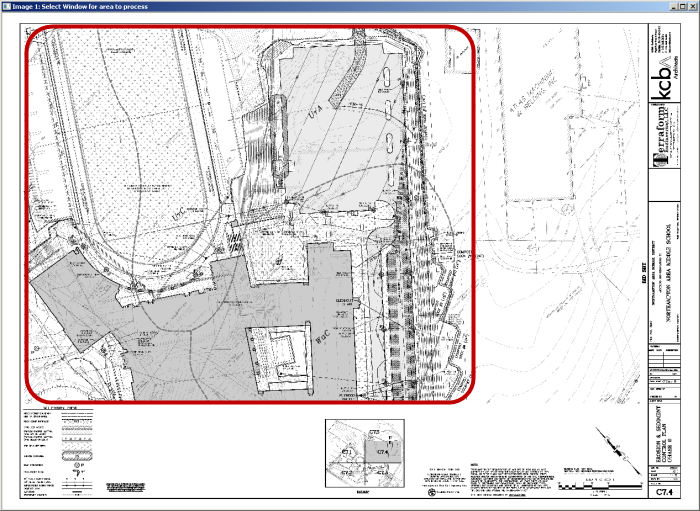
Create a Window along the given or approximate match lines (shown
above in red), excluding elements like the title box. After doing
this on both images, the program will preform a best-fit match and
crop out any unneeded linework. The results will be shown in a
preview window with a prompt: "Select Window for area to output".
This allows you to select the whole or a smaller area of the
preview to create the final image from. After Windowing the desired
area, the new image will be created and the command will exit
out.
Manual Merge
First, run "Set Left Image" and "Set Right Image" to determine the
files to merge. Next, pick identical control points on the left
side and right side. Zoom in and pick the best that you can. This
establishes the scale, rotation, and alignment for the merge.
Note: the preview windows are labeled "Left Image"
and "Right Image", but the program will merge images "Top" to
"Bottom" if the control points are aligned in that
orientation.
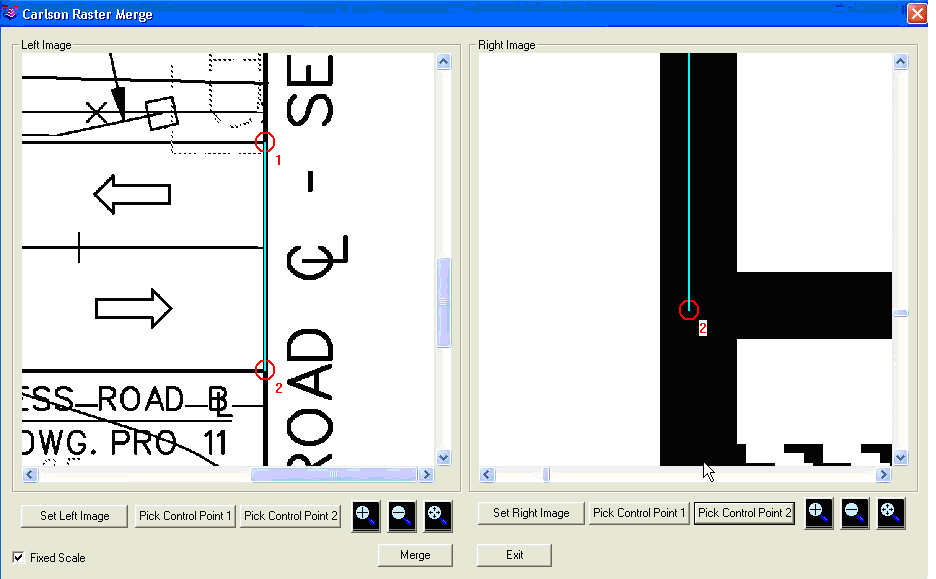 After establishing control points, click the
Merge button and it merges the left with the right side. When you
click Save Image, you can save it in a number of distinct forms
(typically as a .bmp is sufficient). Notice the program
automatically removed the match line text, with no overlap. The key
is that your two reference points for scale and rotation, which
match, must be at the linear overlap line, because everything to
either side is removed automatically.
Originally, the two images overlapped, but now that has been
removed.
After establishing control points, click the
Merge button and it merges the left with the right side. When you
click Save Image, you can save it in a number of distinct forms
(typically as a .bmp is sufficient). Notice the program
automatically removed the match line text, with no overlap. The key
is that your two reference points for scale and rotation, which
match, must be at the linear overlap line, because everything to
either side is removed automatically.
Originally, the two images overlapped, but now that has been
removed.

Pulldown Menu Location: Raster > Merge Raster
Files
Keyboard Command: rasmerge
Prerequisite: Two or more Images you'd like to combine
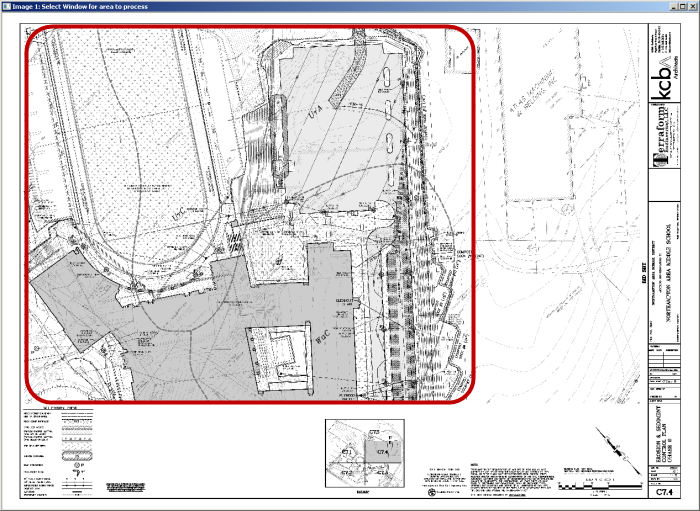
After establishing control points, click the
Merge button and it merges the left with the right side. When you
click Save Image, you can save it in a number of distinct forms
(typically as a .bmp is sufficient). Notice the program
automatically removed the match line text, with no overlap. The key
is that your two reference points for scale and rotation, which
match, must be at the linear overlap line, because everything to
either side is removed automatically.
Originally, the two images overlapped, but now that has been
removed.