Move Label with Leader
This command allows the user to
make a leader label out of a selected angle/distance
label.
Prompts:
Select Label to Move (O for
Options,R for Restore): pick an angle or distance label.
Pick end point for move: pick the end point of the move (end
of leader).
Select another Label to Move (O for Options,R for Restore,Enter
to End): pick another angle or distance label if desired.
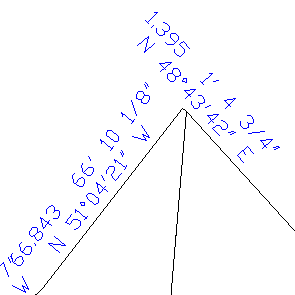
Before Move
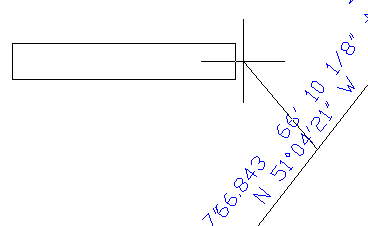
While moving the label, the user
is shown where the leader and label will be drawn
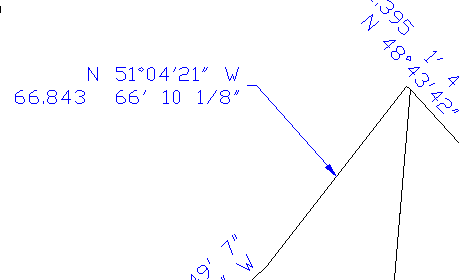
After Move is Completed
Select Label to Move (O for
Options,R for Restore): O
When Options is chosen the "Move
Label With Leader Options" dialog allows the user to customizer the
leader and label drawing settings:
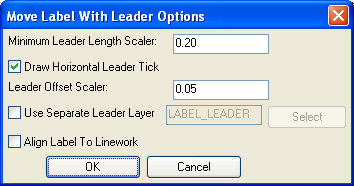 Minimum Leader
Length Scaler: If the distance of the move is less than this
value, a leader will not be drawn.
Minimum Leader
Length Scaler: If the distance of the move is less than this
value, a leader will not be drawn.
Draw Horizontal Leader
Tick: When checked, a horizontal leader tick will be drawn
from the end of the leader towards the annotation.
Leader Offset Scaler: This
is used to set the distance from the end of the leader and the
annotation.
Use Separate Leader Layer:
This allows the user to place the leader on a separate layer from
the annotation.
Align Label to Linework:
When selected the orientation of the label will be parallel to the
linework. Otherwise the label is orientated horizontally.
NOTE: The leader scaler units (Minimum Leader Length Scaler
and Leader Offset Scaler) are multiplied by the current
horizontal scale value, which was set in the auto annotation
dialog.
Select Label to Move (O for
Options,R for Restore): R
Select Label to Restore:
pick an angle or distance label that had been moved with the "Move
with Leader" command previously.
The selected label will be restored to its previous state.
Pulldown Menu Location: Annotate > Annotate with
Leader
Keyboard Command: annlead
Prerequisite: Angle or distance label to move.
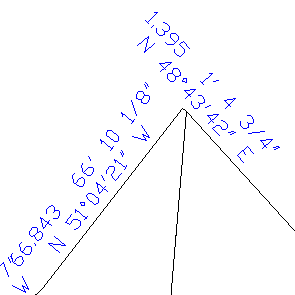
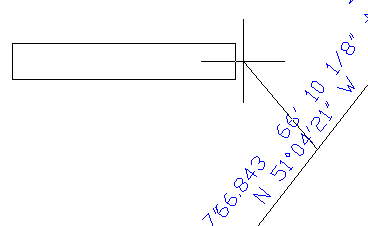
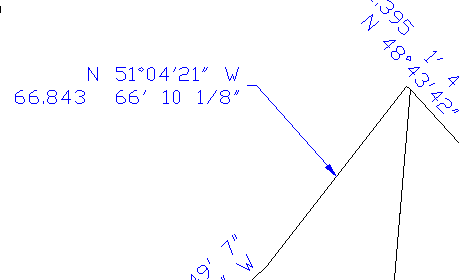
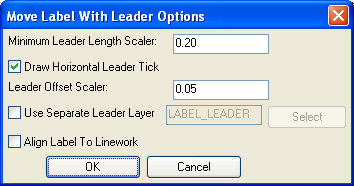 Minimum Leader
Length Scaler: If the distance of the move is less than this
value, a leader will not be drawn.
Minimum Leader
Length Scaler: If the distance of the move is less than this
value, a leader will not be drawn.