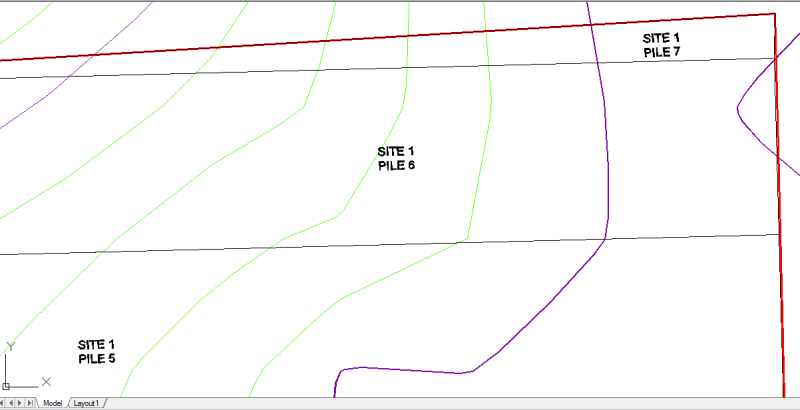
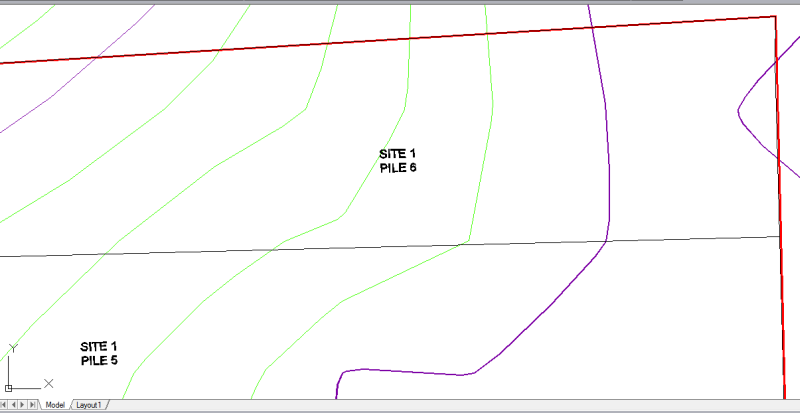
This routine takes two adjacent spoil perimeters
and merges them to create just one. Routines such as Spoil Layout
by Width can sometimes leave small irregular shaped pits along
complex boundaries. It is common to combine or add a small sliver
of a spoil perimeter with an adjacent one so that the volume is
added to that one. Pick first in the larger spoil that is to be
kept, then in the smaller spoil that is to be removed. A new
polyline is drawn around both, representing the new spoil with the
same name as the first, larger spoil picked inside of. The last
step is to simply erase the text of the smaller, deleted spoil (if
they were labeled). If a spoil is selected on or near a common
line, then the spoil is highlighted it prompts to hit Enter to
accept the spoil or press N to highlight the other nearby spoil.
The volumes are combined if they are already stored in the spoils
as values.
The images below show the before and after of the
Merge Spoils command. 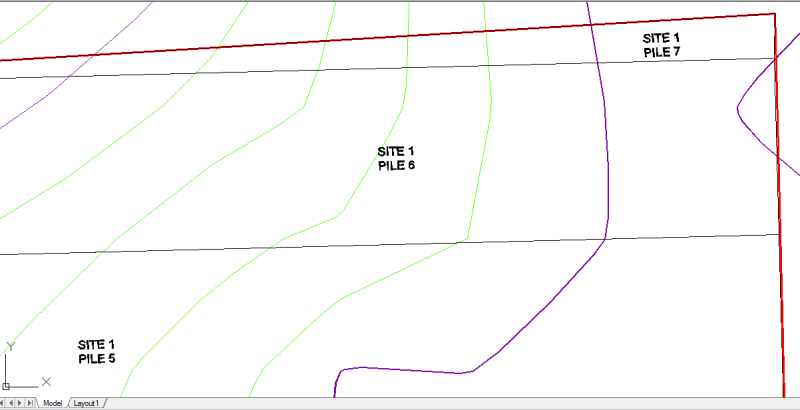
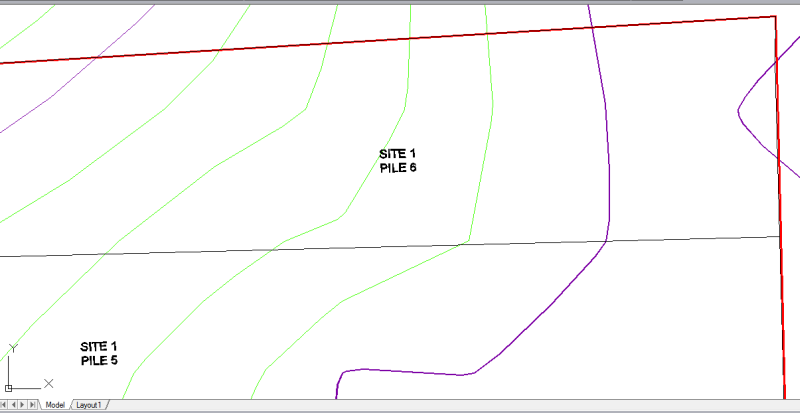
Pick inside 1st spoil polyline
to merge: pick inside perimeter to keep
Pick inside 2nd spoil polyline to merge: pick inside
perimeter to remove, and merge with previous
Created a shrink-wrap polyline successfully.
Done.
If the pick is near a common spoil line, then the following
prompts appear:
Pick inside 1st spoil polyline to
merge (Enter to end):
Press N for next selection or Enter to accept current:
Pick inside 2nd spoil polyline to merge:
Press N for next selection or Enter to accept current:
Created a shrink-wrap polyline successfully.
Done.
Pulldown Menu
Location: Spoil
Keyboard Command:
mergespoil
Prerequisite: Two adjacent
Carlson named spoil perimeters to be combined into one larger spoil
perimeter.