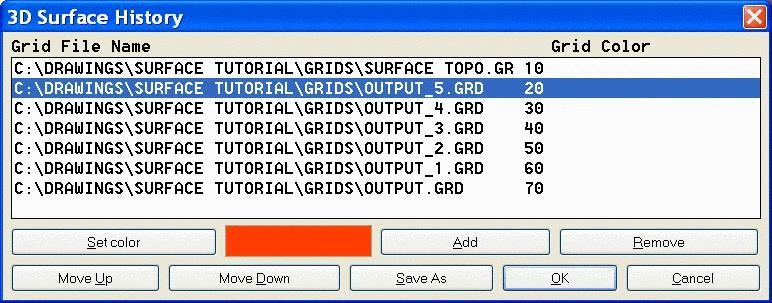
This command allows you to modify and playback the surface sequence history generated by several Carlson commands. The surfaces can be either grid or triangulation files. The command initially displays a list of surface files in the sequence. You can add more surfaces, modify surface colors or change the surface order. When editing is complete, pick the OK button which brings up the playback 3D viewer window.
In the bottom part of the window there is a row of buttons allowing user to move from step to step in a surface sequence. On each step the surface displayed has elevations of the surface assigned for that step and the color of the last surface when the elevation at a particular location changed. For example the unaffected regions will have the color assigned to original ground surface.
The row of buttons at right controls the view response to mouse drags and the shading. The zoom button activates zoom mode, where if you hold left mouse button and drag the mouse pointer up or down the picture zooms out or in correspondingly. In the rotate mode, the horizontal drag rotates the X axis (around Y), the vertical drag rotates the Y axis around X. The circular movement along the periphery of the picture rotates picture around the Z axis.
When pan button used, the picture will pan if mouse is dragged with the left button pressed.
The shade button turns the shading of the surface on or off.
This GSQ file can be used in Surface Mine Reserves to automatically calculate the quantities by bench for the pits with highwalls.
Surface Sequence File file selection dialog Choose the .gsq file to update.
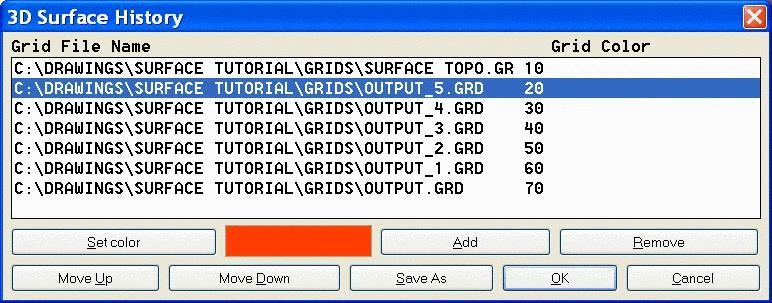
Here are a couple of examples:
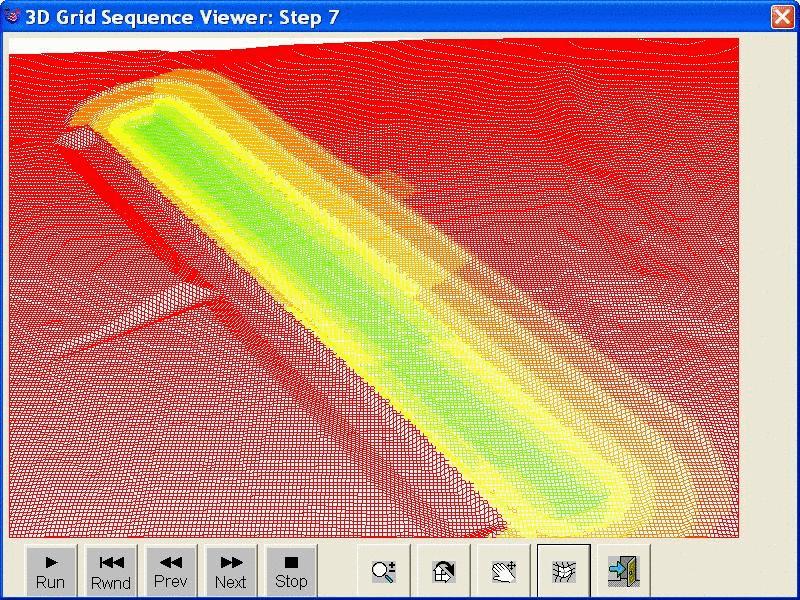
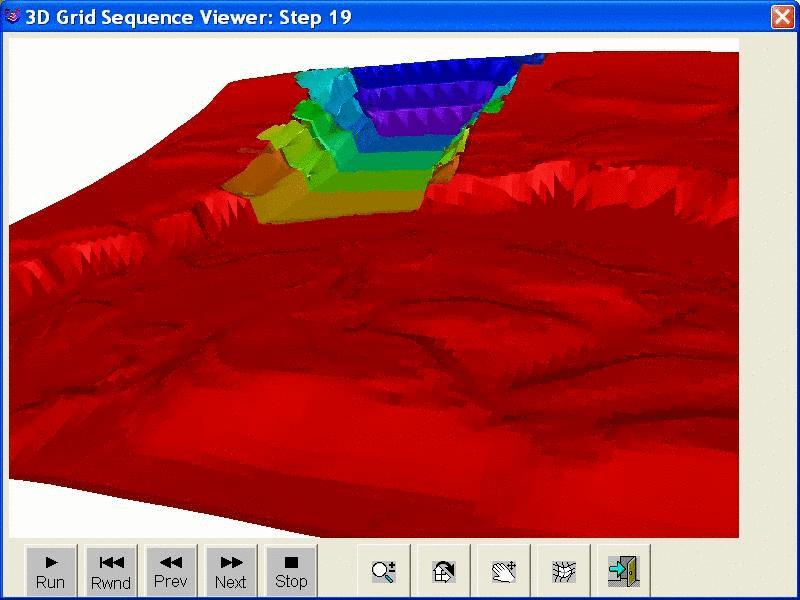
Pulldown Menu Location: Surface
Keyboard Command: gridstep